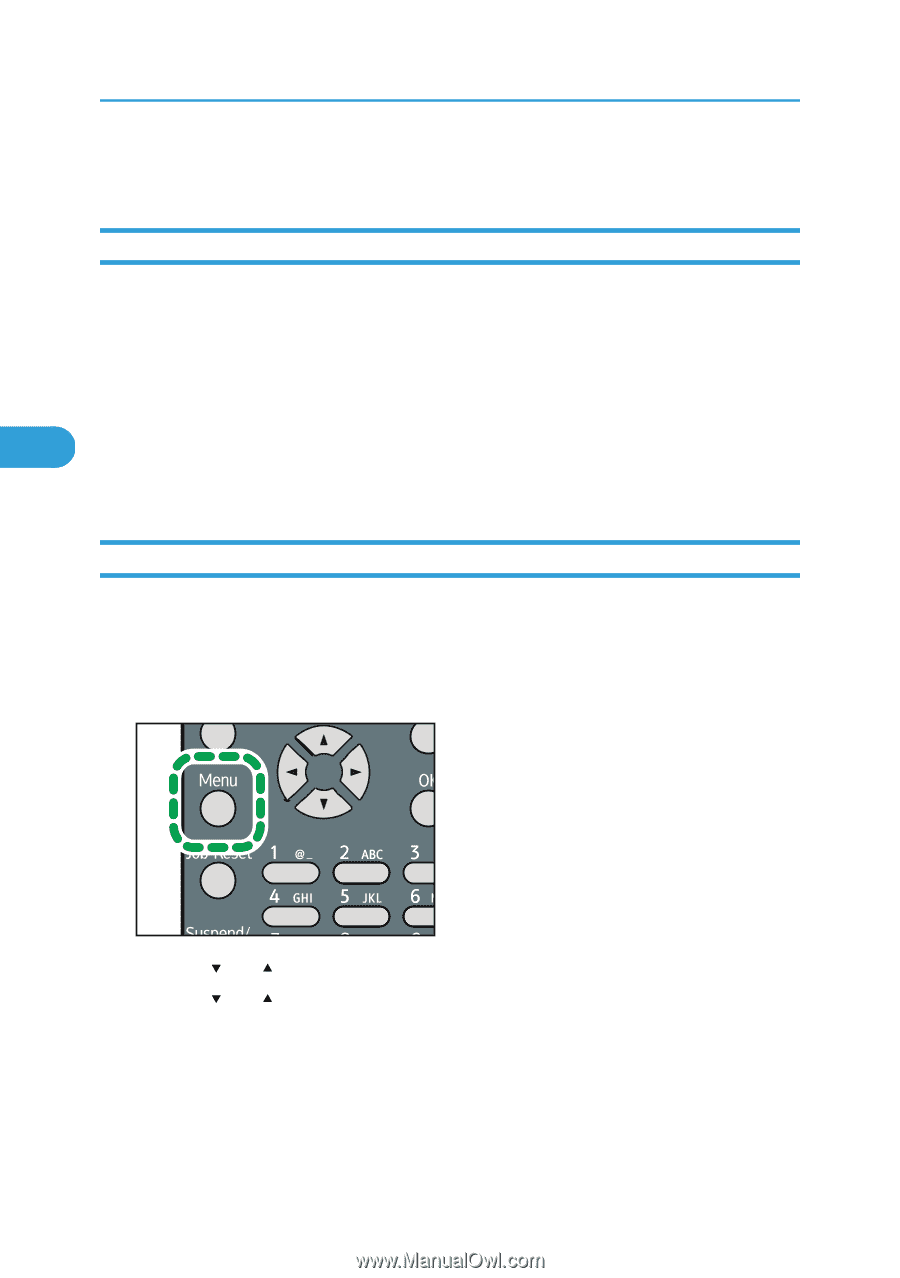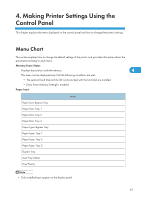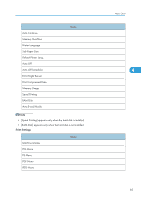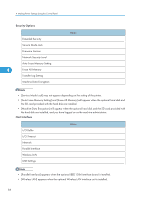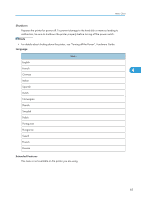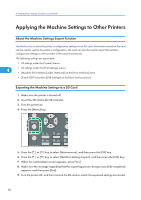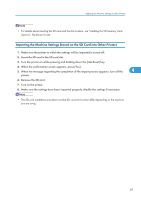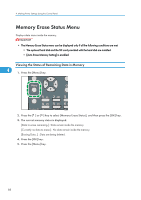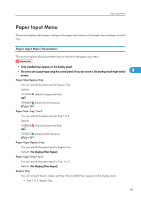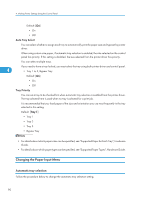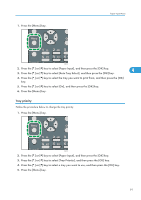Ricoh Aficio SP 4310N Software Guide - Page 88
Applying the Machine Settings to Other Printers, About the Machine Settings Export Function,
 |
View all Ricoh Aficio SP 4310N manuals
Add to My Manuals
Save this manual to your list of manuals |
Page 88 highlights
4. Making Printer Settings Using the Control Panel Applying the Machine Settings to Other Printers About the Machine Settings Export Function Use this function to store the printer's configuration settings on an SD card. Information stored on the card can be used to restore the printer's configuration. The card can also be used to export this printer's configuration settings to other printers of the same manufacturer. The following settings are exportable: • All settings under the [System] menus 4 • All settings under the [Print Settings] menus • [Machine IPv4 Address] under [Network] on the [Host Interface] menu • [Fixed USB Port] under [USB Settings] on the [Host Interface] menu Exporting the Machine Settings to a SD Card 1. Make sure the printer is turned off. 2. Insert the SD card in the SD card slot. 3. Turn the printer on. 4. Press the [Menu] key. CEE128 5. Press the [ ] or [ ] key to select [Maintenance], and then press the [OK] key. 6. Press the [ ] or [ ] key to select [Machine Settings Export], and then press the [OK] key. 7. When the confirmation screen appears, press [Yes]. 8. Make sure the message regarding that the exporting process being successfully completed appears, and then press [Exit]. 9. Turn the printer off, and then remove the SD card on which the exported settings are stored. 86