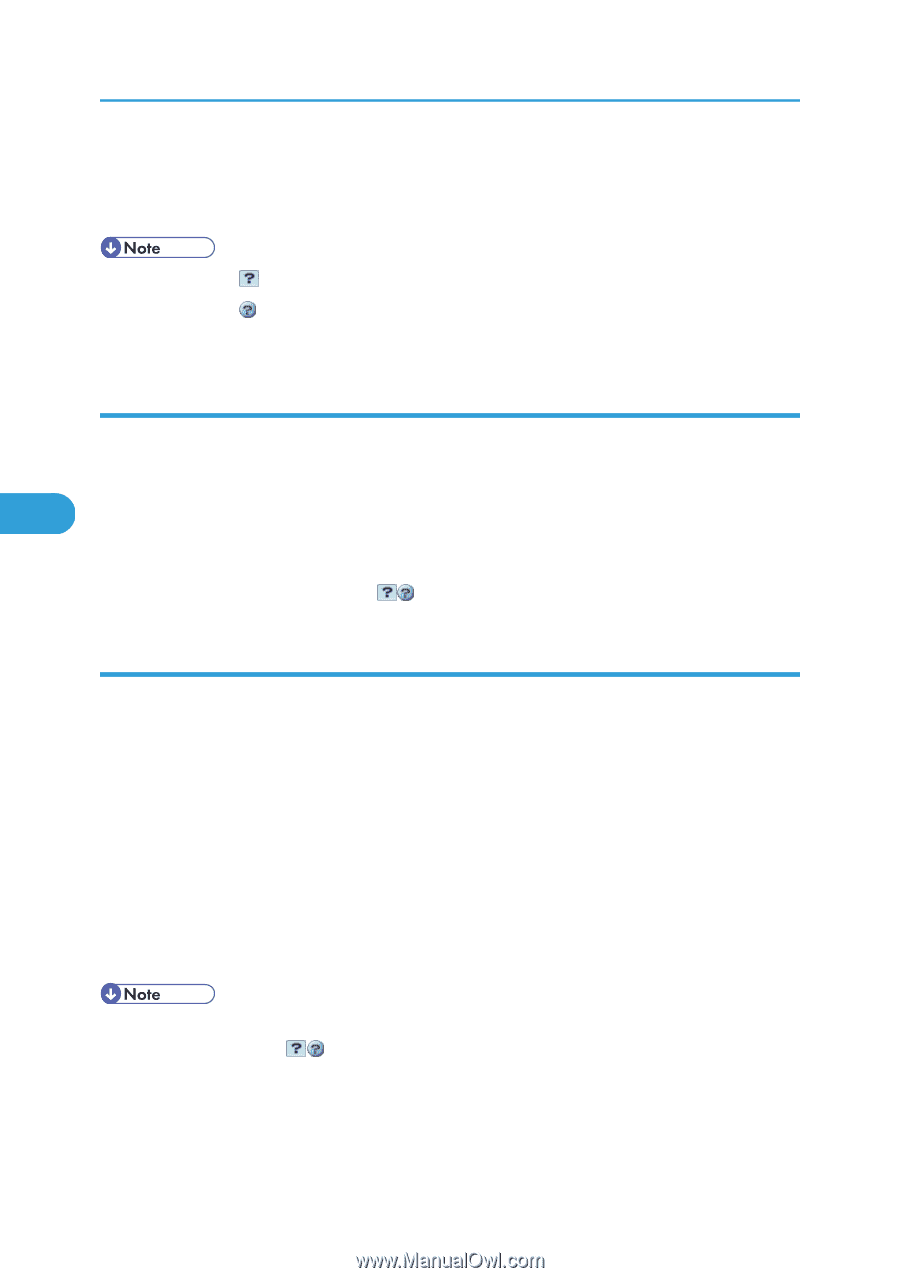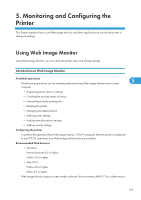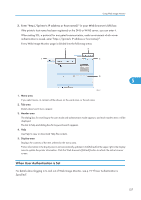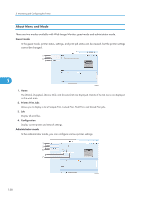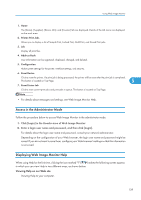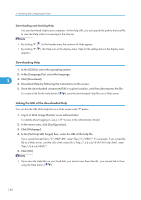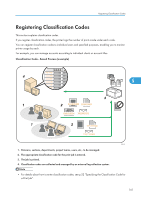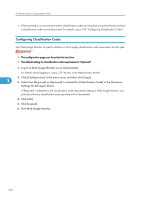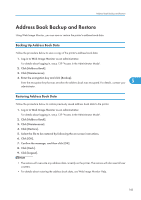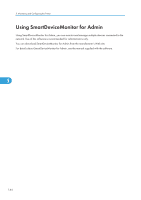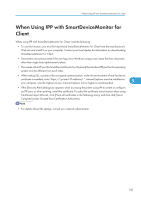Ricoh Aficio SP 4310N Software Guide - Page 142
Downloading Help, Linking the URL of the downloaded Help, Click [Web
 |
View all Ricoh Aficio SP 4310N manuals
Add to My Manuals
Save this manual to your list of manuals |
Page 142 highlights
5. Monitoring and Configuring the Printer Downloading and checking Help You can download Help to your computer. As the Help URL, you can specify the path to the local file to view the Help without connecting to the Internet. • By clicking "?" ( • By clicking "?" ( appears. ) in the header area, the contents of Help appear. ), the Help icon in the display area, Help for the setting items in the display area Downloading Help 1. In the [OS] list, select the operating system. 2. In the [Language] list, select the language. 5 3. Click [Download]. 4. Download Help by following the instructions on the screen. 5. Store the downloaded compressed file in a given location, and then decompress the file. To create a link for the Help button ( ), save the downloaded Help files on a Web server. Linking the URL of the downloaded Help You can link the URL of the help file on a Web server to the "?" button. 1. Log in to Web Image Monitor as an administrator. For details about logging in, see p.139 "Access in the Administrator Mode". 2. In the menu area, click [Configuration]. 3. Click [Webpage]. 4. In the [Set Help URL Target] box, enter the URL of the help file. If you saved the help file to "C:\HELP\EN", enter "file://C:/HELP/". For example, if you saved the file to a Web server, and the URL of the index file is "http:// a.b.c.d/HELP/EN/index.html", enter "http://a.b.c.d/HELP/". 5. Click [OK]. • If you save the Help files on your hard disk, you must access them directly - you cannot link to them using the Help button ( ). 140