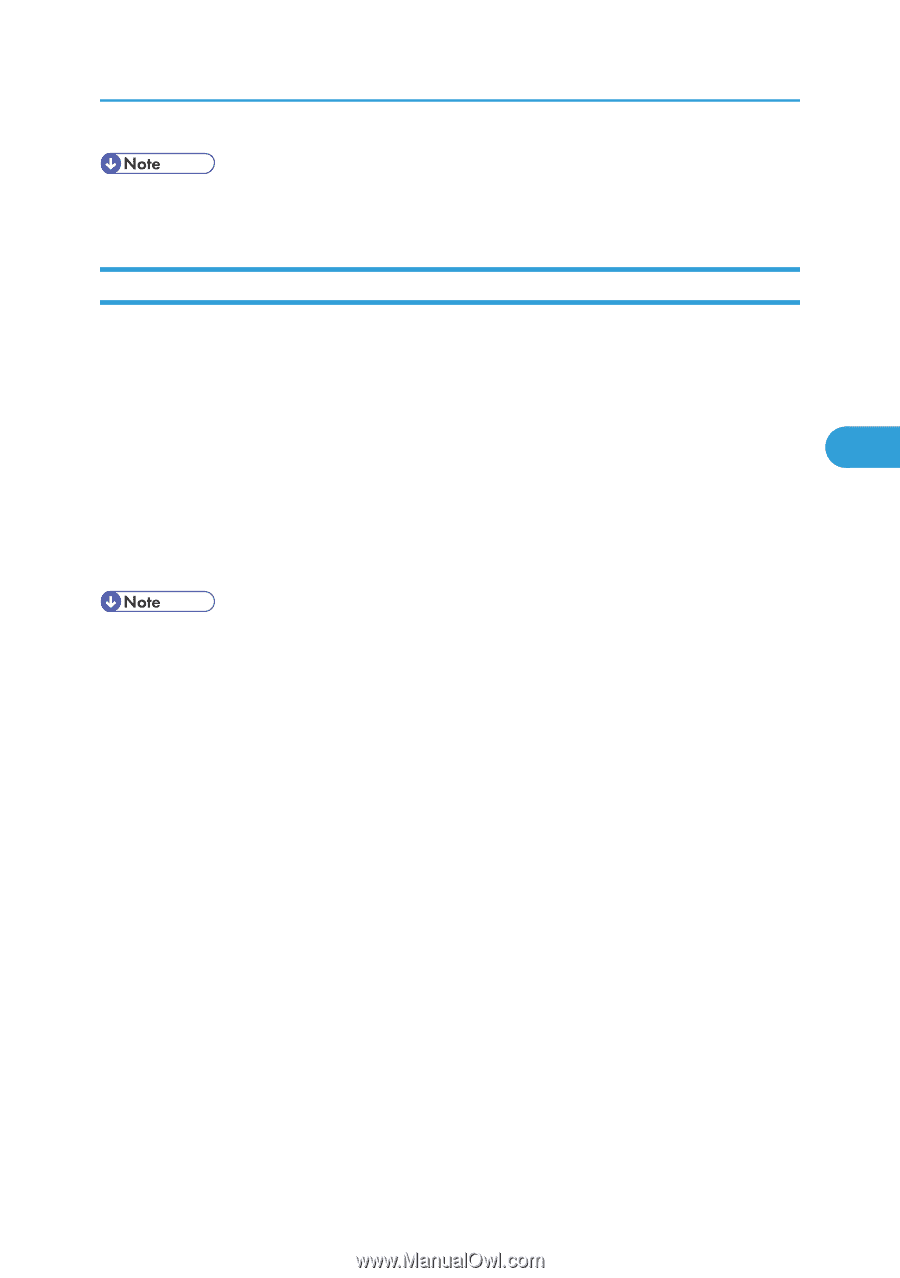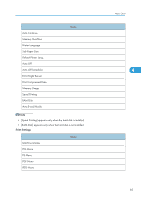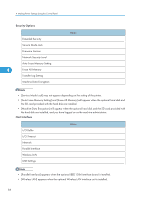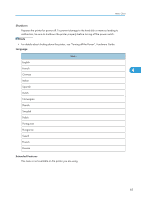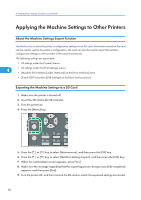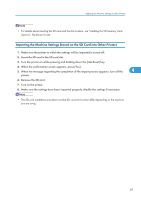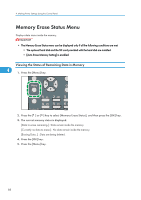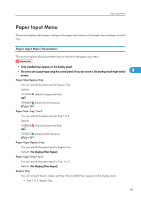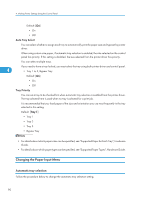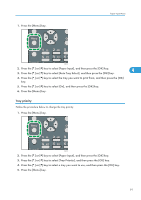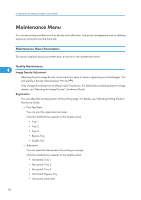Ricoh Aficio SP 4310N Software Guide - Page 89
Importing the Machine Settings Stored on the SD Card into Other Printers, Options, Hardware Guide.
 |
View all Ricoh Aficio SP 4310N manuals
Add to My Manuals
Save this manual to your list of manuals |
Page 89 highlights
Applying the Machine Settings to Other Printers • For details about inserting the SD card and the slot location, see "Installing the SD Memory Card Options", Hardware Guide. Importing the Machine Settings Stored on the SD Card into Other Printers 1. Make sure the printer to which the settings will be imported is turned off. 2. Insert the SD card in the SD card slot. 3. Turn the printer on while pressing and holding down the [Job Reset] key. 4. When the confirmation screen appears, press [Yes]. 5. When the message regarding the completion of the import process appears, turn off the 4 printer. 6. Remove the SD card. 7. Turn on the printer. 8. Make sure the settings have been imported properly. Modify the settings if necessary. • The SD card installation procedure and the SD card slot location differ depending on the machine you are using. 87