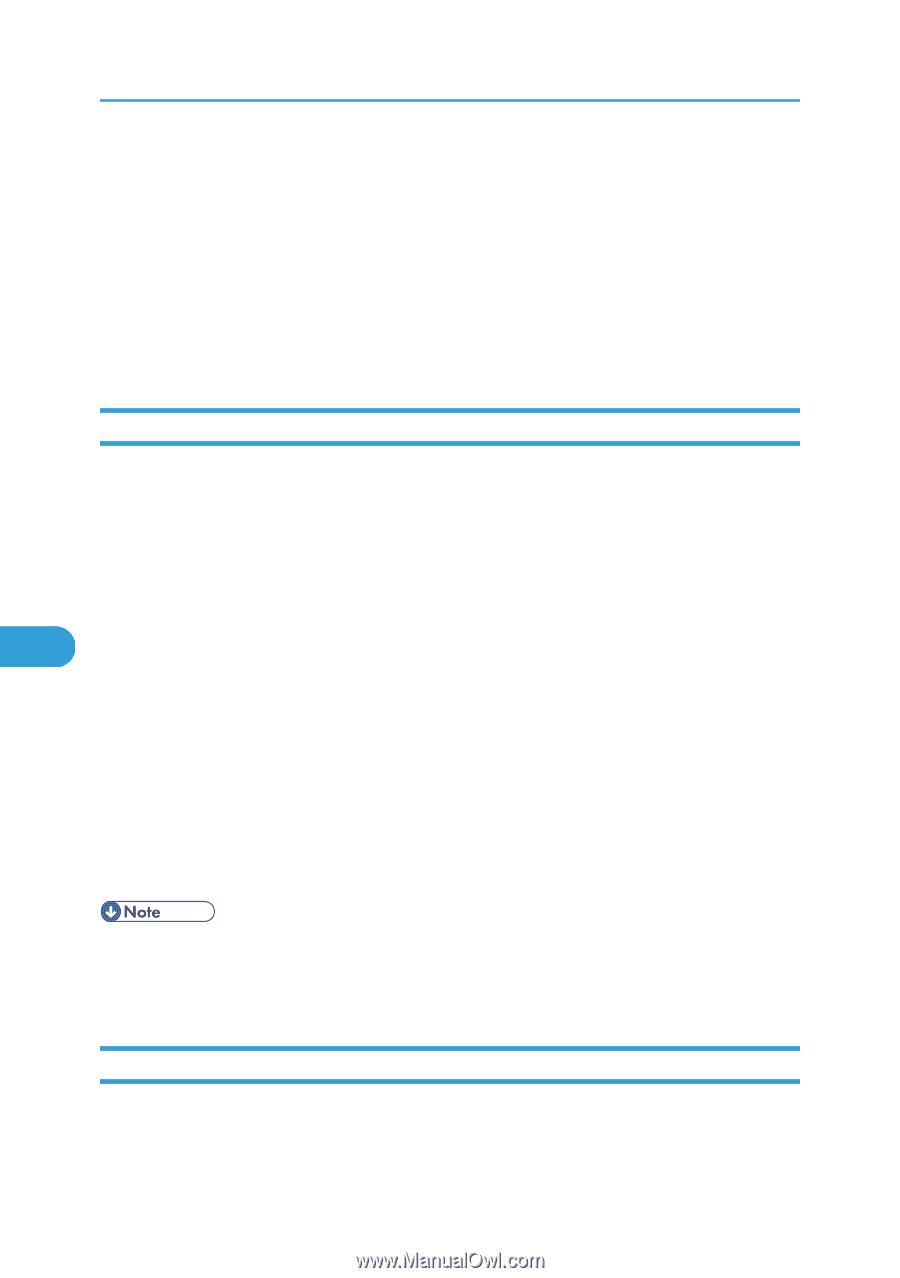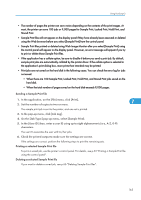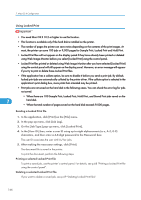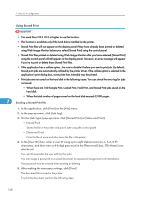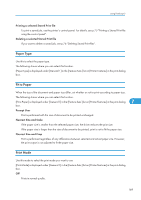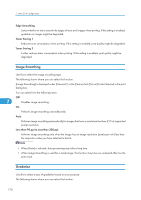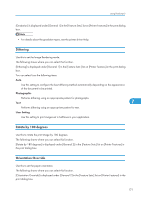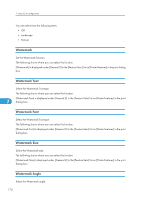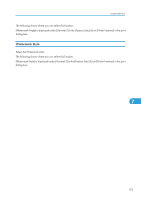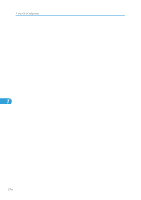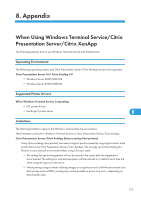Ricoh Aficio SP 4310N Software Guide - Page 172
Image Smoothing, Gradation, Toner Saving 1, Less than 90 ppi to Less than 300 ppi
 |
View all Ricoh Aficio SP 4310N manuals
Add to My Manuals
Save this manual to your list of manuals |
Page 172 highlights
7. Mac OS X Configuration Edge Smoothing Select whether or not to smooth the edges of texts and images when printing. If this setting is enabled, gradation in images might be degraded. Toner Saving 1 Reduces toner consumption when printing. If this setting is enabled, print quality might be degraded. Toner Saving 2 Further reduces toner consumption when printing. If this setting is enabled, print quality might be degraded. Image Smoothing Use this to select the image smoothing type. The following shows where you can select this function. [Image Smoothing] is displayed under [General 1] in the [Feature Sets:] list on [Printer Features] in the print dialog box. You can select from the following items: Off 7 Disables image smoothing. On Performs image smoothing unconditionally. Auto Performs image smoothing automatically for images that have a resolution less than 25% of supported printer resolution. Less than 90 ppi to Less than 300 ppi Performs image smoothing only when the image has an image resolution (pixels per inch) less than the respective value you have selected in the list. • When [Auto] is selected, data processing may take a long time. • When Image Smoothing is used for a mask image, this function may have an undesired effect on the print result. Gradation Use this to select a type of gradation based on your purpose. The following shows where you can select this function. 170