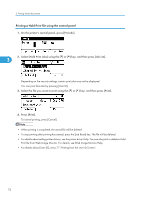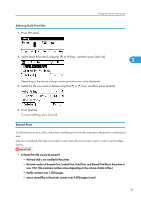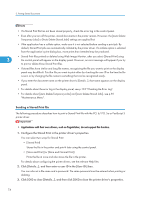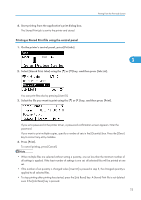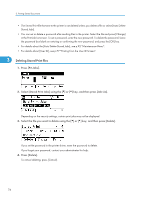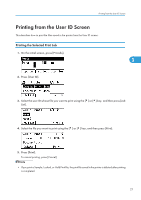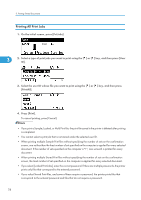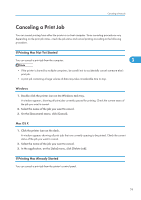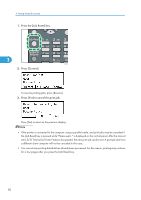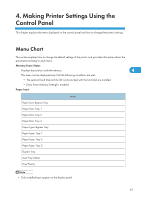Ricoh Aficio SP 4310N Software Guide - Page 79
Printing from the User ID Screen, Printing the Selected Print Job, Press [User ID].
 |
View all Ricoh Aficio SP 4310N manuals
Add to My Manuals
Save this manual to your list of manuals |
Page 79 highlights
Printing from the User ID Screen Printing from the User ID Screen This describes how to print the files saved in the printer from the User ID screen. Printing the Selected Print Job 1. On the initial screen, press [Prt.Jobs]. 3 2. Press [User ID]. 3. Select the user ID whose file you want to print using the [ ] or [ ] key, and then press [Job List]. 4. Select the file you want to print using the [ ] or [ ] key, and then press [Print]. 5. Press [Print]. To cancel printing, press [Cancel]. • If you print a Sample, Locked, or Hold Print file, the print file saved in the printer is deleted after printing is completed. 77
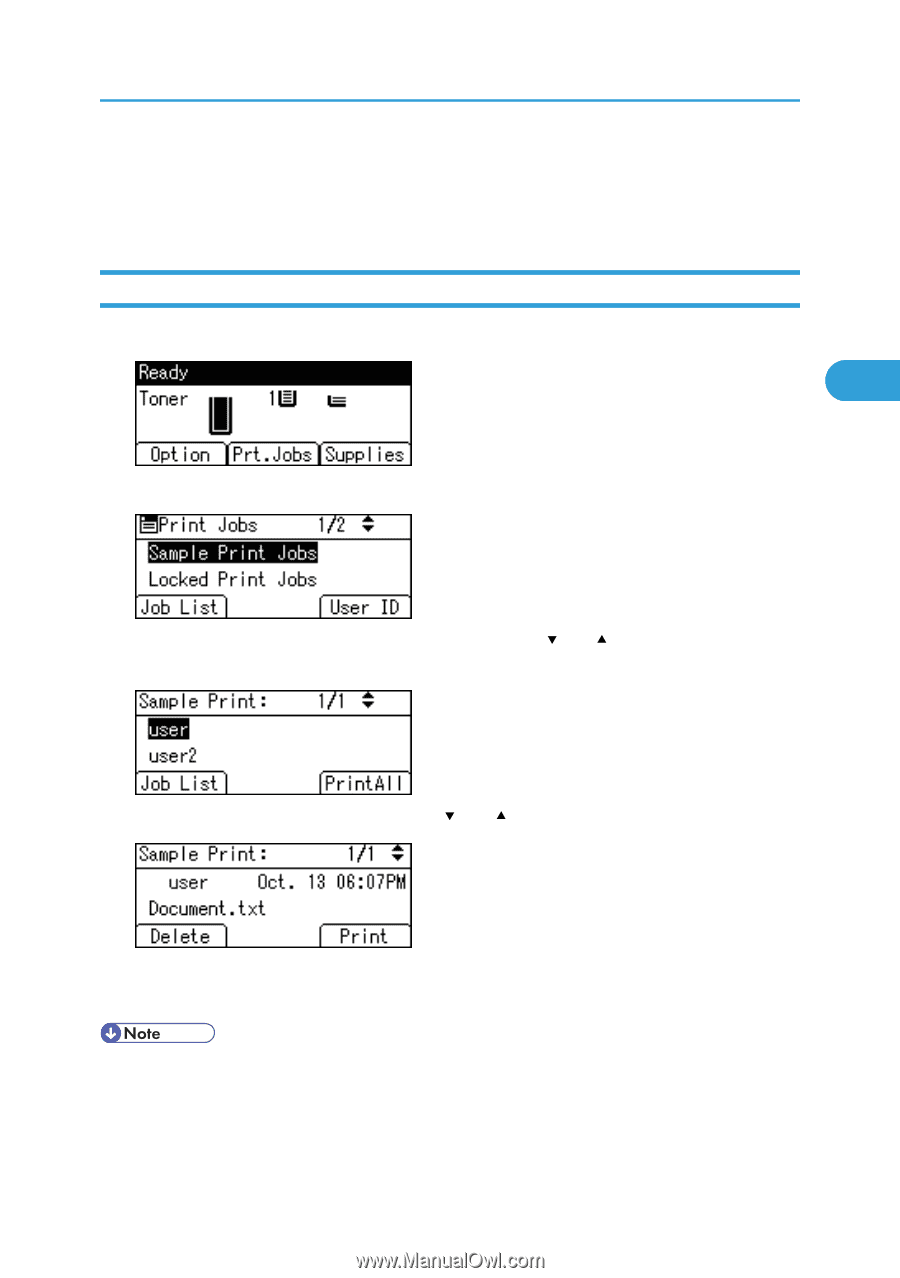
Printing from the User ID Screen
This describes how to print the files saved in the printer from the User ID screen.
Printing the Selected Print Job
1.
On the initial screen, press [Prt.Jobs].
2.
Press [User ID].
3.
Select the user ID whose file you want to print using the [
] or [
] key, and then press [Job
List].
4.
Select the file you want to print using the [
] or [
] key, and then press [Print].
5.
Press [Print].
To cancel printing, press [Cancel].
•
If you print a Sample, Locked, or Hold Print file, the print file saved in the printer is deleted after printing
is completed.
Printing from the User ID Screen
77
3