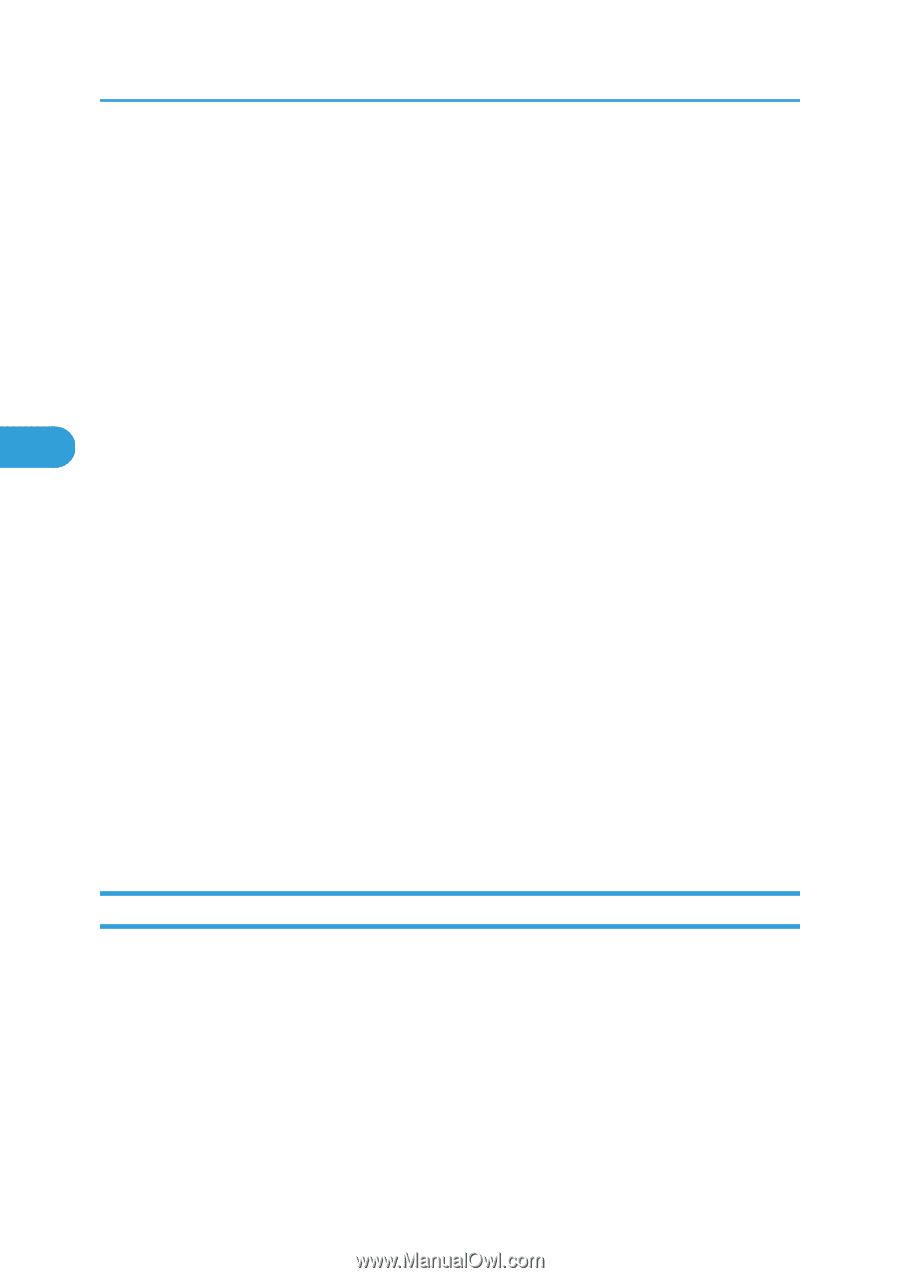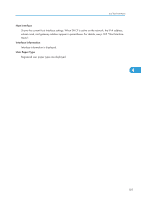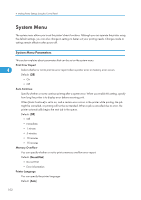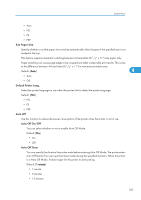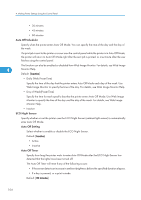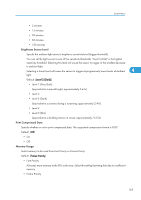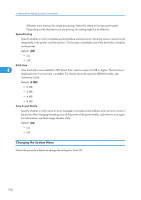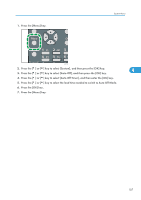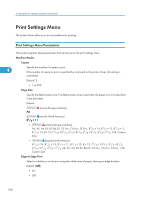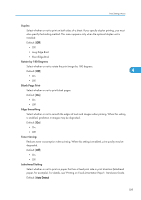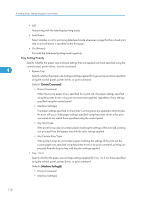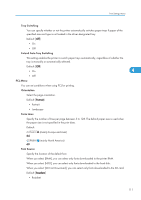Ricoh Aficio SP 4310N Software Guide - Page 108
Changing the System Menu, For information, see Web Image Monitor Help.
 |
View all Ricoh Aficio SP 4310N manuals
Add to My Manuals
Save this manual to your list of manuals |
Page 108 highlights
4. Making Printer Settings Using the Control Panel Allocates more memory for image processing. Select this setting to increase print speed. Depending on the document you are printing, this setting might not be effective. Spool Printing Specify whether or not to complete spooling before starting to print. Spooling stores a sent print job temporarily in the printer, and then prints it. This function is available only if the hard disk is installed on the printer. Default: [Off] • On • Off RAM Disk 4 If the hard disk is not installed for PDF Direct Print, select a value of 2 MB or higher. This function is displayed only if no hard disk is installed. For details about the optional SDRAM module, see Hardware Guide. Default: [4 MB] • 0 MB • 2 MB • 4 MB • 8 MB Auto E-mail Notify Specify whether or not to send an error message to a preset e-mail address when an error occurs in the printer. After changing the setting, turn off the power of the printer briefly, and then turn it on again. For information, see Web Image Monitor Help. Default: [On] • On • Off Changing the System Menu Follow the procedure below to change the settings for Auto Off. 106