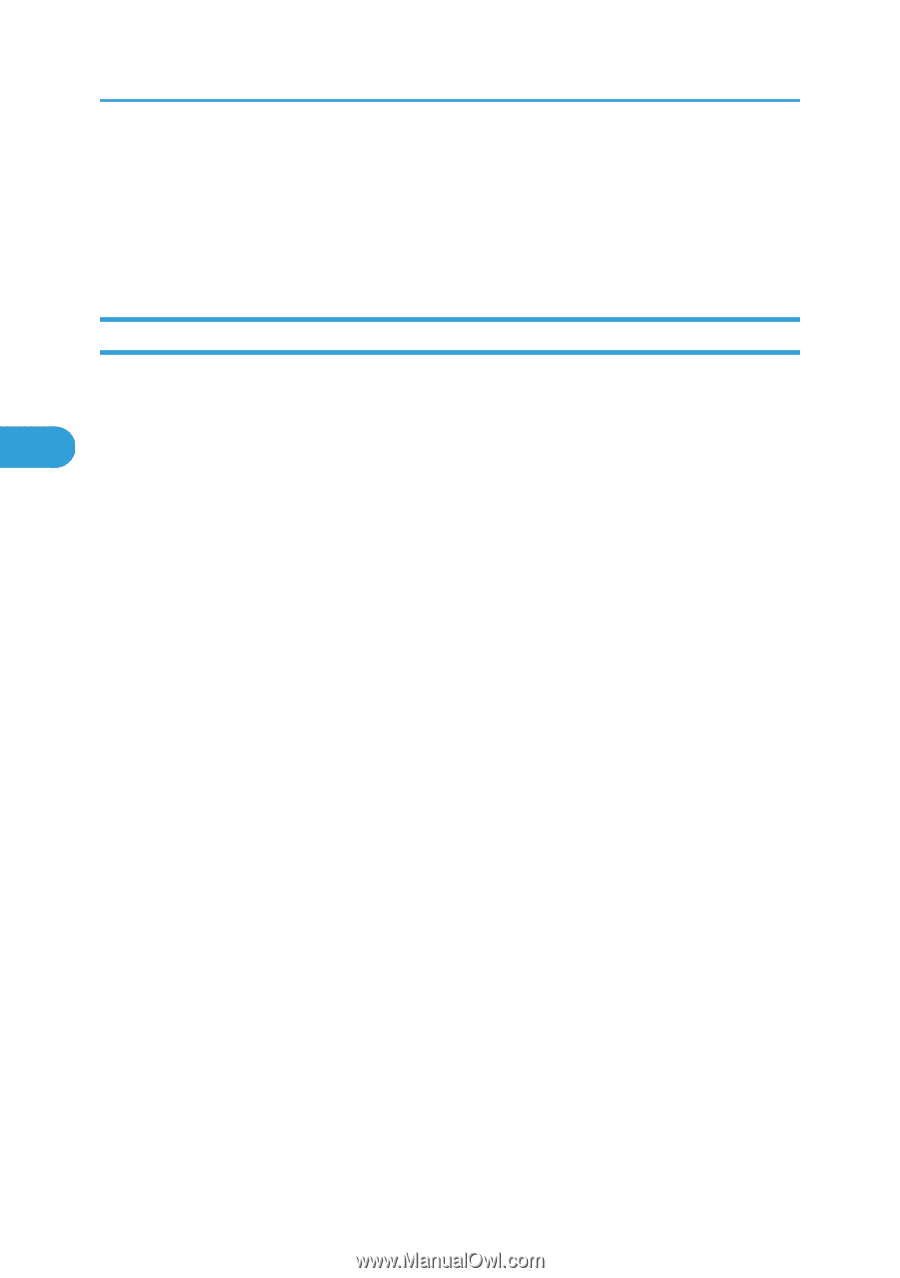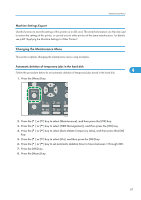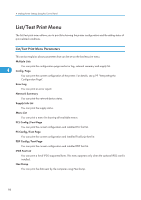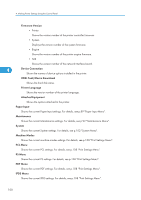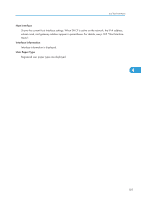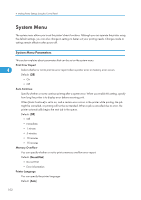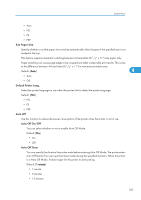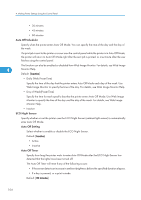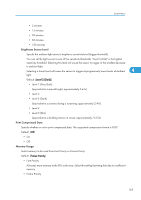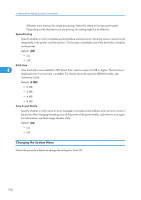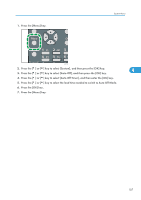Ricoh Aficio SP 4310N Software Guide - Page 104
System Menu, System Menu Parameters
 |
View all Ricoh Aficio SP 4310N manuals
Add to My Manuals
Save this manual to your list of manuals |
Page 104 highlights
4. Making Printer Settings Using the Control Panel System Menu The system menu allows you to set the printer's basic functions. Although you can operate the printer using the default settings, you can also change its settings to better suit your printing needs. Changes made to settings remain effective after power off. System Menu Parameters This section explains about parameters that can be set on the system menu. Print Error Report 4 Select whether or not to print an error report when a printer error or memory error occurs. Default: [Off] • On • Off Auto Continue Specify whether or not to continue printing after a system error. When you enable this setting, specify how long the printer is to display error before resuming print. When [Auto Continue] is set to on, and a certain error occurs in the printer while printing, the job might be cancelled, or printing will not be as intended. When a job is cancelled due to error, the printer automatically begins the next job in the queue. Default: [Off] • Off • Immediate • 1 minute • 5 minutes • 10 minutes • 15 minutes Memory Overflow You can specify whether or not to print a memory overflow error report. Default: [Do not Print] • Do not Print • Error Information Printer Language You can specify the printer language. Default: [Auto] 102