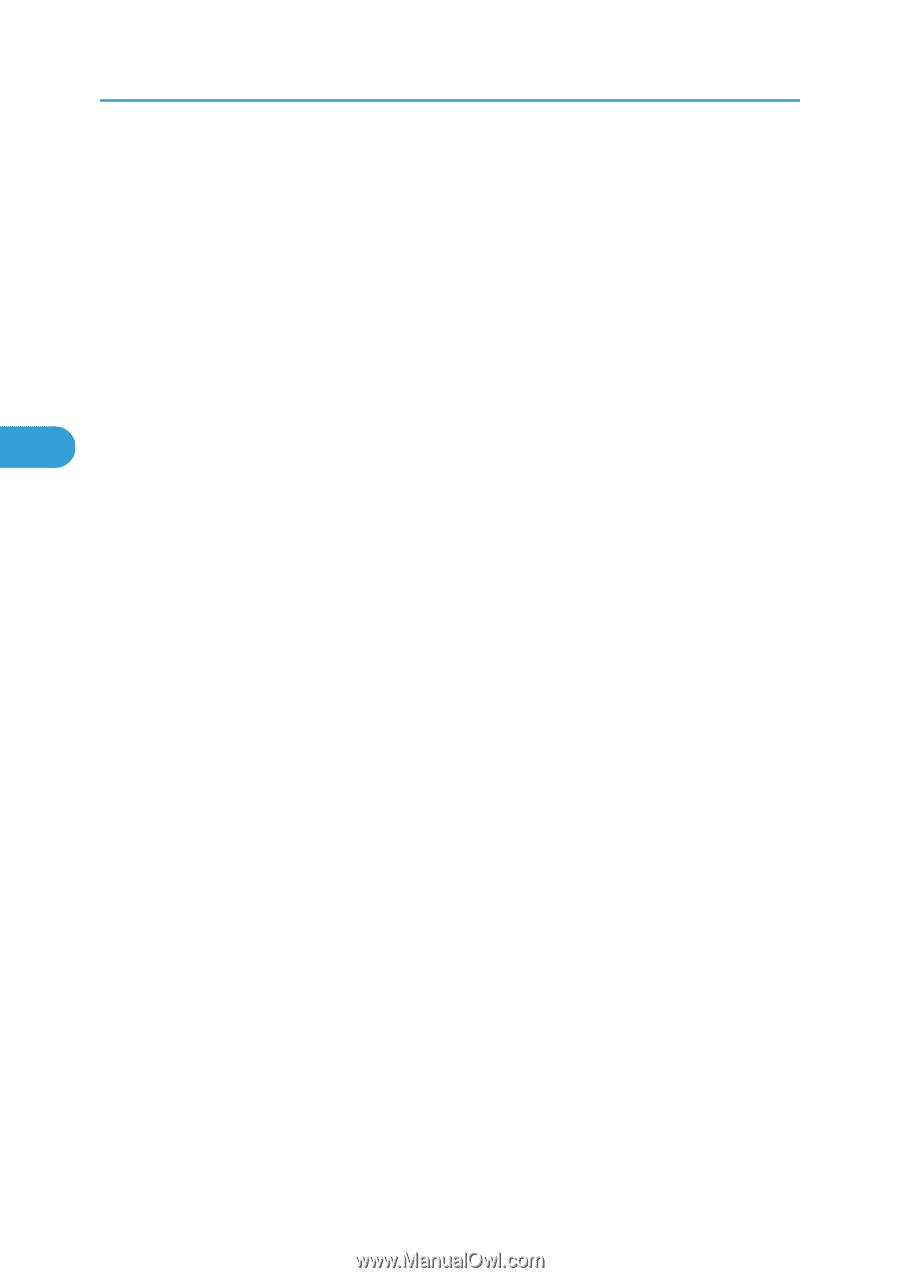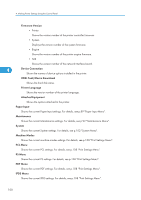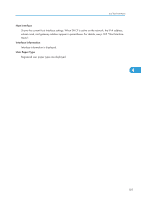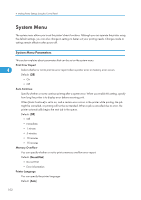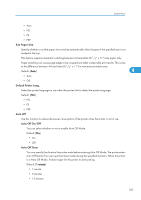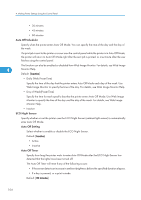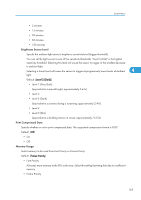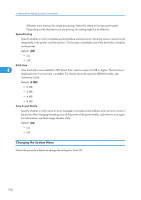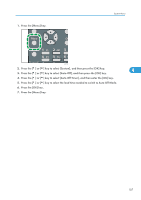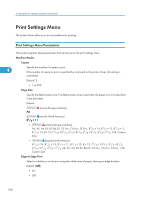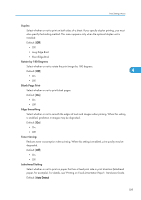Ricoh Aficio SP 4310N Software Guide - Page 106
Auto Off Scheduler, ECO Night Sensor, Auto Off Setting, Auto Off Timer, enter Auto Off Mode.
 |
View all Ricoh Aficio SP 4310N manuals
Add to My Manuals
Save this manual to your list of manuals |
Page 106 highlights
4. Making Printer Settings Using the Control Panel • 30 minutes • 45 minutes • 60 minutes Auto Off Scheduler Specify when the printer enters Auto Off Mode. You can specify the time of the day and the day of the week. If a print job is sent to the printer or a user uses the control panel while the printer is in Auto Off Mode, the printer will return to Auto Off Mode right after the sent job is printed, or one minute after the user finishes using the control panel. This function can also be enabled or disabled from Web Image Monitor. For details, see Web Image 4 Monitor Help. Default: [Inactive] • Daily (Web Preset Time) Specify the time of the day that the printer enters Auto Off Mode each day of the week. Use Web Image Monitor to specify the time of the day. For details, see Web Image Monitor Help. • Day of Week(Preset Time) Specify the time for each specific day that the printer enters Auto Off Mode. Use Web Image Monitor to specify the time of the day and the day of the week. For details, see Web Image Monitor Help. • Inactive ECO Night Sensor Specify whether or not the printer uses the ECO Night Sensor (ambient light sensor) to automatically enter Auto Off Mode. Auto Off Setting Select whether to enable or disable the ECO Night Sensor. Default: [Inactive] • Active • Inactive Auto Off Timer Specify how long the printer waits to enter Auto Off Mode after the ECO Night Sensor has detected that the lights have been turned off. The Auto Off Timer will reset if any of the following occurs: • If the sensor detects an increase in ambient brightness before the specified duration elapses. • If a key is pressed, or a print is made. Default: [30 minutes] 104