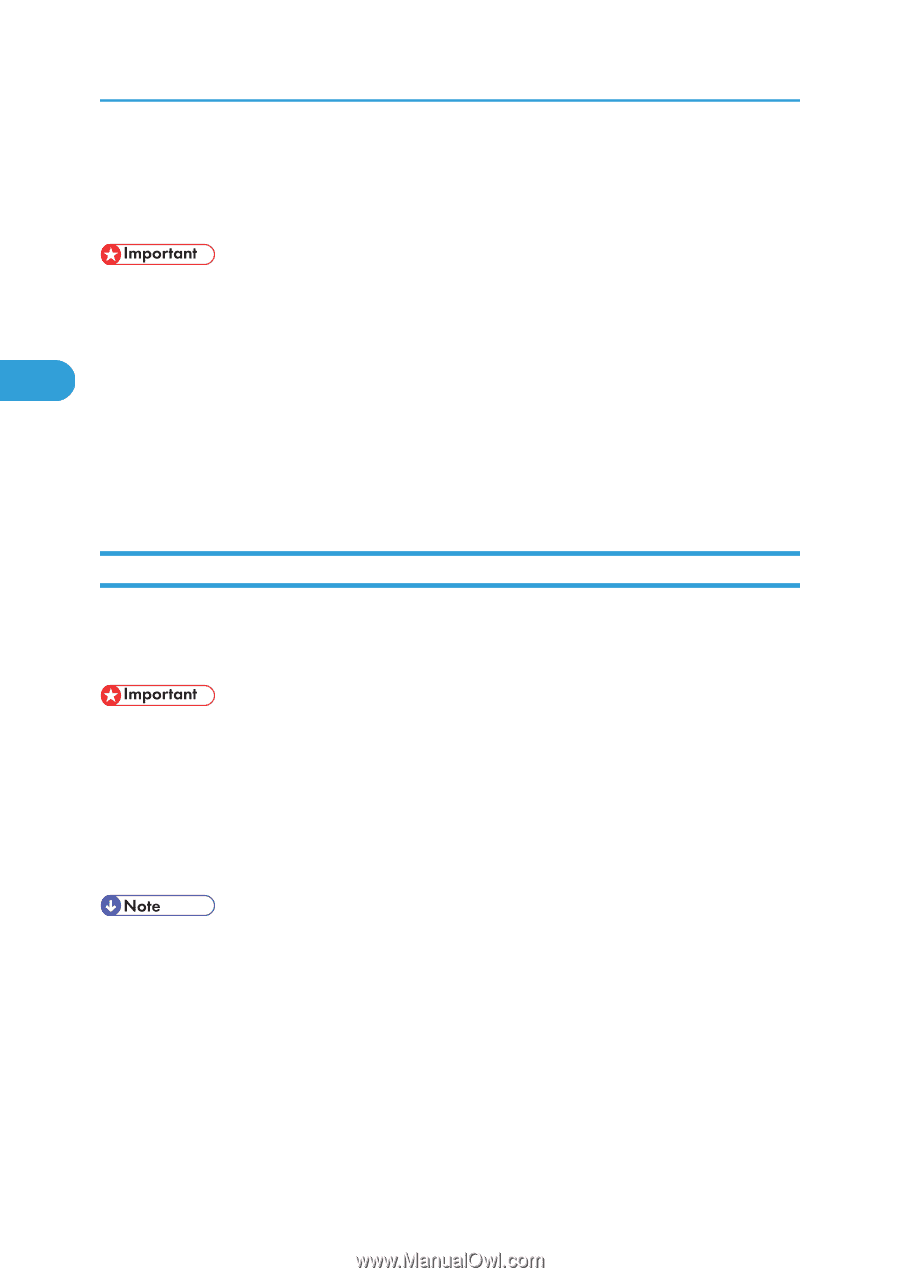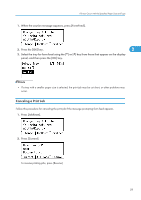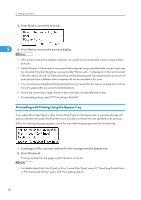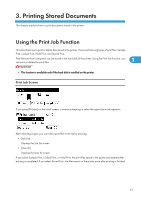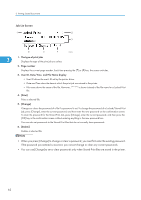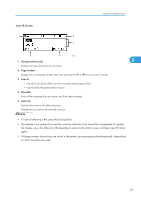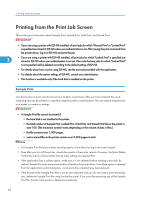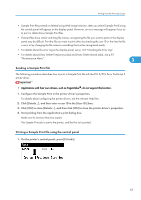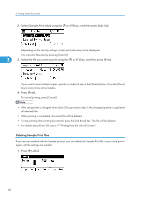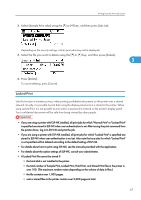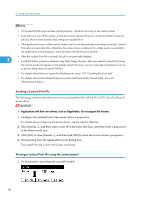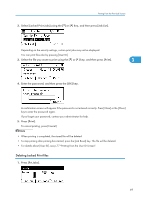Ricoh Aficio SP 4310N Software Guide - Page 66
Printing from the Print Job Screen, Sample Print
 |
View all Ricoh Aficio SP 4310N manuals
Add to My Manuals
Save this manual to your list of manuals |
Page 66 highlights
3. Printing Stored Documents Printing from the Print Job Screen This section gives instruction about Sample Print, Locked Print, Hold Print, and Stored Print. • If you are using a printer with ELP-NX installed, all print jobs for which "Normal Print" or "Locked Print" is specified are stored in ELP-NX when user authentication is set. After issuing the print command from the printer driver, log in to ELP-NX and print the job. 3 • If you are using a printer with ELP-NX installed, all print jobs for which "Locked Print" is specified are stored in ELP-NX when user authentication is not set. Also note that any jobs for which "Locked Print" is not specified will be deleted according to the default setting of ELP-NX. • For details about how to print using ELP-NX, see the manuals provided with the application. • For details about the option settings of ELP-NX, consult your administrator. • This function is available only if the hard disk is installed on the printer. Sample Print Use this function to print only the first set of a multiple-set print job. After you have checked the result, remaining sets can be printed or canceled using the printer's control panel. This can reduce misprints due to mistakes in content or settings. • A Sample Print file cannot be stored if: • the hard disk is not installed in the printer. • the total number of Sample Print, Locked Print, Hold Print, and Stored Print files in the printer is over 100. (The maximum number varies depending on the volume of data in files.) • the file contains over 1,000 pages. • sent or stored files in the printer contain over 9,000 pages in total. • If a Sample Print file has not been stored properly, check the error log in the control panel. • Even after you turn off the printer, stored documents in the printer remain. However, the [Auto Delete Temporary Jobs] or [Auto Delete Stored Jobs] settings are applied first. • If the application has a collate option, make sure it is not selected before sending a print job. By default, Sample Print jobs are automatically collated by the printer driver. If a collate option is selected from the application's print dialog box, more prints than intended may be produced. • If the first set of the Sample Print files is not as you expected and you do not want to print remaining sets, delete the Sample Print file using the display panel. If you print the remaining sets of the Sample Print file, the job in the printer is deleted automatically. 64