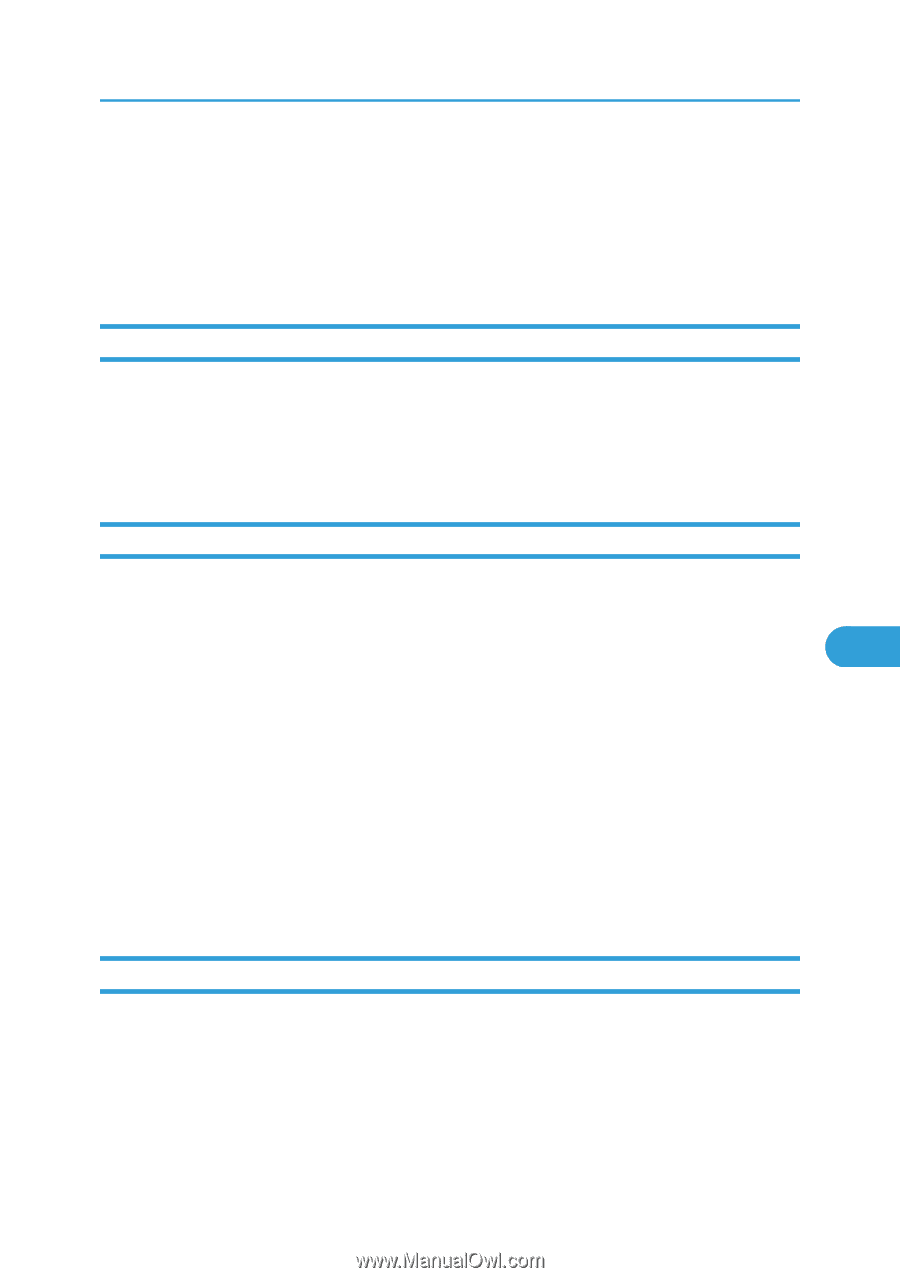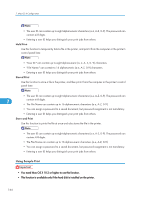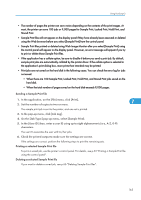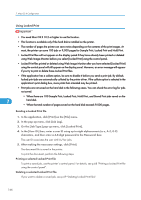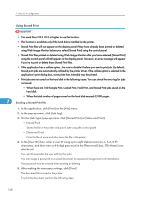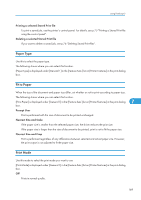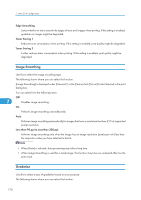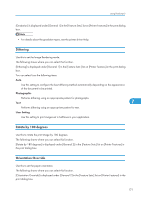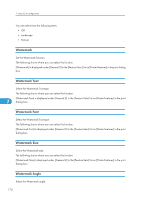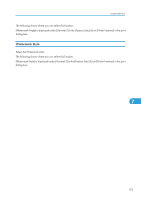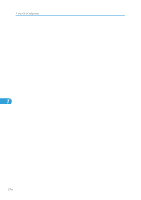Ricoh Aficio SP 4310N Software Guide - Page 171
Paper Type, Fit to Paper, Print Mode, Printing a selected Stored Print file, Prompt User
 |
View all Ricoh Aficio SP 4310N manuals
Add to My Manuals
Save this manual to your list of manuals |
Page 171 highlights
Using PostScript 3 Printing a selected Stored Print file To print a saved job, use the printer's control panel. For details, see p.75 "Printing a Stored Print file using the control panel". Deleting a selected Stored Print file If you want to delete a saved job, see p.76 "Deleting Stored Print files". Paper Type Use this to select the paper type. The following shows where you can select this function. [Paper Type] is displayed under [General 1] in the [Feature Sets:] list on [Printer Features] in the print dialog box. Fit to Paper When the size of the document and paper size differ, set whether or not to print according to paper size. The following shows where you can select this function. [Fit to Paper] is displayed under [General 1] in the [Feature Sets:] list on [Printer Features] in the print dialog 7 box. Prompt User Print is performed with the size of document to be printed unchanged. Nearest Size and Scale If the paper size is smaller than the selected paper size, the driver reduces the print size. If the paper size is larger than the size of document to be printed, print is not to fit the paper size. Nearest Size and Crop Print is performed regardless of any differences between selected and actual paper size. However, the print output is not adjusted to fit the paper size. Print Mode Use this mode to select the print mode you want to use. [Print Mode] is displayed under [General 1] in the [Feature Sets:] list on [Printer Features] in the print dialog box. Off Prints in normal quality. 169