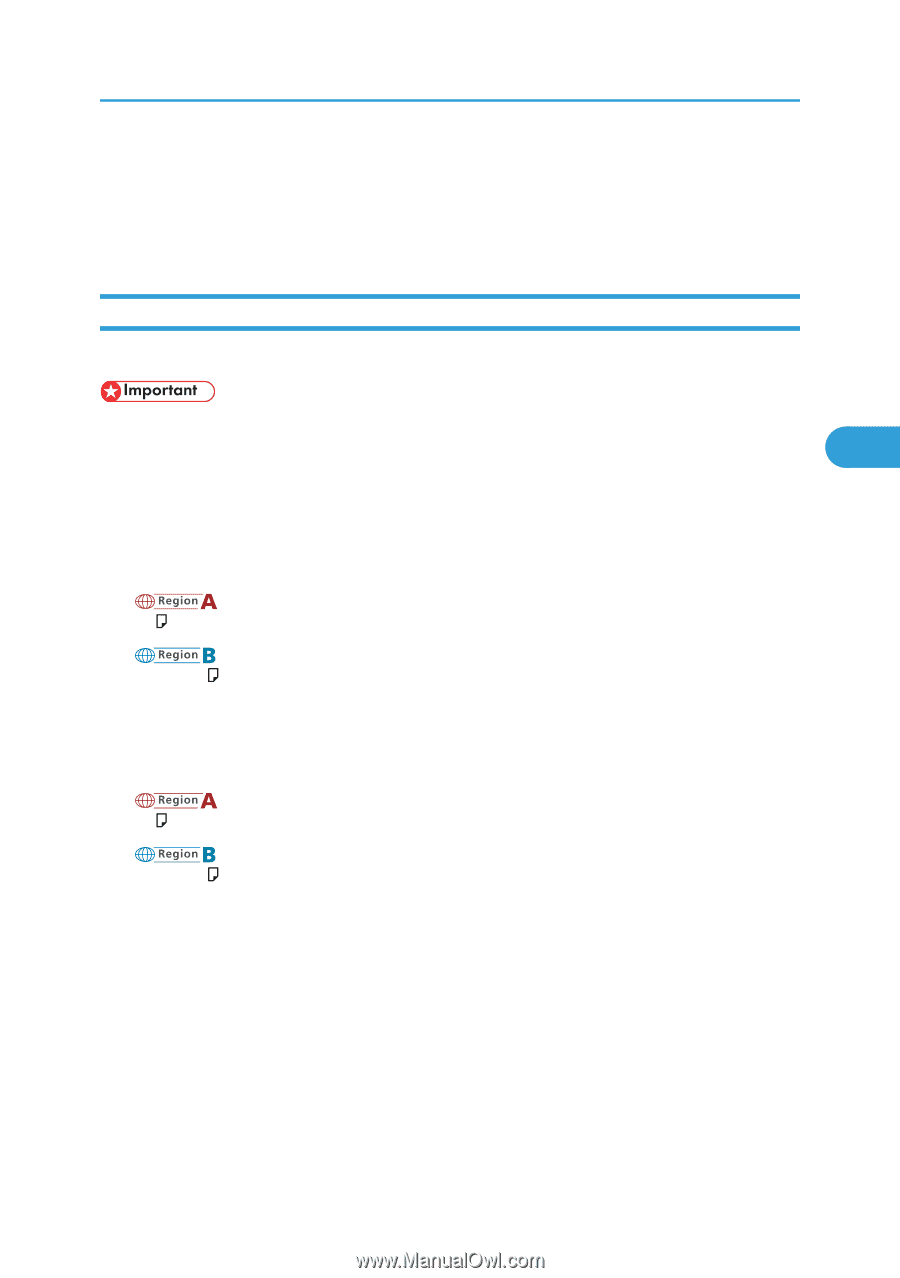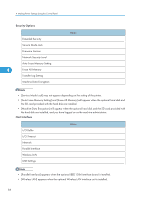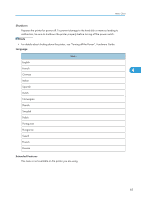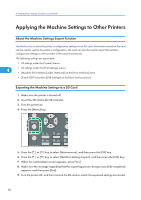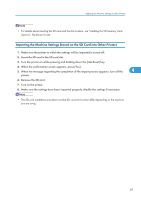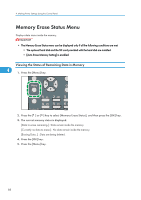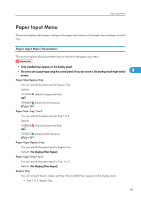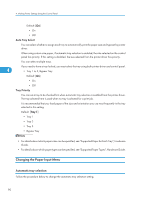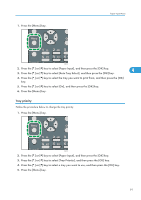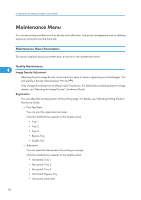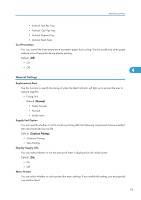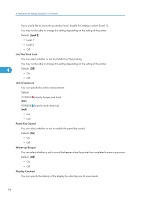Ricoh Aficio SP 4310N Software Guide - Page 91
Paper Input Menu, Paper Input Menu Parameters, Paper Size: Bypass Tray, Paper Size: Tray 1 to 3
 |
View all Ricoh Aficio SP 4310N manuals
Add to My Manuals
Save this manual to your list of manuals |
Page 91 highlights
Paper Input Menu Paper Input Menu This section explains about paper settings on the paper input menu such as paper sizes and types on each tray. Paper Input Menu Parameters This section explains about parameters that can be set on the paper input menu. • Only installed trays appear on the display panel. • Be sure to set a paper type using the control panel. If you do not set it, the printing result might not be 4 proper. Paper Size: Bypass Tray You can specify the paper size for Bypass Tray. Default: (mainly Europe and Asia) A4 (mainly North America) 81/2 × 11 Paper Size: Tray 1 to 3 You can specify the paper size for Tray 1 to 3. Default: (mainly Europe and Asia) A4 (mainly North America) 81/2 × 11 Paper Type: Bypass Tray You can specify the paper type for Bypass Tray. Default: [No Display (Plain Paper)] Paper Type: Tray 1 to 3 You can specify the paper type for Tray 1 to 3. Default: [No Display (Plain Paper)] Duplex Tray You can set each tray for duplex printing. Only installed trays appear on the display panel. • Tray 1 to 3, Bypass Tray 89