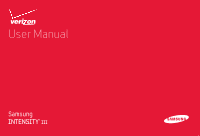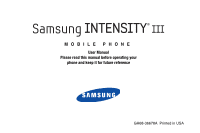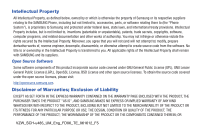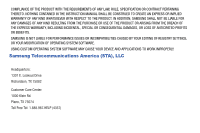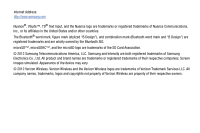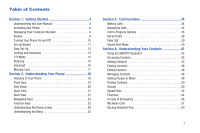Samsung SCH-U485 User Manual
Samsung SCH-U485 Manual
 |
View all Samsung SCH-U485 manuals
Add to My Manuals
Save this manual to your list of manuals |
Samsung SCH-U485 manual content summary:
- Samsung SCH-U485 | User Manual - Page 1
User Manual - Samsung SCH-U485 | User Manual - Page 2
MOBILE PHONE User Manual Please read this manual before operating your phone and keep it for future reference GH68-36678A Printed in USA - Samsung SCH-U485 | User Manual - Page 3
Samsung or its respective suppliers relating to the SAMSUNG Phone, including but not limited to, accessories, parts, or software relating there to (the "Phone System"), is proprietary to Samsung , disassemble, PAGE ENCLOSED WITH THE PRODUCT, THE PURCHASER TAKES THE PRODUCT "AS IS", AND SAMSUNG - Samsung SCH-U485 | User Manual - Page 4
THE INSTRUCTION MANUAL SHALL BE CONSTRUED TO CREATE AN EXPRESS OR IMPLIED WARRANTY OF ANY KIND WHATSOEVER WITH RESPECT TO THE PRODUCT. IN ADDITION, SAMSUNG SHALL OR LOSS OF ANTICIPATED PROFITS OR BENEFITS. SAMSUNG IS NOT LIABLE FOR PERFORMANCE ISSUES OR INCOMPATIBILITIES CAUSED BY YOUR EDITING OF - Samsung SCH-U485 | User Manual - Page 5
trademarks and are wholly owned by the Bluetooth SIG. microSD™, microSDHC™, and the microSD logo are trademarks of the SD Card Association. © 2012 Samsung Telecommunications America, LLC. Samsung and Intensity are both registered trademarks of Samsung Electronics Co., Ltd. All product and brand - Samsung SCH-U485 | User Manual - Page 6
User Manual 4 Activating your Phone 6 Displaying Your Telephone Number 6 Battery 6 Turning Your Phone On and Off 10 Set-up Wizard 11 Easy Set-Up 12 Locking and Unlocking 13 TTY Mode 15 Roaming 15 Voicemail 16 Memory Card 17 Section 2: Understanding Your Phone 18 Features of Your Phone - Samsung SCH-U485 | User Manual - Page 7
96 Browse & Download 96 Extras 97 Info 97 Section 8: Mobile Web 98 2 Section 9: Music 104 My Music 104 Transferring Music to your Phone 107 Section 10 115 My Videos 118 Online Album 120 Transferring Files to your Phone 120 Section 11: Tools 121 Voice Commands 121 Calculator 123 Calendar - Samsung SCH-U485 | User Manual - Page 8
15 Information to User 179 Commercial Mobile Alerting System (CMAS 180 Smart Practices While Driving 180 Battery Use and Safety 181 Samsung Mobile Products and Recycling 183 UL Certified Travel Charger 184 Display / Touch-Screen 185 GPS & AGPS 185 Emergency Calls 186 Care and Maintenance - Samsung SCH-U485 | User Manual - Page 9
, and may vary from your phone, depending on the software version on your phone, and any changes to the phone's Settings. Unless stated otherwise, instructions in this User Manual start with the phone unlocked, at the Home screen. All screen images in this manual are simulated. Actual displays may - Samsung SCH-U485 | User Manual - Page 10
. Text Conventions This manual provides condensed information about how to use your phone. To make this possible, the following text conventions are used to represent often-used steps: Highlight Select ➔ Use Directional Keys or focus to an item on the screen. to move Use Directional Keys to - Samsung SCH-U485 | User Manual - Page 11
the ten-digit telephone number assigned to your phone. Ⅲ From the Home screen, press the Center Select Key to select MENU ➔ Settings & Tools ➔ Phone Info ➔ My Number. 6 Battery Your phone is powered by a rechargeable, standard Li-Ion battery. A USB cable and Charging Head are included with the - Samsung SCH-U485 | User Manual - Page 12
is under a removable cover on the back of the phone. Removing the battery cover Ⅲ Hold the device firmly and lift the cover at the cover release latch. Installing the battery cover Ⅲ Align the cover and press it into place, making sure it snaps securely all the way around. Getting Started 7 - Samsung SCH-U485 | User Manual - Page 13
cover. For more information, see "Removing the battery cover" on page 7. 2. Insert the top end of the battery into the phone housing, aligning the gold contacts on the battery with the gold contacts in the phone. Push down on the bottom of the battery down until it snaps into place. Removing the - Samsung SCH-U485 | User Manual - Page 14
comes partially charged. You must fully charge the battery before using your phone for the first time. A fully discharged battery can require up to 4 hours of charge time. After the first charge, you can use the phone while charging. 1. Connect the USB cable to the charging head. 2. Insert the - Samsung SCH-U485 | User Manual - Page 15
Non-Supported Batteries Samsung handsets do not support the use of non-approved batteries. Important! Using a non-supported battery may damage to your phone. When using a non-supported battery you will hear a series of beeps and see a warning message: "NON-SUPPORTED BATTERY. SEE USER MANUAL" If you - Samsung SCH-U485 | User Manual - Page 16
Sounds: Choose how your phone alerts you to incoming calls. • Display Themes: Select a theme for your phone's displays. • Menu Layout: Choose a layout for the Main menu. • Clock Format: Select a format for the Home screen clock. 3. While setting preferences: • Press the Center Select Key SET to - Samsung SCH-U485 | User Manual - Page 17
and Display Settings. Easy Set-up for Sounds 1. From the Home screen, press the Center Select Key to select MENU ➔ Settings & Tools ➔ Sounds Settings ➔ Easy Set-up. 2. Follow the screen prompts to choose settings for Call Sounds, Keypad Volume, Text MSG Alert, Multimedia MSG Alert, and Voicemail - Samsung SCH-U485 | User Manual - Page 18
locking the keypad. Note: Unless stated otherwise, instructions in this User Manual start with the phone unlocked, at the Home screen. Locking and unlocking the phone Locking the phone prevents unauthorized access to information on the phone, but allows dialing with the Dialer. Locking and unlocking - Samsung SCH-U485 | User Manual - Page 19
to customize keypad locking. For more information, see "Keyguard Settings" on page 140. Locking the keypad manually Ⅲ Press and hold until "Phone keypad is now locked" appears. "Keypad locked" displays on the lock screen until you unlock the keypad. Unlocking the keypad Ⅲ Press any key to - Samsung SCH-U485 | User Manual - Page 20
fully TTY-compatible, allowing you to connect a TTY device to the phone's headset jack. Before you can use your phone with a TTY device, you'll need to enable TTY Mode. For more information about TTY settings, see "TTY Mode" on page 164. Roaming When you travel outside your home network's coverage - Samsung SCH-U485 | User Manual - Page 21
up your voicemail and personal greeting as soon as you activate your phone. Setting up Voicemail 1. From the Home screen, press and hold . - or - From the Home screen, press ➔ ➔ , then press the Send Key. 2. Follow the automated instructions to set up your new password and record a greeting - Samsung SCH-U485 | User Manual - Page 22
Memory Card Your phone supports optional, removable microSD™ memory cards of up to 32GB capacity (not included). You can store music, pictures, and other files on a memory card. Note: You can only store music files that you own on a memory card. Installing a Memory Card 1. Pull the memory card cover - Samsung SCH-U485 | User Manual - Page 23
Alarm Clock - Stop Watch - World Clock - Notepad - Phone Search • Messaging Services - Standard and Enhanced Text Messaging - Picture Messaging - Video features • Speakerphone • Memory Card slot, for optional microSD™ and microSDHC™ cards up to 32GB capacity, not included • Bluetooth® 3.0 + EDR 18 - Samsung SCH-U485 | User Manual - Page 24
and hold to toggle Vibrate mode. 11. Clear Key: Press to delete characters from the display. Press to return to the previous menu or screen. 12. End/Power Key: Press to end a call. Press and hold to power the phone On or Off. Press to send an incoming call directly to voicemail. When navigating - Samsung SCH-U485 | User Manual - Page 25
hold to activate Sounds Off/Normal mode. Press to adjust voice volume during calls, adjust audio volume, or mute an incoming call ringtone. 3. USB Power/Accessory Port: Plug in a USB cable for charging or to sync music and files. 4. Camera Key: From the Home screen, press to launch Camera, or press - Samsung SCH-U485 | User Manual - Page 26
3. Favorites/Function Key: From the Home screen, press to access Favorites. 4. New Message Key: From the Home screen, or when highlighting a contact or Favorite, press to open a new Text to return to the previous menu or screen. 12. Search Key: Find items on your phone. Understanding Your Phone 21 - Samsung SCH-U485 | User Manual - Page 27
Back View 1 2 Features 1. Camera Lens: Used to take pictures. 2. Mirror: Use to position the camera when taking self- 3 portraits with the Camera. 3. Speaker: Music, ringtones and sounds play through the speaker. Listen to callers when using Speakerphone. 22 - Samsung SCH-U485 | User Manual - Page 28
and the Center Select Key. Your phone has two sets of soft keys, on the front of the phone for use when the phone is closed, or on the Key or Right Soft Key are: • From the Home screen, press the Right Soft Key Contacts to open your Contacts list. • When the Right Soft Key function is Options - Samsung SCH-U485 | User Manual - Page 29
Directional Key Up, Down, Left or Right to browse menus and lists, or to launch applications from the Home screen. Directional Key Shortcuts From the Home screen, press a Directional Key Up, Down, Left or Right to launch its corresponding application. Tip: Customize Directional Key shortcuts to - Samsung SCH-U485 | User Manual - Page 30
the Send Key from the Home screen to display a list of all calls to and from your phone. • Press and hold the Send Key from the Home screen to call the most recently dialed, received, or missed number. • While on a call, press the Send Key to answer a new incoming call. Press the Send Key again to - Samsung SCH-U485 | User Manual - Page 31
Home screen, press and hold the Volume Key down to activate Sounds Off/Normal mode. • During calls, press the Volume Key to adjust voice volume. • During music playback, press the Volume Key to adjust audio volume. • Press the Volume Key to mute the ringtone of an incoming call. Speakerphone - Samsung SCH-U485 | User Manual - Page 32
to quickly create a new message: • From the Home screen, press the New Message Key to create a new Text Message. • From Recent Calls, press the New Message Key to create a new Text Message addressed to the highlighted phone number. • From Contacts, press the New Message Key to create a new Text - Samsung SCH-U485 | User Manual - Page 33
Note: Unless stated otherwise, instructions in this User Manual start with the phone unlocked, at the Home screen. Features 1. Annunciator: Presents icons to show network status, battery power, and connection details. For a list, see "Annunciator Icons" on page 29. 2. Event Status: Presents icons - Samsung SCH-U485 | User Manual - Page 34
"Airplane Mode" on page 153. Roaming Status: The phone is roaming outside the home service area. Consult Verizon Wireless for roaming plans and rates. Network Extender: The phone is using signal from a Network Extender. Voice Call: A voice call is in progress. Data Call: A data connection is active - Samsung SCH-U485 | User Manual - Page 35
on-screen prompts to unlock the keypad. For more information about lock codes and locking the keypad, see "Locking and unlocking the keypad" on page 14. 30 Bluetooth On: Bluetooth service is On. For more information, see "Turning Bluetooth On or Off" on page 138. Bluetooth Connected: The phone is - Samsung SCH-U485 | User Manual - Page 36
text message. Voicemail: You have new voicemail. Missed Calls: You have missed calls. Calendar Event: You have an active calendar event. Speakerphone: The phone is in speakerphone mode. Alarm On: You have an alarm set. Sound Alert Mode: The phone is in Sound Alert Mode. Understanding Your Phone 31 - Samsung SCH-U485 | User Manual - Page 37
offer coordinated looks for all your phone's screens, including the Menu. For more information, see "Display Themes" on page 149. Choosing a Menu Layout Choose from Tab, List, or Grid menu layouts. For more information, see "Menu Layout" on page 150. Replacing Menu Items Choose your favorite - Samsung SCH-U485 | User Manual - Page 38
to enter, view and manage your daily contacts. For more information, see "Understanding Your Contacts" on page 42. Messaging: Open the Messaging menu, for access to messaging features. For more information, see "Messaging" on page 70. Recent Calls: Open the Recent Calls log, to view received, missed - Samsung SCH-U485 | User Manual - Page 39
Contacts" on page 45. • Return a call, or call a recent caller via Recent Calls. For more information, see "Recent Calls" on page 36. • Voice dial using Voice Commands. For more information, see "Voice Commands" on page 121. Answering Calls Your phone offers multiple ways to answer incoming calls - Samsung SCH-U485 | User Manual - Page 40
your contacts. • Recent Calls: Display incoming, missed and outgoing calls. • Bluetooth Menu: Display the Bluetooth menu. • Main Menu: Display the Main menu. • Notepad: Open the Notepad. • Whisper Mode: Increase the microphone to maximum volume level, to improve the other caller's ability to hear - Samsung SCH-U485 | User Manual - Page 41
. • Press the Right Soft Key Options for these options: - Save to Contacts: Save the caller's phone number as a new contact, or to update an existing contact. - Erase: Delete the highlighted call record. - Lock/Unlock: Protect the record to prevent erasure, or remove lock. - Erase All: Delete all - Samsung SCH-U485 | User Manual - Page 42
select MENU ➔ Recent Calls. - or - From the Home screen, press the Send Key. 2. Find a call from All Calls, Missed Calls, Received Calls, or Dialed Calls. 3. Highlight a call record, then press the Send Key. Creating or Updating Contacts Using Recent Calls 1. From the Home screen, press the Center - Samsung SCH-U485 | User Manual - Page 43
, press the Center Select Key to select MENU ➔ Recent Calls. - or - From the Home screen, press the Send Key. 2. Find a call from All Calls, Missed Calls, Received Calls, or Dialed Calls. 3. Highlight a call record, then press the Right Soft Key Options ➔ Erase. 4. Follow the prompts to confirm - Samsung SCH-U485 | User Manual - Page 44
idle mode with the phone closed or open, press the Voice Commands Key 4 times. After the Fake Call Timer period elapses, your phone rings to notify you of the fake call. If you entered Fake contact Info, it appears on the screen, or "Restricted" appears. When you answer the Fake Call, you'll hear - Samsung SCH-U485 | User Manual - Page 45
on Sound Alert Mode temporarily replaces your previous sound settings, so you can switch between Sound Alert Mode and your favorite default settings easily. For example, when you receive a call or message, your phone reads out the name (if stored in Contacts) or number of the caller or sender, and - Samsung SCH-U485 | User Manual - Page 46
automatically started in Caller ID Only mode. 1. From the Home screen, press and hold the Voice Commands Key. 2. At the audio prompt "Please say a command", say "Sound Alert Mode On" to activate Sound Alert Mode, or "Sound Alert Mode Off" to return to your previous sound settings. Call Functions 41 - Samsung SCH-U485 | User Manual - Page 47
QWERTY Keyboard For fast and easy entry of contact information, use the QWERTY keyboard: • Open the phone to access the QWERTY keyboard in landscape mode. For more information, see "Accessing the QWERTY Keyboard" on page 61. • Enter contact information using the QWERTY keyboard. For more information - Samsung SCH-U485 | User Manual - Page 48
QWERTY keyboard and soft keys. Rotate the phone and slide it open to access the QWERTY keyboard. 1. From the Home screen, press the Right Soft Key Contacts. 2. Press the Right Soft Key Options ➔ New Contact. 3. Use the QWERTY keyboard to enter the contact's name in the Name: field. 4. Use - Samsung SCH-U485 | User Manual - Page 49
's date of birth. Notes: Enter text Notes about the contact. Adding Contacts from the Keypad Enter a telephone number with the external keypad, then save it. Note: This procedure uses the external phone keypad and command keys. 1. From the Home screen, use the external keypad to enter the number - Samsung SCH-U485 | User Manual - Page 50
uses the external phone keypad and command keys. 1. From the Home screen, press the Right Soft Key Contacts. 2. Find a contact, by pressing the Directional Key to highlight a contact, or see "Finding Contacts" on page 50. 3. Press the Send Key to call the contact. Understanding Your Contacts 45 - Samsung SCH-U485 | User Manual - Page 51
This procedure uses the QWERTY keyboard and command keys. Rotate the phone and slide it open to access the QWERTY keyboard. 1. From the Home screen, press the Right Soft Key Contacts. 2. Use the Directional Keys to highlight an existing contact, then press the Left Soft Key Edit. 3. Use the - Samsung SCH-U485 | User Manual - Page 52
SAVE to save the contact. Editing Contacts from Recent Calls Save a telephone number from a call record to a contact. Note: This procedure uses the QWERTY keyboard and command keys. Rotate the phone and slide it open to access the QWERTY keyboard. 1. From the Home screen, press the Center Select - Samsung SCH-U485 | User Manual - Page 53
and command keys. Rotate the phone and slide it open to access the QWERTY keyboard. 1. From the Home screen, press the Right Soft Key Contacts. 2. Press the Right Soft Key Options ➔ Manage Contacts. 3. Choose an option: • Erase: Mark multiple contact(s) for deletion. • Lock: Mark multiple - Samsung SCH-U485 | User Manual - Page 54
access the QWERTY keyboard. 1. From the Home screen, press the Right Soft Key Contacts. 2. Create a new contact entry, or edit an existing contact. For more information, see "Adding Contacts" on page 43, or "Editing Contacts" on page 46. 3. Enter the phone number up to the pause or wait, then - Samsung SCH-U485 | User Manual - Page 55
the phone and slide it open to access the QWERTY keyboard. 1. From the Home screen, press the Right Soft Key Contacts. The Contacts List Contact entries to categories, called Groups, to make searching your contacts faster, or to quickly send messages to group members. By default, new Contacts - Samsung SCH-U485 | User Manual - Page 56
uses the QWERTY keyboard and command keys. Rotate the phone and slide it open to access the QWERTY keyboard. 1. From the Home screen, Right Soft Key Contacts to display the Contact List. 2. Use the Directional Keys to highlight a contact, then press the Left Soft Key Edit. 3. Use the - Samsung SCH-U485 | User Manual - Page 57
Rotate the phone and slide it open to access the QWERTY keyboard. 1. From the Home screen, press the Center Select Key to select MENU ➔ Contacts ➔ Groups. " on page 70. Speed Dials Speed Dials are 1-, 2- or 3-digit shortcuts you assign to contacts, to allow you to quickly call the contact. Note: - Samsung SCH-U485 | User Manual - Page 58
Rotate the phone and slide it open to access the QWERTY keyboard. 1. From the Home screen, press the Center Select Key to select MENU ➔ Contacts ➔ Key OK. Making Calls using Speed Dials Note: This procedure uses the external phone keypad and command keys. Ⅲ From the Home screen, press the digits - Samsung SCH-U485 | User Manual - Page 59
on the QWERTY keyboard. - or - Favorites Key From the Home screen, press the Right Soft Key to select Favorites from the Contacts List. Assigning Favorites Note: This procedure uses the QWERTY keyboard and command keys. Rotate the phone and slide it open to access the QWERTY keyboard. 1. From - Samsung SCH-U485 | User Manual - Page 60
and command keys. Rotate the phone and slide it open to access the QWERTY keyboard. 1. From the Home screen, press the Favorites Key on press the Left Soft Key Messages. • To call a Favorite, press the Send Key. • To view a Favorite's contact information, press the Center Select Key, or just - Samsung SCH-U485 | User Manual - Page 61
and command keys. Rotate the phone and slide it open to access the QWERTY keyboard. 1. From the Home screen, press the Center Select Key to select MENU ➔ Contacts ➔ In Case of Emergency. 2. Use the Directional Keys to highlight Contact 1, Contact 2, or Contact 3, then press the Center Select - Samsung SCH-U485 | User Manual - Page 62
. Note: This procedure uses the QWERTY keyboard and command keys. Rotate the phone and slide it open to access the QWERTY keyboard. 1. From the Home screen, press the Center Select Key to select MENU ➔ Contacts ➔ In Case of Emergency. 2. Use the Directional Keys to highlight Personal Info, then - Samsung SCH-U485 | User Manual - Page 63
43, or "Editing Contacts" on page 46. 4. When finished, press the Center Select Key SAVE. Sending My Name Card (vCard) by Message Note: This procedure uses the QWERTY keyboard and command keys. Rotate the phone and slide it open to access the QWERTY keyboard. 1. From the Home screen, press the - Samsung SCH-U485 | User Manual - Page 64
My Name Card (vCard) by Bluetooth You can send your contact information, as My Name Card, to Bluetooth devices that support vCards. Note: This procedure uses the QWERTY keyboard and command keys. Rotate the phone and slide it open to access the QWERTY keyboard. 1. From the Home screen, press the - Samsung SCH-U485 | User Manual - Page 65
transfer. For more information about adding devices and sending via Bluetooth, see "Bluetooth Menu" on page 136. Backup Assistant Plus Backup AssistantSM Plus is a free service that protects your contacts by saving to a secure web site. If your phone is lost, stolen or damaged, or if you change - Samsung SCH-U485 | User Manual - Page 66
Section 5: Entering Text Your phone provides convenient ways to enter words, letters, punctuation, and numbers when you need to enter text. This section describes text input modes and entering characters or symbols, using the built-in QWERTY keyboard or the keypad. Using the QWERTY Keyboard The - Samsung SCH-U485 | User Manual - Page 67
line, or to the next field. Shift: Press to switch between Abc (initial case), ABC (upper case), and abc (lower case) modes. Press twice quickly to lock ABC mode, then press again to unlock. Space: Press to insert a space. From the Home screen, you can press this key to access Social Networks. 62 - Samsung SCH-U485 | User Manual - Page 68
for English, Spanish, and Vietnamese. 1. While entering text, press the Entry Mode ➔ XT9 Word. Left Soft Key 2. Press the key for each letter. Key to toggle between XT9 Word (initial case), XT9 word (lower case) and XT9 WORD (upper case). Entering Numbers Enter numbers by pressing the number - Samsung SCH-U485 | User Manual - Page 69
Quick Text phrases, create your own phrases, and set the order phrases appear in the Quick Text list. 1. While entering text, press the Entry Mode ➔ Quick Text. Left Soft Key 2. To erase a phrase, highlight the phrase, then press the Left Soft Key Erase. 3. For other options, press the Right - Samsung SCH-U485 | User Manual - Page 70
and easy text input, using standard text entry modes for phone keypads. Choosing a Text Entry Mode While entering text, you can choose a text entry mode. Tip: You can set a default Text Entry Mode. For more information, see "Messaging Settings" on page 88 1. While entering text, press the Left Soft - Samsung SCH-U485 | User Manual - Page 71
for English, Spanish, and Vietnamese. 1. To switch to T9 Word mode, press the Left Soft Key Entry Mode ➔ XT9 Word. 2. Press the key for each letter only once. switch between XT9 Word (initial case), XT9 word (lower case) and XT9 WORD (upper case). • Press to enter a space. • Press once to - Samsung SCH-U485 | User Manual - Page 72
an entire word. • Press to switch between Abc (initial case), abc (lower case) and ABC (upper case). • Press to enter a space. • Press once mode to enter common symbols into a text field. 1. To switch to 123 mode, press the Left Soft Key Entry Mode ➔ Symbols. 2. The first of 3 SYMBOLS pages - Samsung SCH-U485 | User Manual - Page 73
to enter smiley symbols into a text field. 1. To switch to 123 mode, press the Left Soft Key Entry Mode ➔ Smileys. 2. The Smileys page displays. 3. Use the Directional Key to scroll through a Smileys page to highlight a Smiley, then press the Center Select Key OK to insert it into your text - Samsung SCH-U485 | User Manual - Page 74
delete Quick Text phrases, create your own phrases, and set the order phrases appear in the Quick Text list. 1. While entering text, press the Mode ➔ Quick Text. Left Soft Key Entry 2. To erase a phrase, highlight the phrase, then press the Left Soft Key Erase. 3. For other options, press the - Samsung SCH-U485 | User Manual - Page 75
: • Open the phone to access the QWERTY keyboard in landscape mode. For more information, see "Accessing the QWERTY Keyboard" on page 61. • Use the QWERTY keyboard to create and send messages. For more information, see "Using the QWERTY Keyboard" on page 61. Note: Instructions for creating and - Samsung SCH-U485 | User Manual - Page 76
phone includes special features to make messaging easy. New Message Key Use the New Message Key on the QWERTY keyboard to quickly open a new message, right from the Home screen, or from other applications like Contacts, My Pictures or My Sounds. For more information, see "New Message Key" on page - Samsung SCH-U485 | User Manual - Page 77
Message 2. At the NEW TEXT MSG screen, enter up to 20 recipients in the To: fields: • Press the Right Soft Key Add to select recipients From Contacts, Recent Calls, Favorites, or Groups. 72 • Use the QWERTY keyboard to enter a recipient's phone number, contact name, or Email address. As you - Samsung SCH-U485 | User Manual - Page 78
and sending Multimedia messages, see "Creating and Sending Multimedia Messages" on page 73. • Priority Level: Set the urgency, to High or Normal Messages Note: Available in the Verizon Wireless Enhanced Services Area. Your phone supports Multimedia Messages (MMS), text messages with attached pictures - Samsung SCH-U485 | User Manual - Page 79
New Message. - or - Left Soft Key From the Home screen, press the Key. New Message 2. At the NEW TEXT MSG screen, enter up to 20 recipients in the To: fields: • Press the Right Soft Key Add to select recipients From Contacts, Recent Calls, Favorites, or Groups. If you added content or media - Samsung SCH-U485 | User Manual - Page 80
sound, if desired. 7. Use the Directional Keys to move to the Name Card: field to add a name card, if desired. 8. Use the Directional Keys to move to the Subject: field see "Messaging Settings" on page 88. Tip: If you want to control when you download multimedia content, you can disable Multimedia Auto - Samsung SCH-U485 | User Manual - Page 81
the QWERTY keyboard and command keys. Rotate the phone and slide it open to access the QWERTY Forward: Send the message to another recipient. - Reply w. Copy: Reply to the sender, plus Contact Numbers, Email Addresses, and URLs extracted from the message, to call, send an email, or open the web page - Samsung SCH-U485 | User Manual - Page 82
uses the QWERTY keyboard and command keys. Rotate the phone and slide it open to access the QWERTY keyboard. the sender, plus other recipients if desired, and include a copy of the original message (up to 100 characters). - Forward: Send Card: (If Name Card is attached) Display the attached name - Samsung SCH-U485 | User Manual - Page 83
as a new entry or additional to an existing entry. - Extract Addresses: Display all Contact Numbers, Email Addresses, and URLs extracted from the message, to call, send an email, or open the web page. - Messaging Font Size: Select the font size, Normal or Large. - Message Info: Display details - Samsung SCH-U485 | User Manual - Page 84
see "Messaging Settings" on page 88. Note: This procedure uses the QWERTY keyboard and command keys. Rotate the phone and slide it open to access the QWERTY keyboard. 1. From the Home screen, press the Left Soft Key Message. 2. The most recent message from each contact displays. Numbers to the - Samsung SCH-U485 | User Manual - Page 85
is set to Time. For more information, see "Messaging Settings" on page 88. Note: This procedure uses the QWERTY keyboard and command keys. Rotate the phone and slide it open to access the QWERTY keyboard. 1. From the Home screen, press the Left Soft Key Message, then select Inbox. 2. Use the - Samsung SCH-U485 | User Manual - Page 86
Display all Contact Numbers, Email Addresses, and URLs extracted from the message, to call, send an email, or open the web page. - page 88. Note: This procedure uses the QWERTY keyboard and command keys. Rotate the phone and slide it open to access the QWERTY keyboard. 1. From the Home screen - Samsung SCH-U485 | User Manual - Page 87
on the type of message: - Forward: Send the message to another recipient. - View Recipients: (Group Messages) Display the group message recipients. - Resend: Send the message again, to the original recipient(s), plus new recipients if desired. - Add To Contacts: Save the number of the sender - Samsung SCH-U485 | User Manual - Page 88
Contacts counter, and call voicemail to check messages. 1. From the Home screen, press the CALL to dial voicemail to check messages, or press the Left Soft Key Clear to clear the voicemail counter. Note: For more information about setting up and checking voicemail, see "Voicemail" on page - Samsung SCH-U485 | User Manual - Page 89
status updates, and allows you to update your status from your phone. From your account settings, follow the instructions in the Mobile area to complete your phone registration. You can also initiate registration from your phone, to receive a confirmation code you can enter in the Mobile settings - Samsung SCH-U485 | User Manual - Page 90
command keys. Rotate the phone and slide it open to access the QWERTY keyboard. 1. From the Home screen, press the Social Networks Key on the QWERTY keyboard, then select Facebook. 2. Choose an option: • What's on your mind?: Enter text to update your Facebook page - Samsung SCH-U485 | User Manual - Page 91
. Rotate the phone and slide it open to access the QWERTY keyboard. 1. From the Home screen, press the Alerts from the Commercial Mobile Alert Service (CMAS). Emergency Alerts are Severe) and AMBER Alerts, follow these instructions: 1. From the Home screen, press the Center Select Key to - Samsung SCH-U485 | User Manual - Page 92
This procedure uses the QWERTY keyboard and command keys. Rotate the phone and slide it open to access the QWERTY keyboard. 1. From the Home screen, press the Center Select Key to select MENU ➔ Mobile Email. - or - From the Home screen, press the Center Select Key to select MENU ➔ Messaging ➔ Mobile - Samsung SCH-U485 | User Manual - Page 93
, see "Entering Text" on page 61. • Auto Save Sent: Choose the default save mode for messages you send. Choose On to save sent messages, Off to discard them, or Prompt to have the phone prompt you each time. 88 • Auto Erase Inbox: Choose On to automatically replace the oldest message of the - Samsung SCH-U485 | User Manual - Page 94
Alerts from the Commercial Mobile Alert Service (CMAS), including Presidential Alerts, Imminent Emergency Alerts, see "Emergency Alerts" on page 86. - Receive alerts: All alerts are phone number to your messages, and set the phone number. Choose Off to omit a callback number (you can manually add - Samsung SCH-U485 | User Manual - Page 95
• Social Networks: Set your preferred social network to Facebook or Twitter, or select Let Me Choose to have the phone prompt you each time you choose a social networking option. 90 - Samsung SCH-U485 | User Manual - Page 96
the Center Select Key OK to proceed. 3. Follow the prompts to download and install the application and find ringtones. My Ringtones Download and manage ringtones for use as alerts for calls and messages. 1. From the Home screen, press the Center Select Key to select MENU ➔ Media Center ➔ Music - Samsung SCH-U485 | User Manual - Page 97
to assign the ringtone as the default Ringtone, as a ringtone for a Contact ID, or as Alert Sounds for All Messages, TXT Message, Multimedia Message, or Voicemail, or as Fake Call Voice. • Press the Center Select Key PLAY to hear the sound. • Press the Right Soft Key Options for these options - Samsung SCH-U485 | User Manual - Page 98
and save the sound. Picture & Video Manage pictures stored on your phone, or on an optional installed memory card. Get New Pictures Download new pictures and wallpaper from the Media Center catalog. 1. From the Home screen, press the Center Select Key to select MENU ➔ Media Center ➔ Picture - Samsung SCH-U485 | User Manual - Page 99
Center ➔ Picture & Video ➔ My Pictures. My Videos View and manage videos stored on your phone and/or optional installed memory card. For more information, see "My Videos" on page 118. Ⅲ From the Home screen, press the Center Select Key to select MENU ➔ Media Center ➔ Picture & Video ➔ My Videos - Samsung SCH-U485 | User Manual - Page 100
Key OK to connect to your Online Album, and follow the prompts to view and manage your pictures. Games Play fun and interesting Games, right on your phone. Note: Some applications may require a subscription or charge at download, and when using the application. 1. From the Home screen, press the - Samsung SCH-U485 | User Manual - Page 101
Web. For more information, see "Mobile Web" on page 98. Ⅲ From the Home screen, press the Center Select Key to select MENU ➔ Media Center ➔ Mobile Web. Browse & Download Browse the Media Center catalog for applications to load on your phone. Note: Some applications may require a subscription or - Samsung SCH-U485 | User Manual - Page 102
download and install the application. Info Get information about using Media Center, including memory usage, and help for using applications on your phone. 1. From the Home screen memory used by applications in Phone Internal Memory. • Phone Memory: View Internal and Card Memory usage. • View - Samsung SCH-U485 | User Manual - Page 103
, in the Verizon Wireless Enhanced Services Area. Any time the Data Call icon appears in the Annunciator Line, you are connected to the Internet and billed accordingly. Rates and prices vary according to your service contract. For further information, contact Verizon Wireless. Launching Mobile Web - Samsung SCH-U485 | User Manual - Page 104
on web pages, to scroll lists and highlight options. While browsing with the phone open, you can use the Directional Key on the front of the phone, or screen. Send Key: Press to dial a highlighted number. CLR Key: Press once to back up one page. Press and hold to go back to Mobile Web home page. - Samsung SCH-U485 | User Manual - Page 105
a URL Enter a URL, or web address, to go to a web page or create a Favorite bookmark. Note: This procedure uses the QWERTY keyboard and command keys. Rotate the phone and slide it open to access the QWERTY keyboard. 1. From the Home screen, press the Center Select Key to select MENU ➔ Mobile Web - Samsung SCH-U485 | User Manual - Page 106
it in the future. Accessing Favorites Access Favorites directly from the home page: Note: This procedure uses the QWERTY keyboard and command keys. Rotate the phone and slide it open to access the QWERTY keyboard. 1. From the Home screen, press the Center Select Key to select MENU ➔ Mobile Web - Samsung SCH-U485 | User Manual - Page 107
MENU ➔ Mobile Web. 2. Locate the desired telephone number on a web page, then use the Directional Keys to highlight the phone number. 3. Press the Left Soft Key Go or Center Select Key OK to call the phone number. 4. To end the call, press the End/Power Key to return to the Home screen, or press the - Samsung SCH-U485 | User Manual - Page 108
to configure settings: • Load Images: Turn automatic downloading and display of images On or Off. • Image Quality: Choose a setting for viewing images. • Font Size: Select a size for page displays. • Mobile View: Set to On to view the mobile version of a page. • Fullscreen: Set to On to have - Samsung SCH-U485 | User Manual - Page 109
Music, it checks your phone memory, and optional installed memory card, for music files. Playing Music 1. From the Home screen, press the Center Select Forward through the current song. • Press the Directional Key Down to Stop playback. • Press the Directional Key Up to toggle between Play modes - Samsung SCH-U485 | User Manual - Page 110
On to disable all wireless communication, so your phone functions only as a music player. In Music Only Mode, you cannot make or receive calls or messages. Choose Off to return to normal operation. Creating a Playlist 1. From the Home screen, press the Center Select Key to select MENU ➔ Media - Samsung SCH-U485 | User Manual - Page 111
listening to the song. Press the Right Soft Key Options ➔ Add to Playlist to choose a playlist. 106 Editing a Playlist 1. From the Home screen, press the Center Select Key to select MENU ➔ Media Center ➔ Music & Tones ➔ My Music ➔ Playlists. 2. Use the Directional Key to highlight a playlist - Samsung SCH-U485 | User Manual - Page 112
an optional memory card for additional storage capacity. This procedure describes default USB connection behavior. You can configure USB Mode settings. For more information, see "USB Mode" on page 171. 1. Connect your phone to a computer with a USB cable. 2. From the Home screen, press the Center - Samsung SCH-U485 | User Manual - Page 113
Pictures Take pictures with your phone's built-in camera. The Camera always opens in landscape mode. While taking pictures, you phone. 2. Press the Right Soft Key Options to configure Camera settings, if desired. For more information, see "Camera Options" on page 109. 3. Using the display screen - Samsung SCH-U485 | User Manual - Page 114
screen, press the Camera Key on the side of the phone. 2. Press the Right Soft Key Options to access options. Use the Directional Key to highlight items, then press the Center Select Key OK to confirm selections: • Mode to pictures, from None, Black & White, Antique, or Negative. • Night Shot - Samsung SCH-U485 | User Manual - Page 115
or Off to have the phone prompt you. • Memory: Set the location for saving new photos, to Phone for the phone's internal memory or Card for an optional installed memory card. 110 • Shortcuts: View shortcuts. Shortcuts are keys you can press while in Camera Mode to quickly adjust Camera options - Samsung SCH-U485 | User Manual - Page 116
To Online Album, Via Email, Via Bluetooth, To Blogs, or To Facebook. • Set As: Set the highlighted picture as the Home screen Wallpaper or as Picture ID for a contact. • Take Picture: Launch the Camera. • Get New Pictures: Launch Get New Pictures to download new pictures from the Media Center - Samsung SCH-U485 | User Manual - Page 117
device and print. For more information about using Bluetooth, see "Bluetooth Menu" on page 136. - Lock: Locking protects pictures from changes Mark All. - Move to Card: If an optional memory card is installed, move pictures from the phone's memory to the card. Use the Directional Key to highlight - Samsung SCH-U485 | User Manual - Page 118
mode. Bluetooth, To Blogs, or To Facebook. • Set As: Set the highlighted picture as the Home screen Wallpaper or as Picture ID for a contact. • Take Picture: Launch the Camera. • Get New Pictures: Launch Get New Pictures to download Bluetooth, see "Bluetooth Menu" on page Black & White, Sepia, - Samsung SCH-U485 | User Manual - Page 119
is installed, move the picture between the phone's internal memory and the memory card. • Lock/Unlock: Lock the picture to protect it from deletion, or Unlock to remove protection. • Full View: Display the picture full-screen. • Slideshow: View all pictures as a slide show. Use the Directional Key - Samsung SCH-U485 | User Manual - Page 120
Video Record video with your phone's built-in Camera. The Camera always opens in landscape mode. While taking pictures, the phone. 2. Press the Right Soft Key Options to configure Camera settings, if desired. For more information, see "Camcorder Options" on page 116. 3. Using the display screen as - Samsung SCH-U485 | User Manual - Page 121
screen, press and hold the Camera Key on the side of the phone. 2. Press the Right Soft Key Options to access options. Use the Directional Key to highlight items, then press the Center Select Key OK to confirm selections: • Mode pictures, from None, Black & White, Antique, or Negative. • - Samsung SCH-U485 | User Manual - Page 122
, or Off to have the phone prompt you. • Memory: Set the location for saving new videos, to Phone for the phone's internal memory or Card for an optional installed memory card. • Shortcuts: View shortcuts. Shortcuts are keys you can press while in Camera Mode to quickly adjust Camcorder options - Samsung SCH-U485 | User Manual - Page 123
your phone, recorded with the built-in Camera, or downloaded and stored to your phone or optional installed memory card. 1. From the Home screen, press , see "Managing Videos" on page 118 and "Viewing Videos" on page 119. Managing Videos 1. From the Home screen, press the Center Select Key to - Samsung SCH-U485 | User Manual - Page 124
Key Mark All. - Move to Phone: If an optional memory card is installed, move videos from the card to the phone's memory. Use the Directional Key to details about the highlighted picture file. Viewing Videos 1. From the Home screen, press the Center Select Key to select MENU ➔ Media Center ➔ - Samsung SCH-U485 | User Manual - Page 125
computer to transfer files to your phone's internal memory, or to an optional installed memory card. This procedure describes default USB connection behavior. You can configure USB Mode settings. For more information, see "USB Mode" on page 171. 1. From the Home screen, press the Center Select Key - Samsung SCH-U485 | User Manual - Page 126
. Note: Unless otherwise noted, instructions in this section use the external keypad. Voice Commands Voice Commands is advanced speech recognition software that recognizes your spoken commands to dial phone numbers, create messages, and launch phone features such as Contacts, Calendar and My Music - Samsung SCH-U485 | User Manual - Page 127
>: Open My Music, to play a play list, or all songs. • Sound Alert Mode On/Sound Alert Mode Off: Activate or deactivate Sound Alert Mode. For more information, see "Sound Alert Mode" on page 40. • My Version: Open the My Verizon application. • Help: Launch a helpful tutorial about using Voice - Samsung SCH-U485 | User Manual - Page 128
- Mode: Choose Prompts for voice prompts, Readout + Alerts to have each screen read with a tone alert, Readout to have screens read, or Tones Only to have sounds as alerts. - Audio Playback: Choose the location for prompts and alerts, Speakerphone or Earpiece. - Timeout: Set the length of time Voice - Samsung SCH-U485 | User Manual - Page 129
a number to change the sign. • Press Tip to enter a decimal point. Calculate the tip and how much each person should pay. 1. From the Home screen, press the Center Select Key to select MENU ➔ Settings & Tools ➔ Tools ➔ Calculator ➔ Tip. 2. Use the Directional Key to move to each field: • Bill - Samsung SCH-U485 | User Manual - Page 130
Converter Convert values you enter into selected units. 1. From the Home screen, press the Center Select Key to select MENU ➔ Settings & Tools ➔ Tools ➔ Calculator ➔ Converter. 2. Use the Directional Keys to highlight a conversion type, then press the Center - Samsung SCH-U485 | User Manual - Page 131
press the Center Select Key VIEW to display the day's events. 3. Press the Left Soft Key New to add a new event. On the NEW EVENT screen, use the Directional Keys to highlight each field, then enter details with the keypad: • Subject: Enter the name of the event. • Start Time: Enter the - Samsung SCH-U485 | User Manual - Page 132
Event 1. From the Home screen, press the Center Select Key to select MENU ➔ Settings & Tools ➔ Tools ➔ Calendar. 2. From the Calendar screen, find an event using the event as an attachment to a Message, or by Bluetooth. • Copy Event: Create a duplicate of the event. • View Calendar: Return - Samsung SCH-U485 | User Manual - Page 133
press the Center Select Key SAVE. Disabling an Alarm You can turn an alarm on and off without changing any other settings. 1. From the Home screen, press the Center Select Key to select MENU ➔ Settings & Tools ➔ Tools ➔ Alarm Clock. 2. Use the Directional Key to highlight the alarm you wish to - Samsung SCH-U485 | User Manual - Page 134
Erase All to remove all alarms. Stopwatch Measure lap times and total elapsed time. 1. From the Home screen, press the Center Select Key to select MENU ➔ Settings & Tools ➔ Tools ➔ Stopwatch. 2. Press STOP to stop timing. 5. Press the times. Right Soft Key Reset to erase recorded Tools 129 - Samsung SCH-U485 | User Manual - Page 135
the world. 1. From the Home screen, press the Center Select Key to select Soft Key Cities to select from a list of 45 supported cities. Select a city and press the Center Select Create, store and edit notes in Notepad. 1. From the Home screen, press the Center Select Key to select MENU ➔ Settings & - Samsung SCH-U485 | User Manual - Page 136
computer to transfer files to your phone's internal memory, or to an optional installed memory card. This procedure describes default USB connection behavior. You can configure USB Mode settings. For more information, see "USB Mode" on page 171. 1. From the Home screen, press the Center Select Key - Samsung SCH-U485 | User Manual - Page 137
'll be prompted to download and install the application, and to agree to the terms of service. Contact Verizon Wireless for more information. Ⅲ From the Home screen, press the Center Select Key to select MENU ➔ VZ Navigator. Tip: To use VZ Navigator, you must enable the Location On setting. For more - Samsung SCH-U485 | User Manual - Page 138
phone to your needs, and how to access Tools for personal productivity. My Verizon My Verizon connects to the Verizon Wireless Mobile Web. Ⅲ From the Home screen the phone vibrates for incoming calls and messages, alarms and other alerts. • Alarm Only: Sounds play for alarms, but not for calls or - Samsung SCH-U485 | User Manual - Page 139
personal productivity and information applications. Voice Commands Use Voice Commands to operate your phone by speaking commands. For more information, see "Voice Commands" on page 121. Ⅲ From the Home screen, press the Center Select Key to select MENU ➔ Settings & Tools ➔ Tools ➔ Voice Commands - Samsung SCH-U485 | User Manual - Page 140
➔ Tools ➔ Stopwatch. World Clock Using World Clock, view the current time in your location, plus any other time zone in the world. For more information, refer to "World Clock" on page 130. Ⅲ From the Home screen, press the Center Select Key to select MENU ➔ Settings & Tools ➔ Tools ➔ World Clock - Samsung SCH-U485 | User Manual - Page 141
Mass Storage Use USB Mass Storage to connect your phone to your PC to use an optional memory card, installed in your phone, as a mass storage device. For more information, refer to "USB Mass Storage" on page 131. Ⅲ From the Home screen, press the Center Select Key to select MENU ➔ Settings & Tools - Samsung SCH-U485 | User Manual - Page 142
allows sending and receiving of contact name cards (vCard 3.0), calendar events (vCalendar 2.0), and other non-protected data between devices. Serial Port: SPP profile allows a remote Bluetooth device to act as a virtual serial port. Note: This phone does not support all Bluetooth profiles. For more - Samsung SCH-U485 | User Manual - Page 143
your device, or Off for no visibility. Note: After selecting On, your phone will be discoverable for one minute, then Discover Mode will automatically reset to Off. • Supported Profiles: View a list of supported Bluetooth profiles and their descriptions. Highlight a profile and press View to see - Samsung SCH-U485 | User Manual - Page 144
the paired device. Choose Always Ask to have your phone prompt you to accept connections from this device. Choose Always Connect to automatically accept future connections from this device. • Service Discovery: View a list of Bluetooth profiles supported by this device. Press the Center Select Key - Samsung SCH-U485 | User Manual - Page 145
will lock when the backlight goes out. • Off: Disables keyguard. The keypad never locks automatically. Tip: You can lock or unlock the keypad manually from any screen when the phone is closed by pressing and holding . Unlock Options You can customize the keypress sequence to unlock your - Samsung SCH-U485 | User Manual - Page 146
. Select Ring Only to have the phone play the Call Ringtone for incoming calls. Select Caller ID + Ring to have the phone announce the caller ID, plus play the Call Ringtone for incoming calls. Select Name Repeat to have the phone repeat the caller's information for incoming calls. Settings 141 - Samsung SCH-U485 | User Manual - Page 147
message alerts, emergency tones, missed calls, and device connection and battery charge alerts. 1. From the Home screen, press the Center Select Key to : Select Once, Every 2 Minutes, or Every 15 Minutes to have your phone remind you of new multimedia messages, or select Off for no reminders. • - Samsung SCH-U485 | User Manual - Page 148
phone remind you of a missed call, or select Off for no reminders. • Device Connect: Select On to have your phone play a tone when you connect the phone to another device with a USB cable, or Off for no sound on connection. • Battery not play. 1. From the Home screen, press the Center Select Key to - Samsung SCH-U485 | User Manual - Page 149
Sounds will not play at the Keypad Volume setting. 1. From the Home screen, press the Center Select Key to select MENU ➔ Settings & Tools ➔ Sounds Off as the Master Volume setting, you will not hear Digit Dial Readout. 1. From the Home screen, press the Center Select Key to select MENU ➔ Settings - Samsung SCH-U485 | User Manual - Page 150
or Off for these Service Alerts: • ERI: When On, your phone plays a tone when you enter and exit network coverage areas. • Minute Beep: When On, your phone beeps once per minute while you are on a call. • Call Connect: When On, your phone plays a tone when a call connects and ends. • Software Update - Samsung SCH-U485 | User Manual - Page 151
regardless of the vibrate setting, and you can choose whether a caller's contact name and number and/or message are read out when you receive a call or message. For more information, see "Sound Alert Mode" on page 40. 1. From the Home screen, press the Center Select Key to select MENU ➔ Settings - Samsung SCH-U485 | User Manual - Page 152
to appear on the Home screen. 1. From the Home screen, press the Center Select Key to select MENU ➔ Settings & Tools ➔ Display Settings ➔ Banner ➔ Personal Banner. 2. Enter up to 18 characters. For more information about entering text, see "Entering Text" on page 61. 3. Use the Directional Key - Samsung SCH-U485 | User Manual - Page 153
how long the screen is illuminated before locking. Prolonged backlight durations can drain your battery. 1. From the Home screen, press the a pre-loaded picture, or one you downloaded or captured with the Camera. • My Videos: Select a video you downloaded, or recorded with the Camera. Tip: - Samsung SCH-U485 | User Manual - Page 154
: Press the Left Soft Key Preview to see the highlighted wallpaper. Display Themes Customize the appearance of your phone's menus and screens. 1. From the Home screen, press the Center Select Key to select MENU ➔ Settings & Tools ➔ Display Settings ➔ Display Themes. 2. Use the Directional Key - Samsung SCH-U485 | User Manual - Page 155
layout is Grid. Examples in this user manual use the Grid layout. 1. From the Home screen, press the Center Select Key to select replacing some icons with your favorite applications or tools. Note: Some Menu items, such as Settings & Tools and Contacts, cannot be replaced. 1. From the Home screen - Samsung SCH-U485 | User Manual - Page 156
is set to List, you can change the location of the menu items on the menu display. 1. From the Home screen, press the Center Select Key to select MENU to List or Tab, resets the Menu Layout to the default layout, Grid. • Menu Items: When Menu Layout is set to List, resets the list of menu items - Samsung SCH-U485 | User Manual - Page 157
you can press the Volume Key to adjust the font size while using your phone. Tip: Press the Left Soft Key Preview to scroll through examples of the Format Select the format for the clock displayed on the Home screen. 1. From the Home screen, press the Center Select Key to select MENU ➔ Settings - Samsung SCH-U485 | User Manual - Page 158
for the phone's operations. Airplane Mode When Airplane Mode is On, all wireless functions of your phone are disabled, and you cannot send or receive calls or messages. While in Airplane Mode, you can use other features of your phone, such as Calendar or Games. 1. From the Home screen, press the - Samsung SCH-U485 | User Manual - Page 159
on page 24. 1. From the Home screen, press the Center Select Key to select MENU ➔ Settings & Tools ➔ Phone Settings Reset Key and press the Center Select Key OK. To reset all shortcuts, press the Right Soft Key Options ➔ Reset cases where the phone frequently recognizes a command even if you - Samsung SCH-U485 | User Manual - Page 160
Less Sensitive to filter fewer potential matches, such as in cases where the phone frequently does not recognize names, numbers, or commands. • Adapt for the phone's operation and displays. Your phone supports English, Spanish, Chinese, Korean, and Vietnamese. 1. From the Home screen, press the - Samsung SCH-U485 | User Manual - Page 161
when you've dialed an Emergency Number, such as 911. Note: Location service is required by some applications on your phone, and is only available on the Verizon Wireless network. It is not available when roaming. 1. From the Home screen, press the Center Select Key to select MENU ➔ Settings & Tools - Samsung SCH-U485 | User Manual - Page 162
be sure to record the new code for future reference. Edit Codes Set a new Phone Only Lock Code (for locking and unlocking the phone) or Calls & Services Lock Code (for restricting access to calls and services). 1. From the Home screen, press the Center Select Key to select MENU ➔ Settings & Tools - Samsung SCH-U485 | User Manual - Page 163
must enter the Calls and Service Code to make changes to the Location Detection setting. 6. Use the Directional Key to highlight Calls to set restrictions on calls, then press the Center Select Key OK: • Incoming Calls: Choose Allow All to permit all incoming calls. Choose Contacts Only to permit - Samsung SCH-U485 | User Manual - Page 164
ICE information. For more information about see "In Case of Emergency" on page 56. Note: Phone Lock is different from the Keypad Lock. For more information about keypad locking, see "Keyguard Settings" on page 140. 1. From the Home screen, press the Center Select Key to select MENU ➔ Settings - Samsung SCH-U485 | User Manual - Page 165
permanently erase your information, including pictures, videos, music, messages, contacts and downloaded applications. Warning! Restore Phone is irreversible. Data cannot be recovered after the Restore Phone operation. 1. From the Home screen, press the Center Select Key to select MENU ➔ Settings - Samsung SCH-U485 | User Manual - Page 166
Reset Settings Return all settings to factory defaults. This setting does not erase user data such as pictures, videos, music, messages, contacts or downloaded applications stored on the phone. 1. From the Home screen, press the Center Select Key to select MENU ➔ Settings & Tools ➔ Phone Settings - Samsung SCH-U485 | User Manual - Page 167
phone automatically acquires service based on default settings, using the Verizon Wireless network and the networks of roaming partners. NAM Select Set the primary NAM (Number Assignment Module). Note: For more information about NAM selection, contact Verizon Wireless. 1. From the Home screen - Samsung SCH-U485 | User Manual - Page 168
calls. Answer Options Select a method for answering incoming calls. 1. From the Home screen, press the Center Select Key to select MENU ➔ Settings & Tools ➔ Call incoming calls by sliding the phone open. This also triggers Speakerphone mode. • Any Key: When the phone is open, answer calls by - Samsung SCH-U485 | User Manual - Page 169
, allowing you to connect a TTY device to the phone's headset jack. Before you can use your phone with a TTY device, you'll need to enable TTY Mode. Enabling TTY Mode 1. From the Home screen, press the Center Select Key to select MENU ➔ Settings & Tools ➔ Call Settings ➔ TTY Mode. 2. At the prompt - Samsung SCH-U485 | User Manual - Page 170
screen, press the Center Select Key to select MENU ➔ Settings & Tools ➔ Call Settings ➔ Data Settings. 2. Use the Directional Key to highlight a setting, then press the Center Select Key to configure these settings: • Select Port: Choose USB to allow connections via the USB port, BLUETOOTH - Samsung SCH-U485 | User Manual - Page 171
DTMF tones are used as input by some automated phone systems, where you may need to transmit DTMF tones from your phone to make selections. 1. From the Home screen, press the Center Select Key to select MENU ➔ Settings & Tools ➔ Call Settings ➔ DTMF Tones. 2. Use the Directional Key to highlight - Samsung SCH-U485 | User Manual - Page 172
sound to play through the earpiece when you answer a fake call. • Fake Contact Info: Choose Restricted to make the call appear to be from a restricted number, or enter information to display as caller ID in the display when a Fake Call is ringing. 3. When finished, press the Center Select Key SET - Samsung SCH-U485 | User Manual - Page 173
memory and optional memory card. Note: Your phone does not include a microSD™ memory card. You can purchase a microSD card as an accessory. Consult your service provider for more information. Save Options Choose the default location for pictures and sounds. 1. From the Home screen, press the Center - Samsung SCH-U485 | User Manual - Page 174
My Sounds: Sounds you have saved, downloaded, or recorded using your phone. • My Contacts: Contacts entries saved on your phone. • Move All To Card: If an optional memory card is installed, move all movable files from the phone's memory to the memory card. DRM-protected and pre-loaded files cannot - Samsung SCH-U485 | User Manual - Page 175
• My Sounds: Sounds you have saved, downloaded, or recorded using your phone. • My Contacts: Contacts entries save on your phone. • Move All To Phone: Move all movable files from the memory card to the phone's memory. • Format Card: Erase all files from an installed card and prepare it for use with - Samsung SCH-U485 | User Manual - Page 176
USB Mode. 2. Use the Directional Key to highlight an options, then press the Center Select Key SET save your selection: • USB Mass Storage: All calls are disabled, and the phone and computer are connected to transfer information. The phone battery charges via USB while connected. • Charging - Samsung SCH-U485 | User Manual - Page 177
basic categories, to customize and start using your phone quickly. 1. From the Home screen, press the Center Select Key to select MENU , when browsing menus. • Call Sounds: Choose how your phone alerts you to incoming calls. • Display Themes: Select a theme for your phone's displays. • Menu Layout - Samsung SCH-U485 | User Manual - Page 178
problems. The low levels of RF cell phones emit while in use are in the microwave frequency range. They also emit RF at substantially reduced time intervals when in the stand-by mode where electrons are stripped away from their normal locations in atoms and molecules. It can permanently damage - Samsung SCH-U485 | User Manual - Page 179
have shown a connection have failed. The scientific community at large therefore believes that the weight of scientific evidence does not show an association between exposure to Radio Frequency (RF) from cell phones and adverse health outcomes. Still the scientific community has supported additional - Samsung SCH-U485 | User Manual - Page 180
of steps, including the following: • Support-needed research on possible biological effects of RF for the type of signal emitted by cell phones; • Design cell phones in a way that minimizes any RF exposure to the user; and • Cooperate in providing users of cell phones with the current information on - Samsung SCH-U485 | User Manual - Page 181
RF exposure. • Reduce the amount of time spent using your cell phone; • Use speaker mode or a headset to place more distance between your head and the cell phone. Hands-Free Kits Hands-free kits may include audio or Bluetooth® headsets and various types of body-worn accessories such as belt-clips - Samsung SCH-U485 | User Manual - Page 182
does not show a danger to any users of cell phones from RF exposure, including children and teenagers. The steps adults can take to reduce RF exposure apply to children and teenagers as well. • Reduce the amount of time spent on the cell phone; • Use speaker mode or a headset to place more distance - Samsung SCH-U485 | User Manual - Page 183
of Electrical and Electronics Engineers (IEEE). In both cases, the recommendations were developed by scientific and engineering wireless base station antenna, the lower the power output of the phone. Before a new model phone is available for sale to the public, it must be tested and certified to - Samsung SCH-U485 | User Manual - Page 184
to a particular model phone, this site uses the phone FCC ID number which is usually printed somewhere on the case of the phone. Sometimes it may be necessary to remove the battery pack to find the number. Once you have the FCC ID number for a particular phone, follow the instructions on the website - Samsung SCH-U485 | User Manual - Page 185
provider's coverage area, wireless emergency alerts may not be available. For more information, please contact your wireless provider. Smart Practices While Driving On the Road - Off the Phone The primary responsibility of every driver is the safe operation of his or her vehicle. 180 Responsible - Samsung SCH-U485 | User Manual - Page 186
's circuits, leading to corrosion. Even when the phone appears to be dry and appears to operate normally, the circuitry could slowly corrode and pose a safety hazard. If the phone and/or battery get wet, have them checked by your service provider or contact Samsung, even if they appear to be working - Samsung SCH-U485 | User Manual - Page 187
options, contact your nearest Samsung-authorized service center. • Avoid dropping the cell phone. Dropping the phone or the battery, especially on a hard surface, can potentially cause damage to the phone and battery. If you suspect damage to the phone or battery, take it to a service center for - Samsung SCH-U485 | User Manual - Page 188
or carrier-recommended products and accessories. If unsure about whether a replacement battery or charger is compatible, contact the manufacturer of the battery or charger. • Misuse or use of incompatible phones, batteries, and charging devices could result in damage to the equipment and - Samsung SCH-U485 | User Manual - Page 189
the environment - recycle! Warning! Never dispose of batteries in a fire because they may explode. 184 UL Certified Travel Charger The Travel Charger for this phone has met applicable UL safety requirements. Please adhere to the following safety instructions per UL guidelines: FAILURE TO FOLLOW THE - Samsung SCH-U485 | User Manual - Page 190
when pressing on the touch-screen may damage the tempered glass service plan. Contact your wireless service provider for details. Your Location Location-based information includes information that can be used to determine the approximate location of a mobile device. Mobile devices which are connected - Samsung SCH-U485 | User Manual - Page 191
, applications providers, Samsung, and other third-parties providing services. Use of AGPS in Emergency Calls When you make an emergency call, the cellular network may activate AGPS technology in your mobile device to tell the emergency responders your approximate location. AGPS has limitations - Samsung SCH-U485 | User Manual - Page 192
vary by location. 3. Press the Send Key. If certain features are in use (call blocking, for example), you may first need to deactivate those features before you can make an emergency call. Consult your User Manual and your local cellular service provider. When making an emergency call, remember to - Samsung SCH-U485 | User Manual - Page 193
audio devices, such as portable music players and cell phones, at high volume settings for long durations may lead to permanent noise-induced hearing loss. 188 This includes the use of headphones (including headsets, earbuds, and Bluetooth® or other wireless devices). Exposure to very loud sound - Samsung SCH-U485 | User Manual - Page 194
noises, such as rock concerts, that might cause temporary hearing loss. Temporary hearing loss might cause unsafe volumes to sound normal. • 2336 Email: [email protected] Internet: http://www.audiology.org/Pages/ default.aspx National Institute on Deafness and Other Communication Disorders National - Samsung SCH-U485 | User Manual - Page 195
to use it, or when it may cause interference or danger. When connecting the mobile device or any accessory to another device, read its user's guide for detailed safety instructions. Do not connect incompatible products. 190 Using Your Mobile Device Near Other Electronic Devices Most modern - Samsung SCH-U485 | User Manual - Page 196
when any regulations posted in these areas instruct you to do so. Hospitals or health instructions. Sparks in such areas could cause an explosion or fire resulting in bodily injury or even death. Users are advised to switch the mobile device off while at a refueling point (service station). Users - Samsung SCH-U485 | User Manual - Page 197
remove the battery, leave it as-is). Then, dry the device with a towel and take it to a service center. FCC Hearing Aid Compatibility a label located on the box. The ratings are not guarantees. Results will vary depending on the user's hearing device and hearing loss. If your hearing device happens - Samsung SCH-U485 | User Manual - Page 198
two values equals M5. Under the standard, this should provide the hearing aid user with normal use while using the hearing aid with the particular wireless mobile device. A sum of 6 or , damage the mobile device, or make calls that increase your mobile device bill. Health and Safety Information 193 - Samsung SCH-U485 | User Manual - Page 199
58). For a copy of this standard, contact the National Fire Protection Association. Cautions Any this equipment. Only use approved batteries, antennas, and chargers. The use of any unauthorized service the mobile device or install the mobile device in a vehicle. Faulty installation or service may - Samsung SCH-U485 | User Manual - Page 200
on an aircraft. • Failure to observe these instructions may lead to the suspension or denial of cell phone services to the offender, or legal action, or both actions, such as pressing keys, drawing characters on a touch screen with your fingers, or playing games, you may experience occasional - Samsung SCH-U485 | User Manual - Page 201
under normal use and service for the period commencing upon the date of purchase by the first consumer purchaser and continuing for the following specified period of time after that date: Phone 1 Year Batteries 1 Year Case/Pouch/Holster 90 Days Other Phone Accessories 1 Year What is - Samsung SCH-U485 | User Manual - Page 202
cover any battery if (i) the battery has been charged by a battery charger not specified or approved by SAMSUNG for charging the battery; (ii) any of the seals on the battery are broken or show evidence of tampering; or (iii) the battery has been used in equipment other than the SAMSUNG phone for - Samsung SCH-U485 | User Manual - Page 203
ARE LIMITED TO THE DURATION OF THIS LIMITED WARRANTY. IN NO EVENT SHALL SAMSUNG BE LIABLE FOR DAMAGES IN EXCESS OF THE PURCHASE PRICE OF THE PRODUCT WITH THE USER AND THE DIRECT VENDOR, OWNER OR SUPPLIER OF SUCH THIRD-PARTY SOFTWARE OR EQUIPMENT. Nothing in the Product instructions or information - Samsung SCH-U485 | User Manual - Page 204
for resolving disputes? ALL DISPUTES WITH SAMSUNG ARISING IN ANY WAY FROM THIS LIMITED WARRANTY OR THE SALE, CONDITION OR PERFORMANCE OF THE PRODUCTS Claim") shall be determined according to AAA rules. In a Large Claim case, the arbitrator may grant to the prevailing party, or apportion among the - Samsung SCH-U485 | User Manual - Page 205
Clear which will eliminate all user memory and return all settings to default settings. Please contact the Samsung Customer Care Center for details. Important!: Please provide warranty information (proof of purchase) to Samsung's Customer Care Center in order to provide this service at no charge. If - Samsung SCH-U485 | User Manual - Page 206
Phone: 1-800-SAMSUNG Phone: 1-888-987-HELP (4357) ©2012 Samsung Telecommunications America, LLC. All rights reserved. No reproduction in whole or in part allowed without prior written approval. Specifications and availability subject to change without notice. [111611] End User COPY, DOWNLOAD, ACCESS - Samsung SCH-U485 | User Manual - Page 207
not rent, lease, lend, sublicense or provide commercial hosting services with the Software. 4. CONSENT TO USE OF DATA. You agree that Samsung and its affiliates may collect and use technical information gathered as part of the product support services related to the Software provided to you, if any - Samsung SCH-U485 | User Manual - Page 208
or downloaded to this mobile device. SAMSUNG makes no representations whatsoever about any of these applications. Since SAMSUNG services. Purchaser agrees that SAMSUNG shall not be responsible or liable, directly or indirectly, for any damage or loss caused or alleged to caused by, or in connection - Samsung SCH-U485 | User Manual - Page 209
OF DATA THAT RESULTS FROM THE DOWNLOADING OR USE OF SUCH THIRD-PARTY APPLICATIONS. SAMSUNG EXPRESSLY DISCLAIMS ANY WARRANTY REGARDING WHETHER WILL BE CORRECTED. PURCHASER ASSUMES THE ENTIRE COST OF ALL NECESSARY SERVICING, REPAIR, OR CORRECTION. SOME JURISDICTIONS DO NOT ALLOW EXCLUSIONS OR - Samsung SCH-U485 | User Manual - Page 210
CONNECT, NETWORK CHARGES, AND ALL OTHER DIRECT, INDIRECT, SPECIAL, INCIDENTAL, EXEMPLARY, OR CONSEQUENTIAL DAMAGES EVEN IF SAMSUNG all other end users pursuant to the Government pursuant to solicitations issued prior to December 1, on Contracts for the International Sale of Goods, the application of - Samsung SCH-U485 | User Manual - Page 211
shall be final and binding upon the parties. 14. ENTIRE AGREEMENT; SEVERABILITY. This EULA is the entire agreement between you and Samsung relating to the Software and supersedes all prior or contemporaneous oral or written communications, proposals and representations with respect to the Software - Samsung SCH-U485 | User Manual - Page 212
a Call 34 Assisted Dialing 166 Auto Retry 163 B Backup Assistant 60 Banners ERI 147 personal 147 Battery charging 9 indicator 6 installing 8 non-supported batteries 10 removing 8 Battery Use & Safety 181 Bluetooth menu 136 options 138 sending My Name Card 59 sending name cards (vCards) 59 service - Samsung SCH-U485 | User Manual - Page 213
Set-up 146 language 155 settings 146 themes 149 Display / Touch-Screen 185 Do cell phones pose a health hazard? 173 DTMF Tones 166 E Easy Set-up Displays 12, 146 Sounds 12, 141 Email 84 Mobile Email 87 Emergency Calls 186 Emergency Contacts adding 56 re-assigning or unassigning 56 End/Power key 25 - Samsung SCH-U485 | User Manual - Page 214
29 Event Status 31 Home screen 29 In Case of Emergency 56 assigning 56 entering personal info 57 removing emergency contacts 56 K Keypad lock settings 97 Music & Tones 91 Memory Card formatting 17 installing 17 removing 17 Memory Settings 168 card 170 phone 169 save options 168 Menu customizing - Samsung SCH-U485 | User Manual - Page 215
103 screen orientation 98 searching 100 settings 103 using Bookmarks 101 Music & Tones 91 My Music 92, 104 add to playlist 105 creating a playlist 105 editing a playlist 106 playing music 104 My Name Card 57 creating 58 sending by Bluetooth 59 sending by message 58 210 My Pictures 111 My Ringtones - Samsung SCH-U485 | User Manual - Page 216
calls 37 updating existing contact 37 Reducing Exposure Hands-Free Kits and Other Accessories 176 Responsible Listening 188 Restricting Children's Access to Your Mobile device 193 Right soft key 23 Ringtones 91 get new 91 S Samsung 124 USB Mass Storage 131 World Clock 130 TTY Mode 15 enabling 164 211 - Samsung SCH-U485 | User Manual - Page 217
On and Off 10 U UL Certified Travel Charger 184 Understanding the Menu 32 Understanding Your Contacts 42 Understanding Your Phone 18 features of your phone 18 Home screen 28 Menu 32 USB Mass Storage 131 V Vibration Mode key 27 Videos My Videos 118 viewing 119 Voice Commands key 26 settings 122, 154
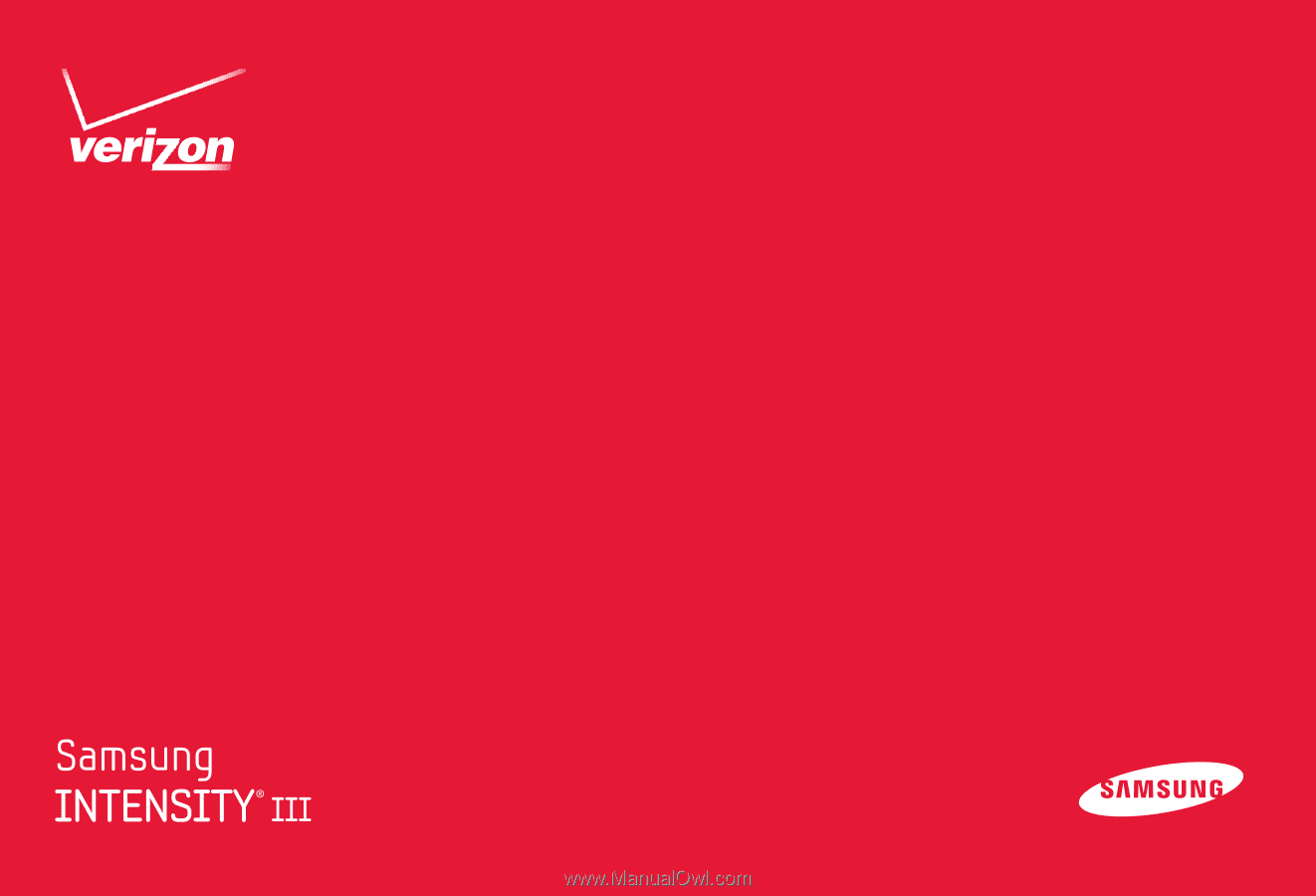
User Manual