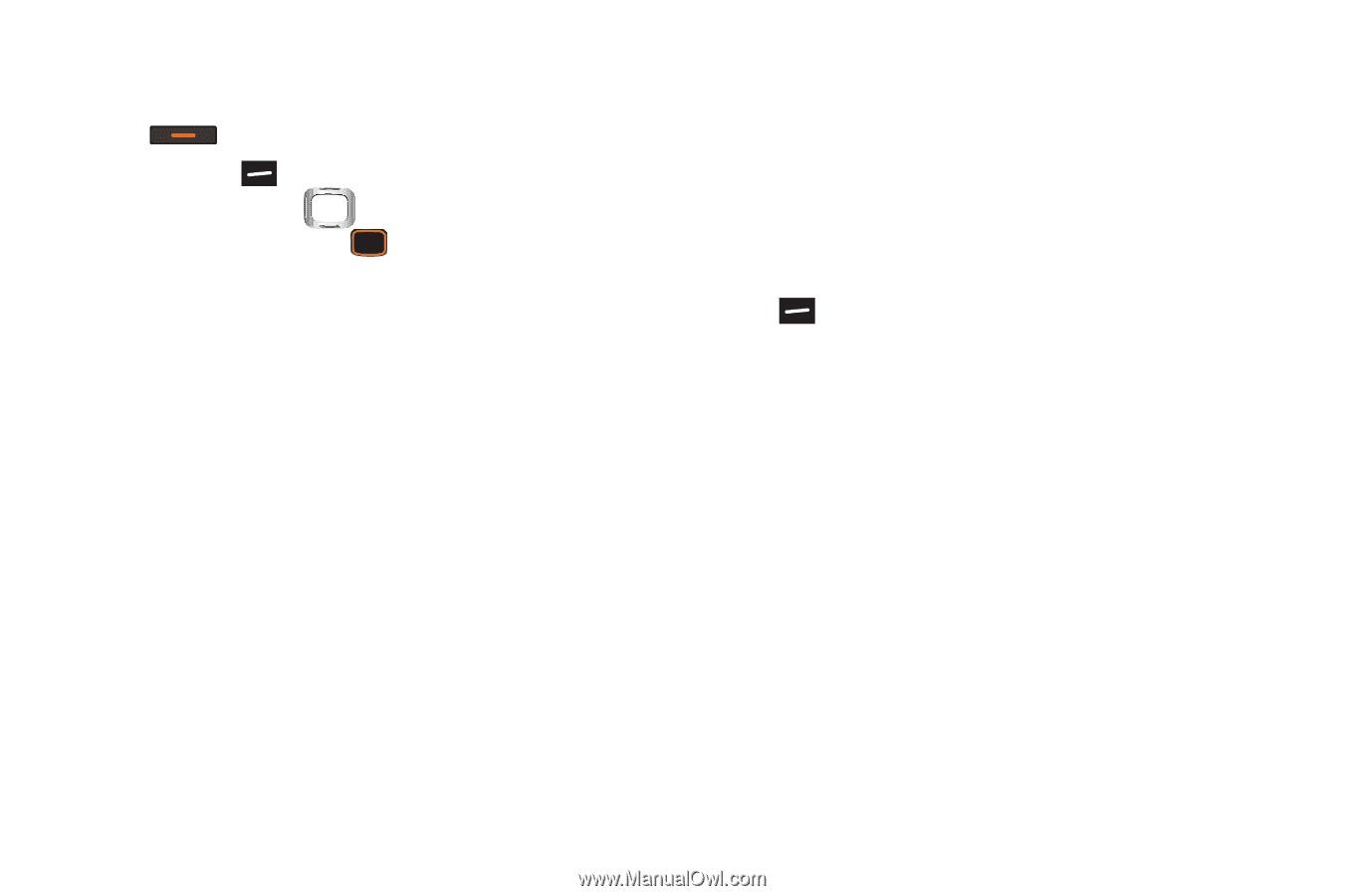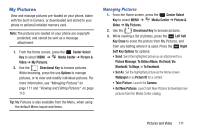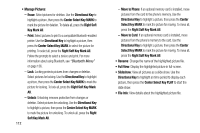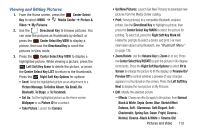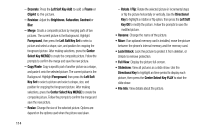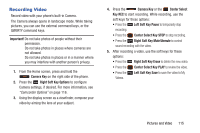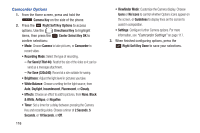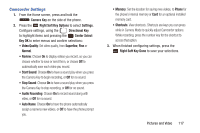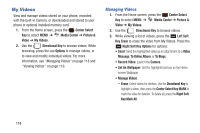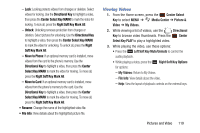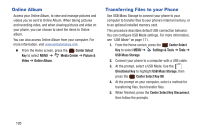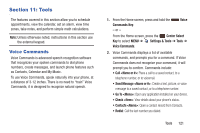Samsung SCH-U485 User Manual - Page 121
Camcorder Options
 |
View all Samsung SCH-U485 manuals
Add to My Manuals
Save this manual to your list of manuals |
Page 121 highlights
Camcorder Options 1. From the Home screen, press and hold the Camera Key on the side of the phone. 2. Press the Right Soft Key Options to access options. Use the Directional Key to highlight items, then press the Center Select Key OK to confirm selections: • Mode: Choose Camera to take pictures, or Camcorder to record video. • Recording Mode: Select the type of recording. - For Send (176x144): Restrict the size of the video so it can be send as a message attachment. - For Save (320x240): Record at a size suitable for saving. • Brightness: Adjust the light level in pictures you take. • White Balance: Choose a setting for the light source, from Auto, Daylight, Incandescent, Fluorescent, or Cloudy. • Effects: Choose an effect to add to pictures, from None, Black & White, Antique, or Negative. • Timer: Set a timer for a delay between pressing the Camera Key and recording video. Choose a timer of 2 Seconds, 5 Seconds, or 10 Seconds, or Off. 116 • Viewfinder Mode: Customize the Camera display. Choose Icons or No Icons to control whether Options icons appear on the screen, or Guidelines to display lines on the screen to assist in composition. • Settings: Configure further Camera options. For more information, see "Camcorder Settings" on page 117. 3. When finished configuring options, press the Right Soft Key Done to save your selections.