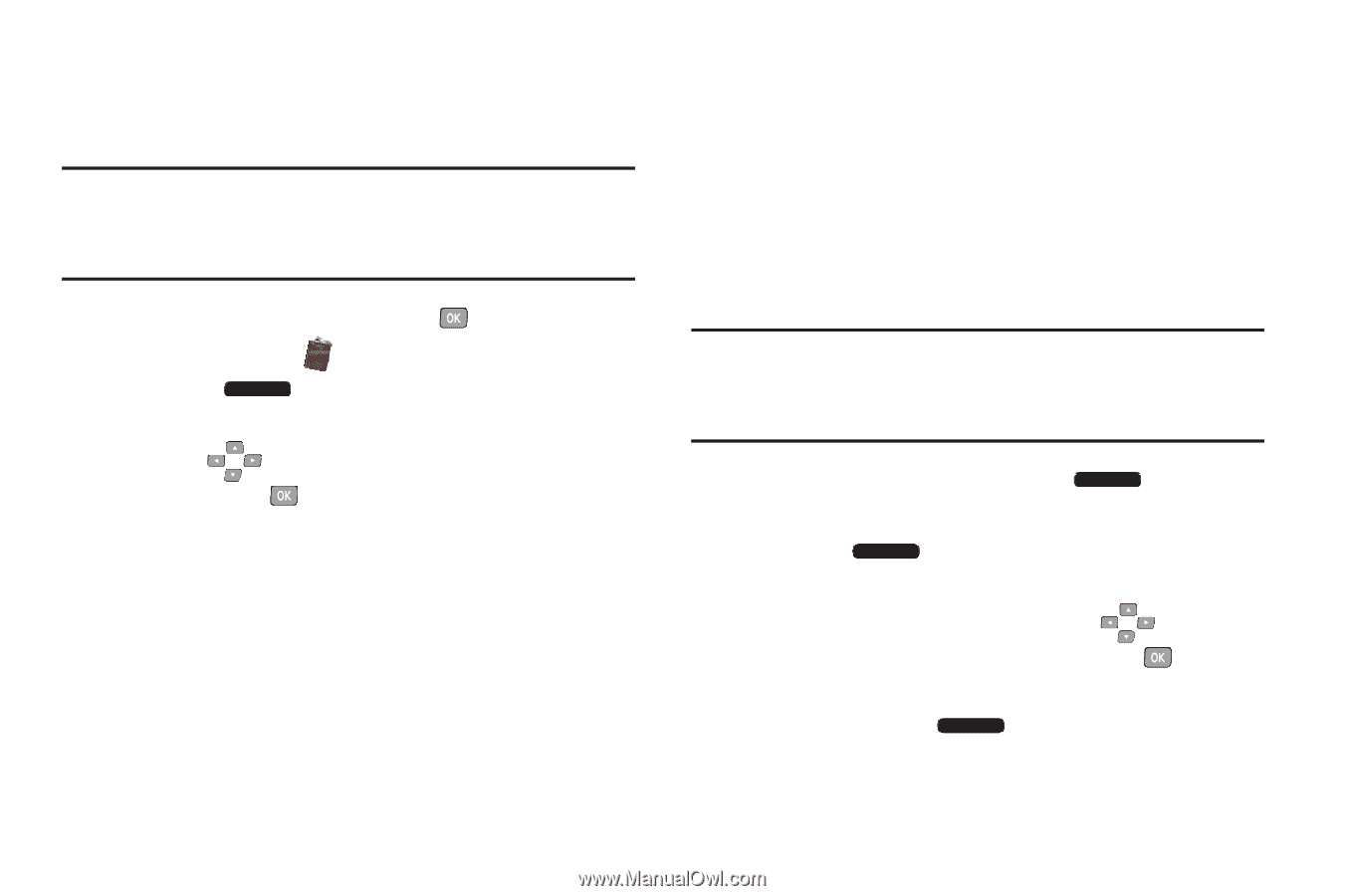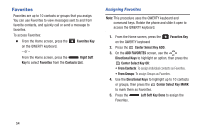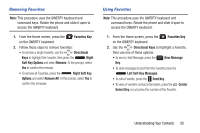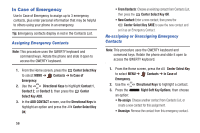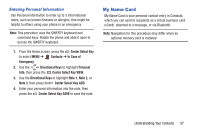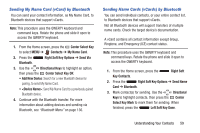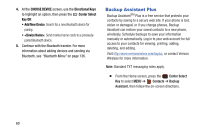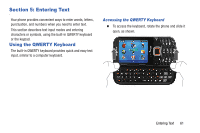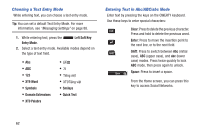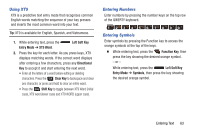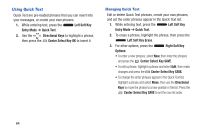Samsung SCH-U485 User Manual - Page 64
Sending My Name Card vCard by Bluetooth, Add New Device
 |
View all Samsung SCH-U485 manuals
Add to My Manuals
Save this manual to your list of manuals |
Page 64 highlights
Sending My Name Card (vCard) by Bluetooth You can send your contact information, as My Name Card, to Bluetooth devices that support vCards. Note: This procedure uses the QWERTY keyboard and command keys. Rotate the phone and slide it open to access the QWERTY keyboard. 1. From the Home screen, press the Center Select Key to select MENU ➔ Contacts ➔ My Name Card. 2. Press the Right Soft Key Options ➔ Send Via Bluetooth. 3. Use the Directional Keys to highlight an option, then press the Center Select Key OK: • Add New Device: Search for a new Bluetooth device for pairing, to send My Name Card. • : Send My Name Card to a previously-paired Bluetooth device. 4. Continue with the Bluetooth transfer. For more information about adding devices and sending via Bluetooth, see "Bluetooth Menu" on page 136. Sending Name Cards (vCards) by Bluetooth You can send individual contacts, or your entire contact list, to Bluetooth devices that support vCards. Not all Bluetooth devices will support transfers of multiple name cards. Check the target device's documentation. A vCard contains all contact information except Group, Ringtone, and Emergency (ICE) contact status. Note: This procedure uses the QWERTY keyboard and command keys. Rotate the phone and slide it open to access the QWERTY keyboard. 1. From the Home screen, press the Right Soft Key Contacts. 2. Press the Right Soft Key Options ➔ Send Name Card ➔ Bluetooth. 3. Mark contact(s) for sending. Use the Directional Keys to highlight contacts, then press the Center Select Key Mark to mark them for sending. When finished, press the Left Soft Key Done. Understanding Your Contacts 59