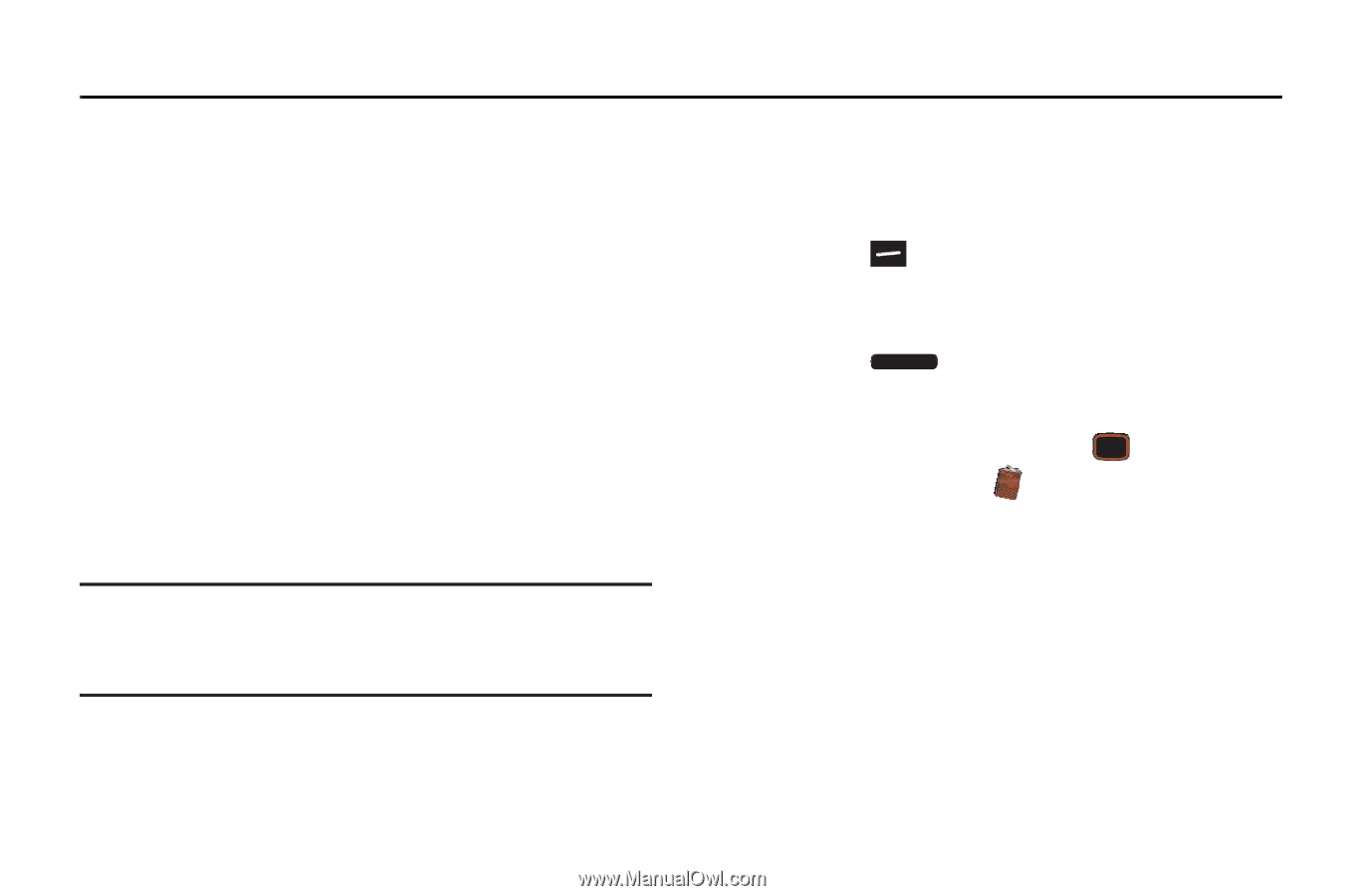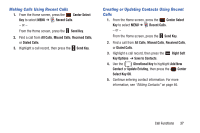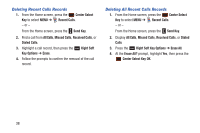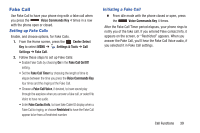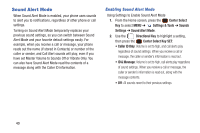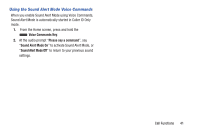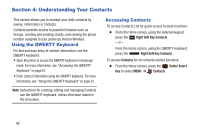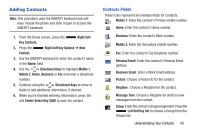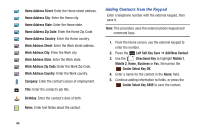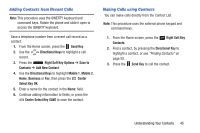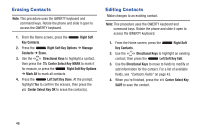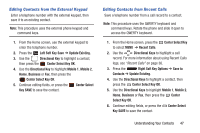Samsung SCH-U485 User Manual - Page 47
Understanding Your Contacts, Using the QWERTY Keyboard, Accessing Contacts
 |
View all Samsung SCH-U485 manuals
Add to My Manuals
Save this manual to your list of manuals |
Page 47 highlights
Section 4: Understanding Your Contacts This section allows you to manage your daily contacts by saving information in Contacts. Contacts provides access to powerful features such as Groups, creating and sending vCards, and viewing the phone number assigned to your phone by Verizon Wireless. Using the QWERTY Keyboard For fast and easy entry of contact information, use the QWERTY keyboard: • Open the phone to access the QWERTY keyboard in landscape mode. For more information, see "Accessing the QWERTY Keyboard" on page 61. • Enter contact information using the QWERTY keyboard. For more information, see "Using the QWERTY Keyboard" on page 61. Accessing Contacts To access Contacts List for quick access to most functions: Ⅲ From the Home screen, using the external keypad, press the Right Soft Key Contacts - or - From the Home screen, using the QWERTY keyboard, press the Right Soft Key Contacts. To access Contacts for all contacts-related functions: Ⅲ From the Home screen, press the Center Select Key to select MENU ➔ Contacts. Note: Instructions for creating, editing and managing Contacts use the QWERTY keyboard, unless otherwise stated in the procedure. 42