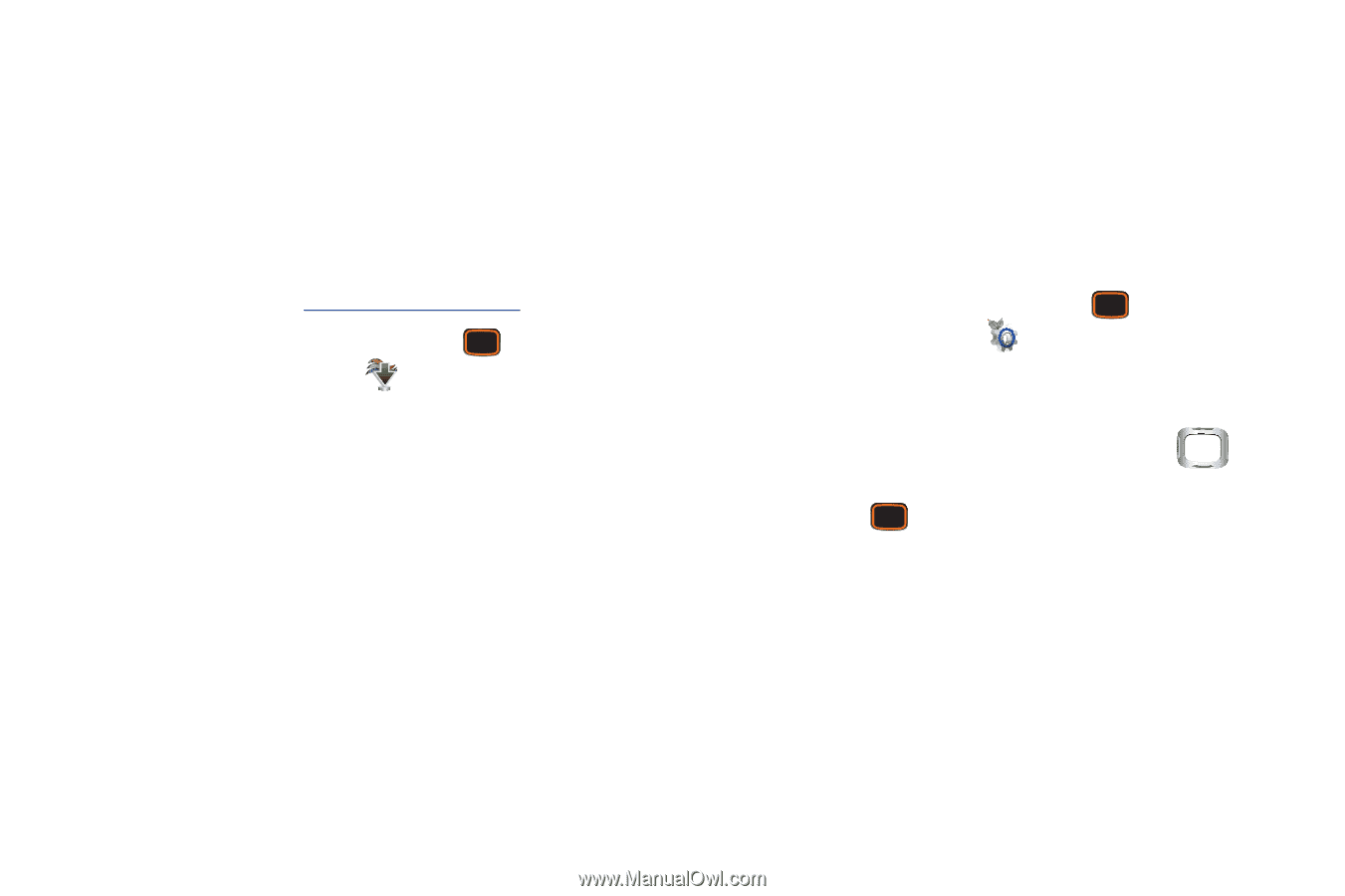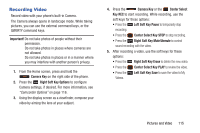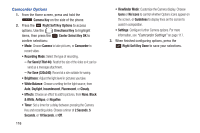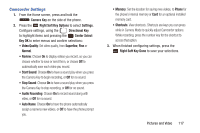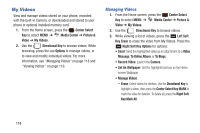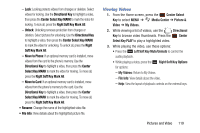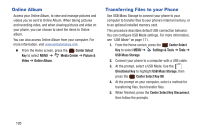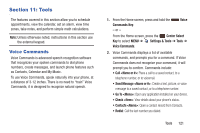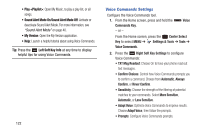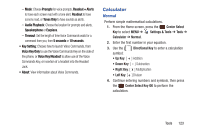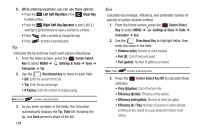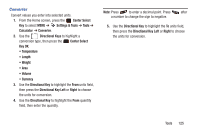Samsung SCH-U485 User Manual - Page 125
Online Album, Transferring Files to your Phone
 |
View all Samsung SCH-U485 manuals
Add to My Manuals
Save this manual to your list of manuals |
Page 125 highlights
Online Album Access your Online Album, to view and manage pictures and videos you've sent to Online Album. When taking pictures and recording video, and when viewing pictures and video on your phone, you can choose to send the items to Online album. You can also access Online Album from your computer. For more information, visit www.verizonwireless.com. Ⅲ From the Home screen, press the Center Select Key to select MENU ➔ Media Center ➔ Picture & Video ➔ Online Album. Transferring Files to your Phone Use USB Mass Storage to connect your phone to your computer to transfer files to your phone's internal memory, or to an optional installed memory card. This procedure describes default USB connection behavior. You can configure USB Mode settings. For more information, see "USB Mode" on page 171. 1. From the Home screen, press the Center Select Key to select MENU ➔ Settings & Tools ➔ Tools ➔ USB Mass Storage. 2. Connect your phone to a computer with a USB cable. 3. At the prompt, select a USB Mode. Use the Directional Key to highlight USB Mass Storage, then press the Center Select Key OK. 4. At the prompt on your computer, select a method for transferring files, then transfer files. 5. When finished, press the Center Select Key Disconnect, then follow the prompts. 120