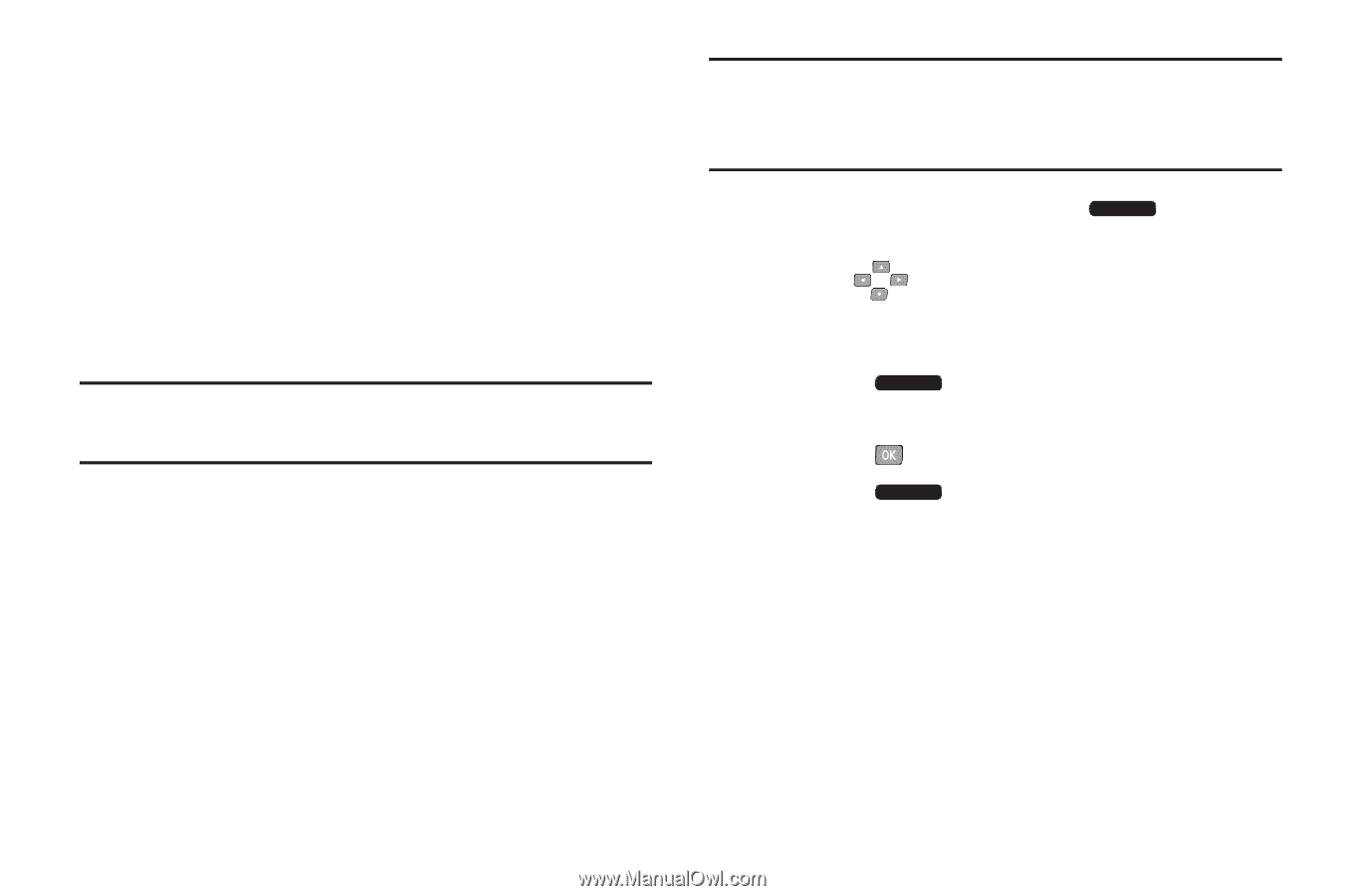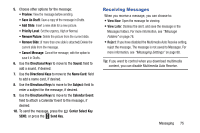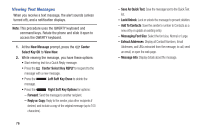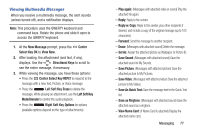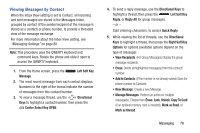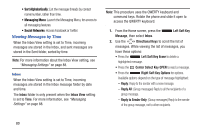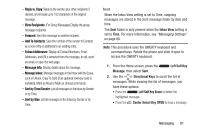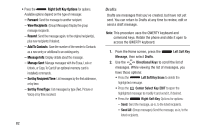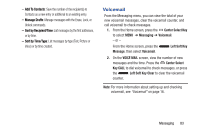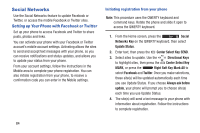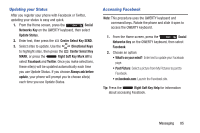Samsung SCH-U485 User Manual - Page 85
Viewing Messages by Time, Inbox, Inbox View, Left Soft Key, Message, Directional Keys, Erase
 |
View all Samsung SCH-U485 manuals
Add to My Manuals
Save this manual to your list of manuals |
Page 85 highlights
• Sort Alphabetically: List the message threads by contact name/number, rather than time. • Messaging Menu: Launch the Messaging Menu, for access to all messaging features. • Social Networks: Access Facebook or Twitter. Viewing Messages by Time When the Inbox View setting is set to Time, incoming messages are stored in the Inbox, and sent messages are stored in the Sent folder, sorted by time. Note: For more information about the Inbox View setting, see "Messaging Settings" on page 88. Inbox When the Inbox View setting is set to Time, incoming messages are stored in the Inbox message folder by date and time. The Inbox folder is only present when the Inbox View setting is set to Time. For more information, see "Messaging Settings" on page 88. Note: This procedure uses the QWERTY keyboard and command keys. Rotate the phone and slide it open to access the QWERTY keyboard. 1. From the Home screen, press the Left Soft Key Message, then select Inbox. 2. Use the Directional Keys to scroll the list of messages. While viewing the list of messages, you have these options: • Press the Left Soft Key Erase to delete a highlighted message. • Press the Center Select Key OPEN to read a message. • Press the Right Soft Key Options for options. Available options depend on the type of message highlighted: - Reply: Reply to the sender with a new message. - Reply All: (Group messages) Reply to all the recipients of a group message. - Reply to Sender Only: (Group messages) Reply to the sender of the group message, not to other recipients. 80