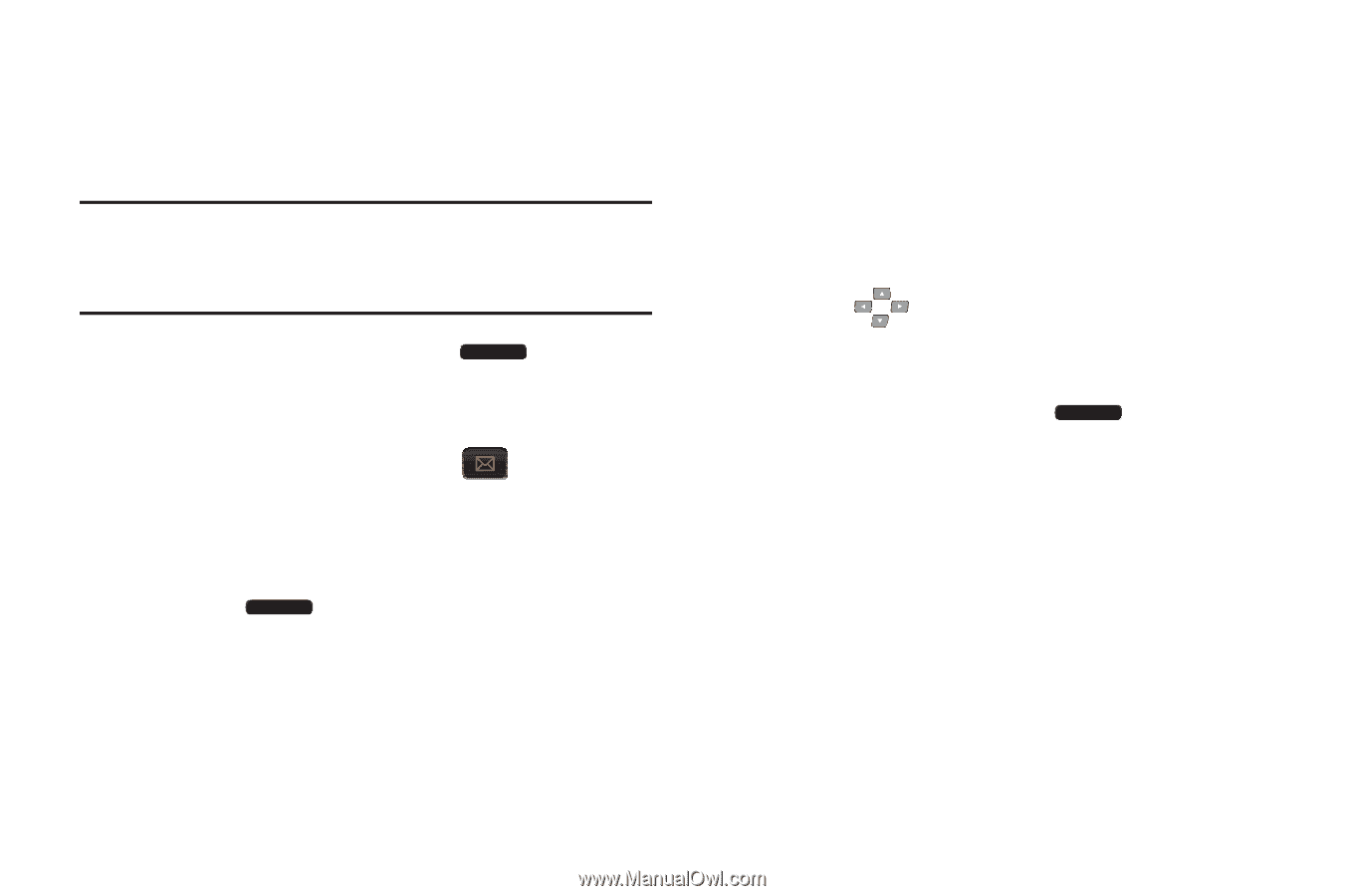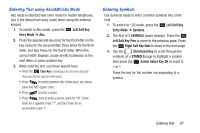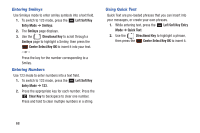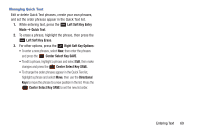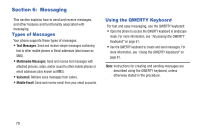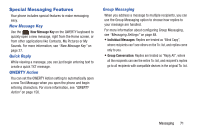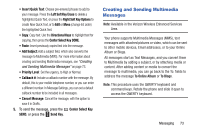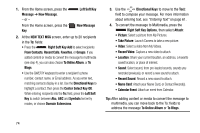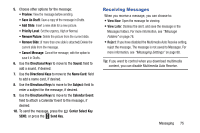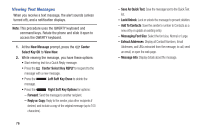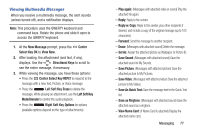Samsung SCH-U485 User Manual - Page 77
Creating and Sending Text Messages, Group Conversation/Individual Message
 |
View all Samsung SCH-U485 manuals
Add to My Manuals
Save this manual to your list of manuals |
Page 77 highlights
Creating and Sending Text Messages Your phone supports Text Messages, simple messages containing text, which can be sent to other mobile phones, or to an Email address (also known as SMS). Note: This procedure uses the QWERTY keyboard and command keys. Rotate the phone and slide it open to access the QWERTY keyboard. 1. From the Home screen, press the Message ➔ New Message. - or - Left Soft Key From the Home screen, press the Key. New Message 2. At the NEW TEXT MSG screen, enter up to 20 recipients in the To: fields: • Press the Right Soft Key Add to select recipients From Contacts, Recent Calls, Favorites, or Groups. 72 • Use the QWERTY keyboard to enter a recipient's phone number, contact name, or Email address. As you enter text, matching contacts display in a list. Use the Directional Keys to highlight a contact, then press the Center Select Key OK. While entering recipients into the To: field, press the Left Soft Key to switch between Abc, ABC and Symbols text entry modes, or choose Domain Extensions. 3. Use the Directional Keys to move to the Text: field to compose your message. For more information about entering text, see "Entering Text" on page 61. 4. While entering text, press the Right Soft Key Options for options (available options depend on the recipient list and text already entered): • Attach: Add media or content to the message to convert it to Multimedia (MMS). For more information about creating and sending Multimedia messages, see "Creating and Sending Multimedia Messages" on page 73. • Group Conversation/Individual Message: If you have multiple recipients in the To: field, choose whether recipients can reply with Individual Messages (only to you), or Group Conversation (to entire recipient list). • Save As Draft: Save a copy of the message in Drafts.