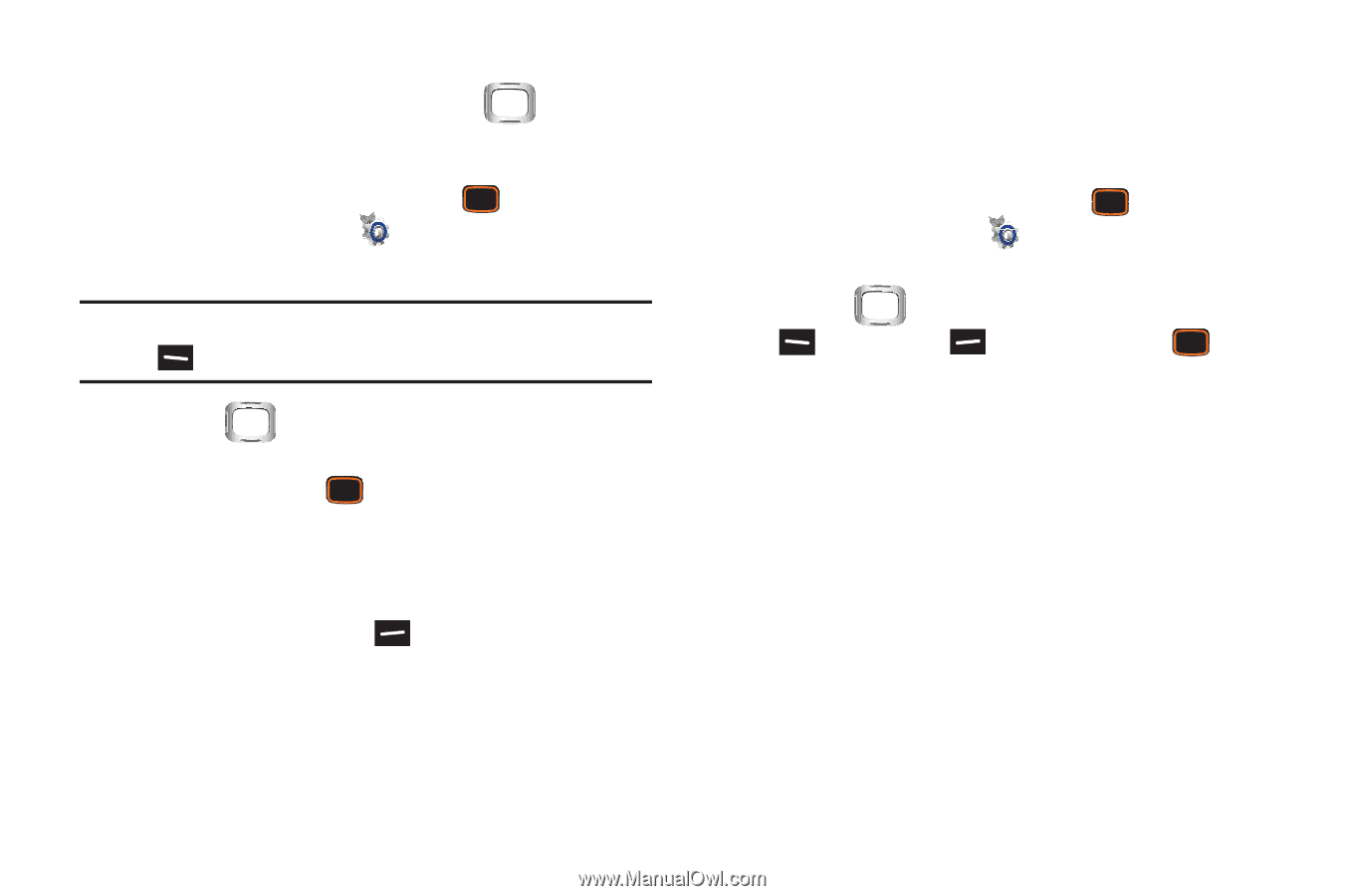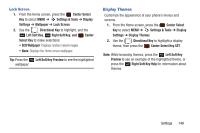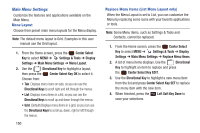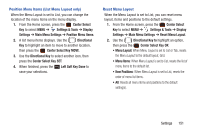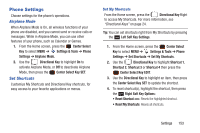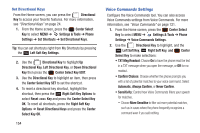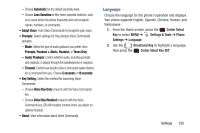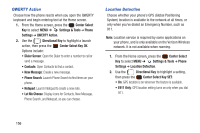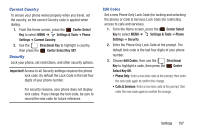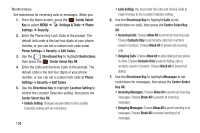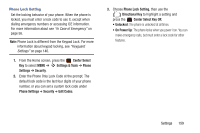Samsung SCH-U485 User Manual - Page 159
Left Directional Key
 |
View all Samsung SCH-U485 manuals
Add to My Manuals
Save this manual to your list of manuals |
Page 159 highlights
Set Directional Keys From the Home screen, you can press the Directional Key to access your favorite features. For more information, see "Directional Keys" on page 24. 1. From the Home screen, press the Center Select Key to select MENU ➔ Settings & Tools ➔ Phone Settings ➔ Set Shortcuts ➔ Set Directional Keys. Tip: You can set shortcuts right from My Shortcuts by pressing the Left Soft Key Settings. 2. Use the Directional Key to highlight Up Directional Key, Left Directional Key, or Down Directional Key then press the Center Select Key EDIT. 3. Use the Directional Key to highlight an item, then press the Center Select Key SET to set the shortcut. 4. To reset a directional key shortcut, highlight the shortcut, then press the Right Soft Key Options to select Reset Key and press the Center Select Key OK. To reset all shortcuts, press the Right Soft Key Options ➔ Reset Directional Keys and press the Center Select Key OK. 154 Voice Commands Settings Configure the Voice Commands tool. You can also access Voice Commands settings from Voice Commands. For more information, see "Voice Commands" on page 121. 1. From the Home screen, press the Center Select Key to select MENU ➔ Settings & Tools ➔ Phone Settings ➔ Voice Commands Settings. 2. Use the Directional Key to highlight, and the Left Soft Key, Right Soft Key, and Center Select Key to make selections: • TXT Msg Readout: Choose On to have the phone read the text in a TXT message when you open the message, or Off for no readout. • Confirm Choices: Choose whether the phone prompts you with a list of potential matches to your voice command. Select Automatic, Always Confirm, or Never Confirm. • Sensitivity: Control how Voice Commands filters your speech for matches. - Choose More Sensitive to filter out more potential matches, such as in cases where the phone frequently recognizes a command even if you said nothing.