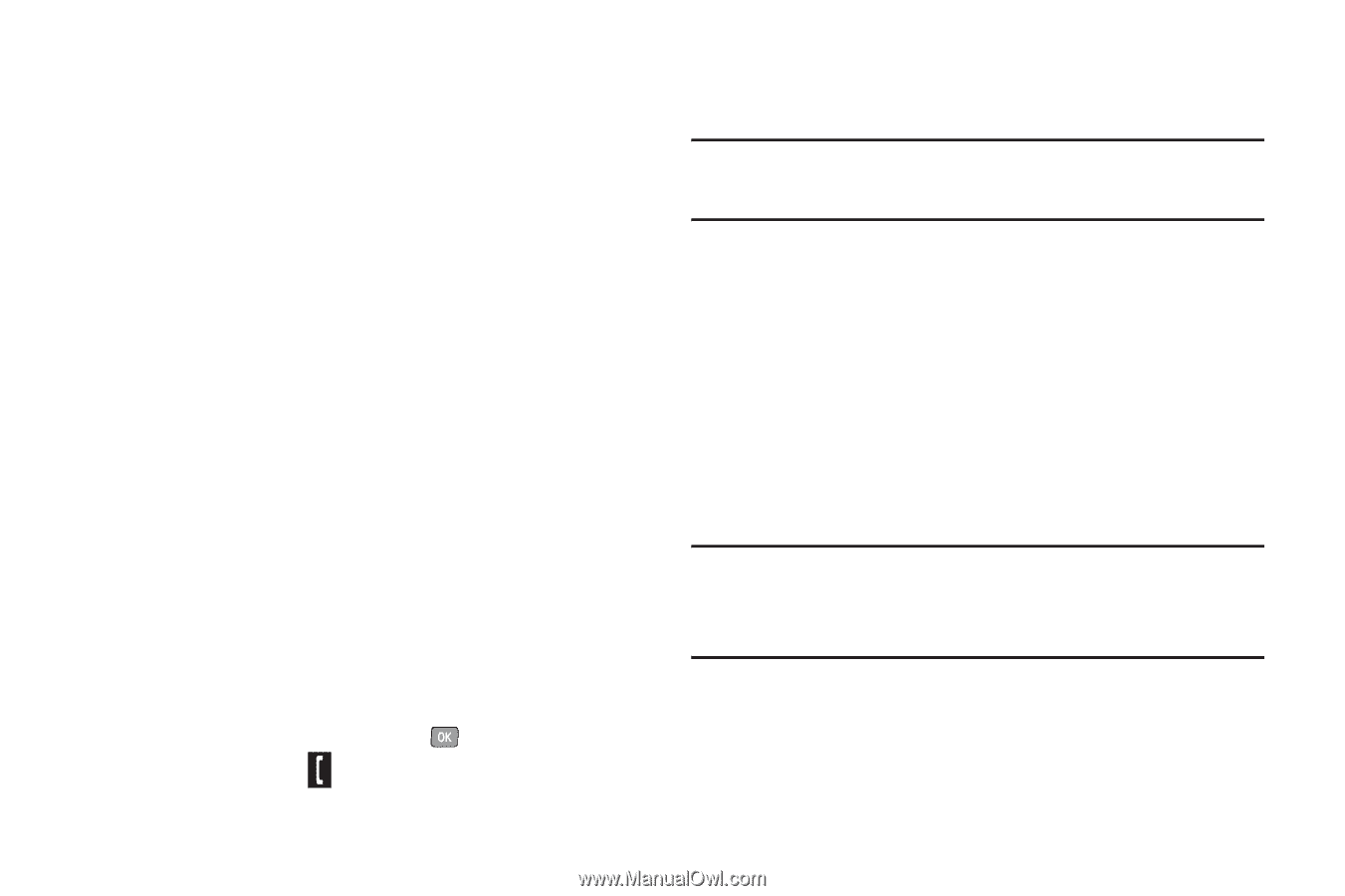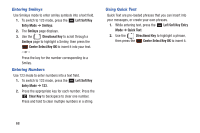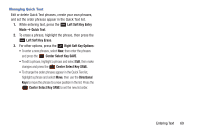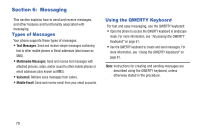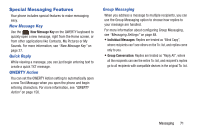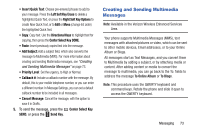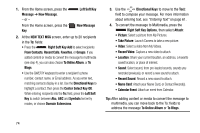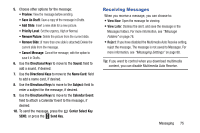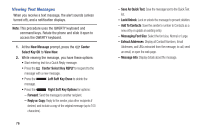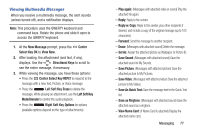Samsung SCH-U485 User Manual - Page 78
Creating and Sending Multimedia Messages, Left Soft Key Erase, Right Soft Key Options
 |
View all Samsung SCH-U485 manuals
Add to My Manuals
Save this manual to your list of manuals |
Page 78 highlights
• Insert Quick Text: Choose pre-entered phrases to add to your message. Press the Left Soft Key Erase to delete a highlighted Quick Text, or press the Right Soft Key Options to create New Quick Text, or to Edit or Move (change list order) the highlighted Quick Text. • Copy: Copy text. Use the Directional Keys to highlight text for copying, then press the Center Select Key DONE. • Paste: Insert previously-copied text into the message. • Add Subject: Add a subject field, which also converts the message to Multimedia (MMS). For more information about creating and sending Multimedia messages, see "Creating and Sending Multimedia Messages" on page 73. • Priority Level: Set the urgency, to High or Normal. • Callback #: Include a callback number with the message. By default, this is your mobile telephone number, or you can enter a different number. In Message Settings, you can set a default callback number to be included in all messages. • Cancel Message: Cancel the message, with the option to save it in Drafts. 5. To send the message, press the Center Select Key SEND, or press the Send Key. Creating and Sending Multimedia Messages Note: Available in the Verizon Wireless Enhanced Services Area. Your phone supports Multimedia Messages (MMS), text messages with attached pictures or video, which can be sent to other mobile devices, Email addresses, or to your Online Album or Blogs. All messages start as Text Messages, and you convert them to Multimedia by adding a subject, or by attaching media or content. After adding content or media to convert the message to multimedia, you can go back to the To: fields to address the message To Online Album or To Blogs. Note: This procedure uses the QWERTY keyboard and command keys. Rotate the phone and slide it open to access the QWERTY keyboard. Messaging 73