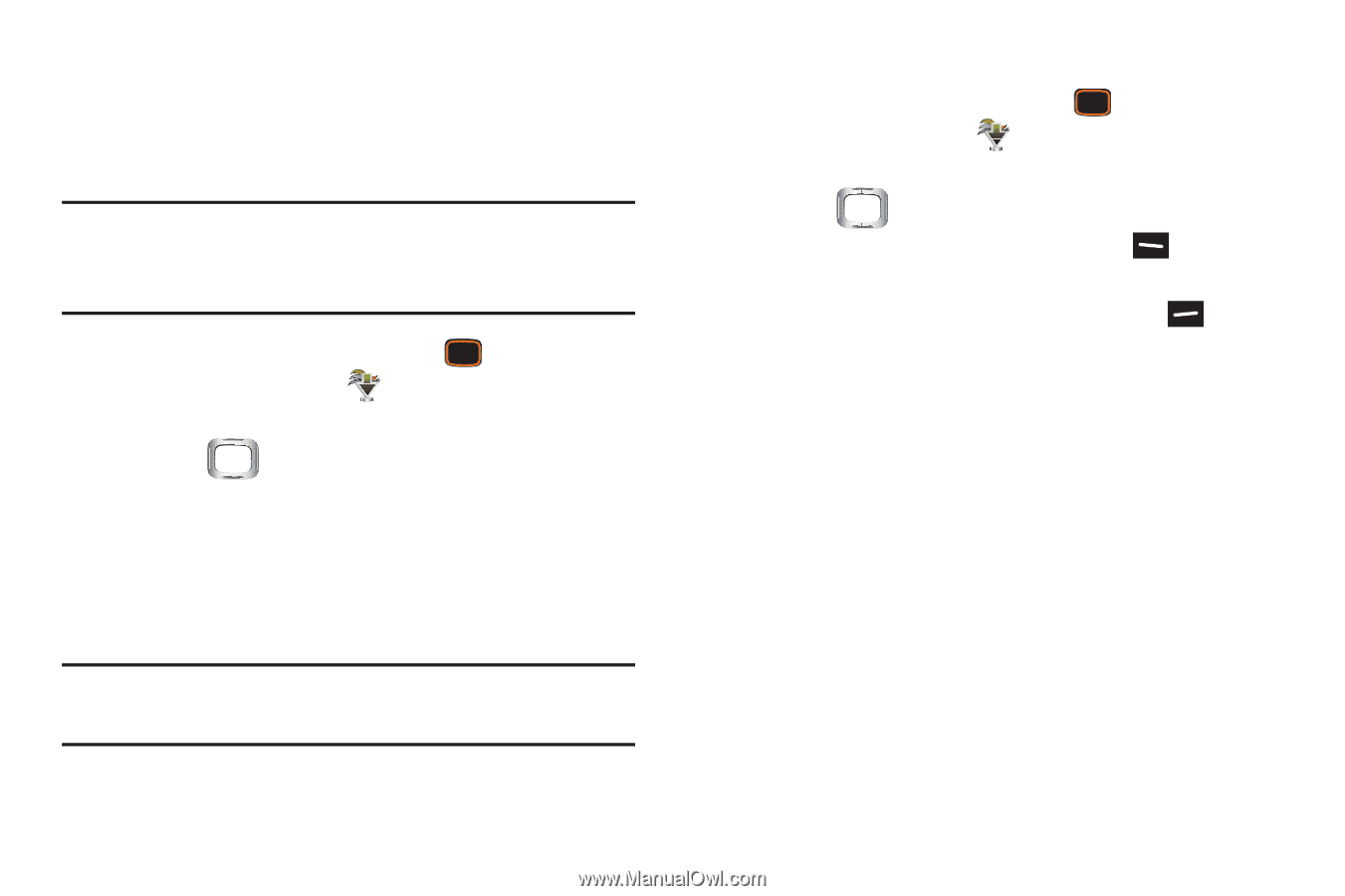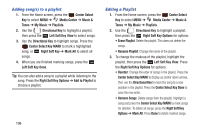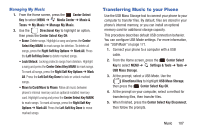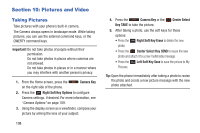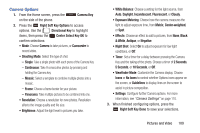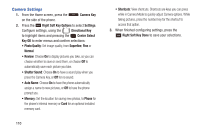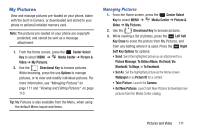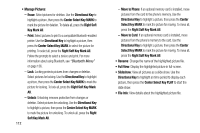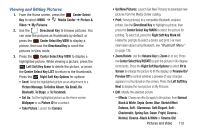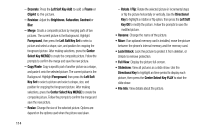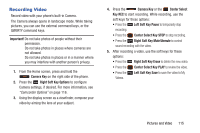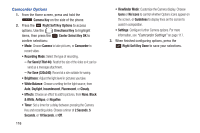Samsung SCH-U485 User Manual - Page 116
My Pictures, Via Email, Via
 |
View all Samsung SCH-U485 manuals
Add to My Manuals
Save this manual to your list of manuals |
Page 116 highlights
My Pictures View and manage pictures pre-loaded on your phone, taken with the built-in Camera, or downloaded and stored to your phone or optional installed memory card. Note: The pictures pre-loaded on your phone are copyrightprotected, and cannot be sent as a message attachment. 1. From the Home screen, press the Center Select Key to select MENU ➔ Media Center ➔ Picture & Video ➔ My Pictures. 2. Use the Directional Key to browse pictures. While browsing, press the use Options to manage pictures, or to view and modify individual pictures. For more information, see "Managing Pictures" on page 111 and "Viewing and Editing Pictures" on page 113. Tip: My Pictures is also available from the Menu, when using the default Menu layout and items. Managing Pictures 1. From the Home screen, press the Center Select Key to select MENU ➔ Media Center ➔ Picture & Video ➔ My Pictures. 2. Use the Directional Key to browse pictures. 3. While viewing a list of photos, press the Left Soft Key Erase to erase the picture from My Pictures, and from any Setting where it is used. Press the Right Soft Key Options for options: • Send: Send the highlighted picture as an attachment to a Picture Message, To Online Album, Via Email, Via Bluetooth, To Blogs, or To Facebook. • Set As: Set the highlighted picture as the Home screen Wallpaper or as Picture ID for a contact. • Take Picture: Launch the Camera. • Get New Pictures: Launch Get New Pictures to download new pictures from the Media Center catalog. Pictures and Video 111