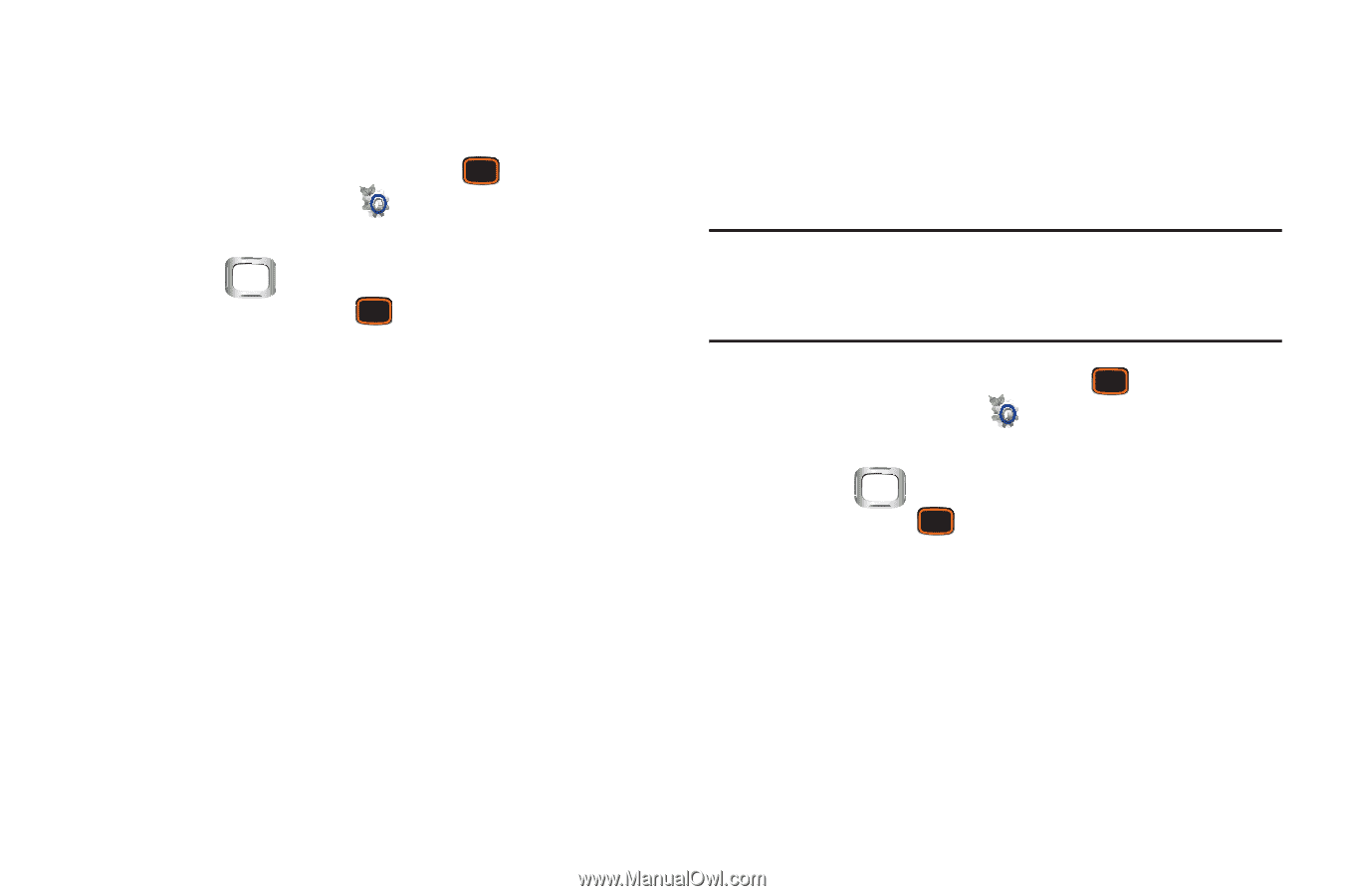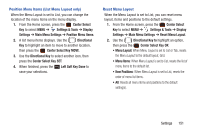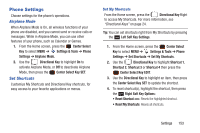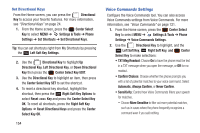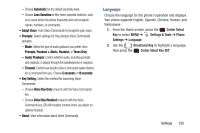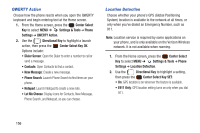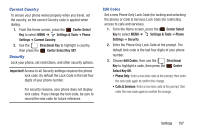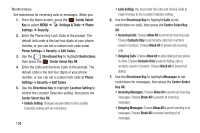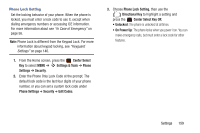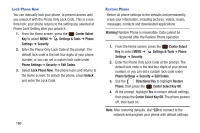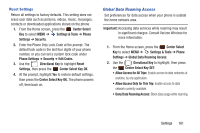Samsung SCH-U485 User Manual - Page 161
QWERTY Action, Location Detection, Center Select, Settings & Tools, Phone, Settings
 |
View all Samsung SCH-U485 manuals
Add to My Manuals
Save this manual to your list of manuals |
Page 161 highlights
QWERTY Action Choose how the phone reacts when you open the QWERTY keyboard and begin entering text at the Home screen. 1. From the Home screen, press the Center Select Key to select MENU ➔ Settings & Tools ➔ Phone Settings ➔ QWERTY Action. 2. Use the Directional Key to highlight a launch action, then press the Center Select Key OK. Options include: • Dialer Screen: Open the Dialer to enter a number to call or send a message. • Contacts: Open Contacts to find a contact. • New Message: Create a new message. • Phone Search: Launch Phone Search to find items on your phone. • Notepad: Launch Notepad to create a new note. • Let Me Choose: Display icons for Contacts, New Message, Phone Search, and Notepad, so you can choose. Location Detection Choose whether your phone's GPS (Global Positioning System) location is available to the network at all times, or only when you've dialed an Emergency Number, such as 911. Note: Location service is required by some applications on your phone, and is only available on the Verizon Wireless network. It is not available when roaming. 1. From the Home screen, press the Center Select Key to select MENU ➔ Settings & Tools ➔ Phone Settings ➔ Location Detection. 2. Use the Directional Key to highlight a setting, then press the Center Select Key SET: • On: GPS location is on wherever the feature is available. • E911 Only: GPS location setting turns on only when you dial 911. 156