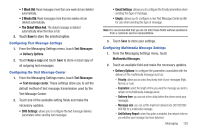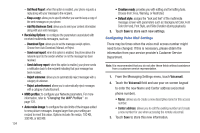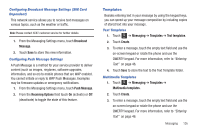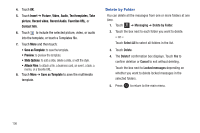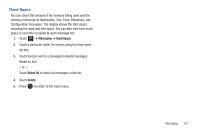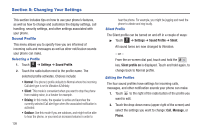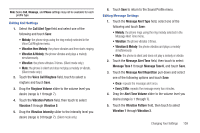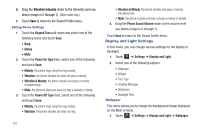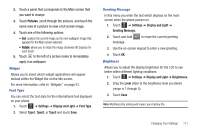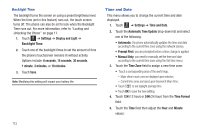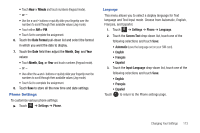Samsung SGH-A817 User Manual (user Manual) (ver.f7) (English) - Page 112
Changing Your Settings, Sound Profile, Settings, Silent, Silent profile on, Message, Phone
 |
View all Samsung SGH-A817 manuals
Add to My Manuals
Save this manual to your list of manuals |
Page 112 highlights
Section 8: Changing Your Settings This section includes tips on how to use your phone's features, as well as how to change and customize the display settings, call handling, security settings, and other settings associated with your phone. Sound Profile This menu allows you to specify how you are informed of incoming calls and messages as well as other notification sounds your phone can make. Selecting a Profile 1. Touch Menu ➔ Settings ➔ Sound Profile. 2. Touch the radio button next to the profile name. The selected profile activates. Choices include: • Normal: The phone's profile defaults to Normal where the incoming Call alert type is set to Vibration & Melody. • Silent: This mode is convenient when you want to stop the phone from making noise, in a theater for example. • Driving: In this mode, the speaker is active and launches the currently selected Call alert type when the associated notification is activated. • Outdoor: Use this mode if you are outdoors, and might not be able to hear the phone, or you need an increased volume in order to 108 hear the phone. For example, you might be jogging and need the phone to vibrate and ring loudly. Silent Profile The Silent profile can be turned on and off in a couple of ways: ᮣ Touch Menu ➔ Settings ➔ Sound Profile ➔ Silent. All sound tones are now changed to Vibration. - or - From the on-screen dial pad, touch and hold the key. Silent profile on is displayed. Touch and hold again, to change back to Normal profile. Editing the Profiles The four sound profiles have settings for incoming calls, messages, and other notification sounds your phone can make. 1. Touch to the right of the radio button of the profile you want to edit. 2. Touch the drop-down menu (upper-right of the screen) and select the settings you want to change: Call, Message, or Phone.