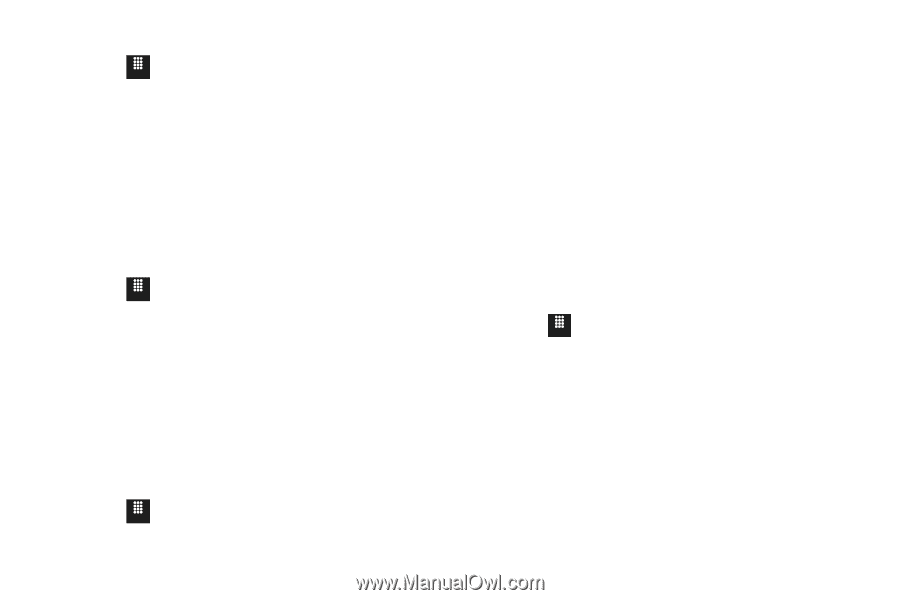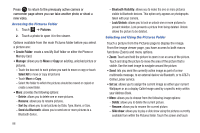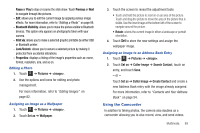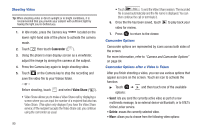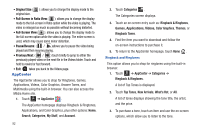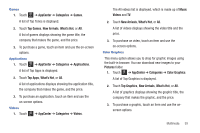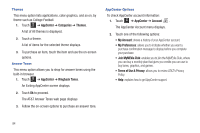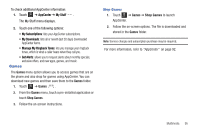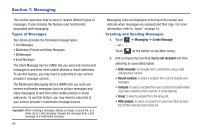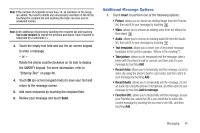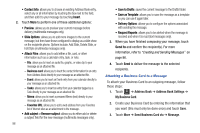Samsung SGH-A817 User Manual (user Manual) (ver.f7) (English) - Page 97
AppCenter, Categories, Games, Top Games, New Arrivals, What's Hot, Applications, Top Apps, Videos
 |
View all Samsung SGH-A817 manuals
Add to My Manuals
Save this manual to your list of manuals |
Page 97 highlights
Games 1. Touch Menu ➔ AppCenter ➔ Categories ➔ Games. A list of Top Tones is displayed. 2. Touch Top Games, New Arrivals, What's Hot, or All. A list of games displays showing the game title, the company that makes the game, and the price. 3. To purchase a game, touch an item and use the on-screen options. Applications 1. Touch Menu ➔ AppCenter ➔ Categories ➔ Applications. A list of Top Apps is displayed. 2. Touch Top Apps, What's Hot, or All. A list of applications displays showing the application title, the company that makes the game, and the price. 3. To purchase an application, touch an item and use the on-screen options. Videos 1. Touch Menu ➔ AppCenter ➔ Categories ➔ Videos. The All videos list is displayed, which is made up of Music Videos and TV. 2. Touch New Arrivals, What's Hot, or All. A list of videos displays showing the video title and the price. 3. To purchase an video, touch an item and use the on-screen options. Color Graphics This menu option allows you to shop for graphic images using the built-in browser. You can download new images to your Pictures folder. 1. Touch Menu ➔ AppCenter ➔ Categories ➔ Color Graphics. A list of Top Graphics is displayed. 2. Touch Top Graphics, New Arrivals, What's Hot, or All. A list of graphics displays showing the graphic title, the company that makes the graphic, and the price. 3. To purchase a graphic, touch an item and use the onscreen options. Multimedia 93