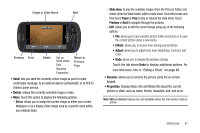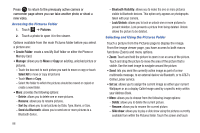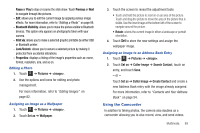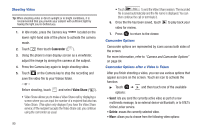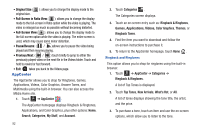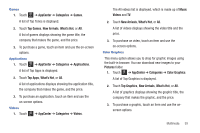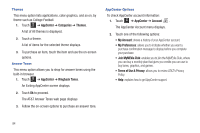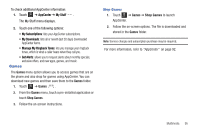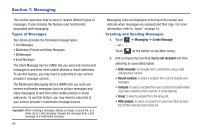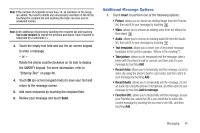Samsung SGH-A817 User Manual (user Manual) (ver.f7) (English) - Page 96
AppCenter, Games, Applications, Videos
 |
View all Samsung SGH-A817 manuals
Add to My Manuals
Save this manual to your list of manuals |
Page 96 highlights
• Original Size ( x1 ): allows you to change the display mode to the original size. • Full-Screen in Ratio View ( ): allows you to change the display mode to the full-screen in Ratio option while the video is playing. The video is enlarged as much as possible without becoming distorted. • Full-Screen View ( ): allows you to change the display mode to the full-screen option while the video is playing. The entire screen is used, which may cause some minor distortion. • Pause/Resume: ( / )allows you to pause the video being played and then resume playing. • Previous/Next: ( / ) touch briefly to jump to either the previously played video or the next file in the Videos folder. Touch and hold to rewind or fast forward. • Exit: takes you back to the Videos page. AppCenter The AppCenter allows you to shop for Ringtones, Games, Applications, Videos, Color Graphics, Answer Tones, and Multimedia using the built-in browser. You can also access the MEdia Home site. 1. Touch Menu ➔ AppCenter . The AppCenter homepage displays Ringback & Ringtones, Applications, and Color Graphics, plus other options: Home, Search, Categories, My Stuff, and Account. 92 2. Touch Categories . The Categories screen displays. 3. Touch an on-screen entry such as: Ringback & Ringtones, Games, Applications, Videos, Color Graphics, Themes, or Ringback Tones. 4. Find the item you want to download and follow the on-screen instructions to purchase it. 5. To return to the AppCenter homepage, touch Home . Ringback and Ringtones This option allows you to shop for ringtones using the built-in browser. 1. Touch Menu ➔ AppCenter ➔ Categories ➔ Ringback & Ringtones. A list of Top Tones is displayed. 2. Touch Top Tones, New Arrivals, What's Hot, or All. A list of tones displays showing the tone title, the artist, and the price. 3. To purchase a tone, touch an item and use the on-screen options, which allow you to listen to the tone.