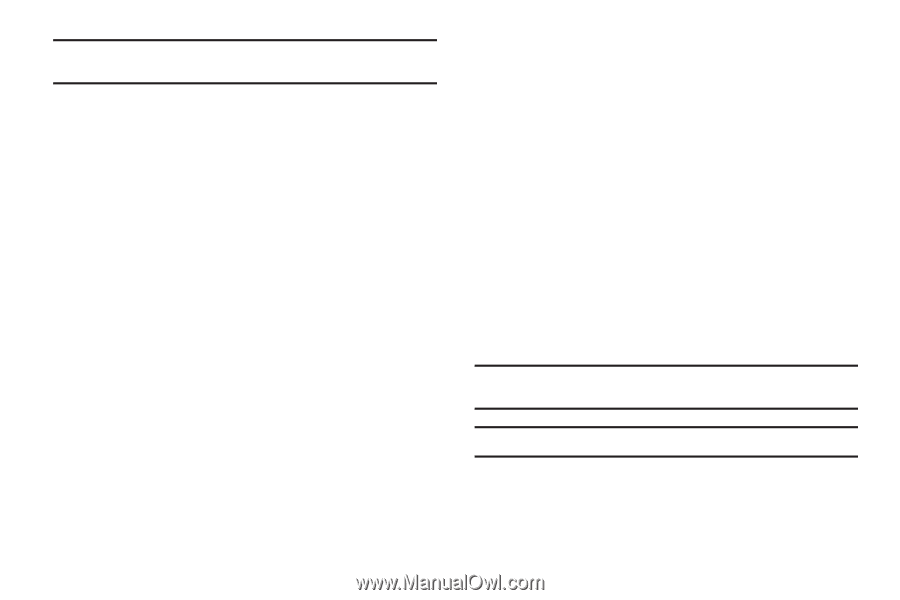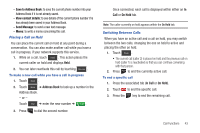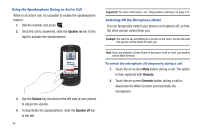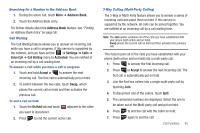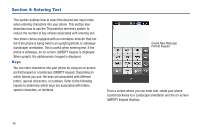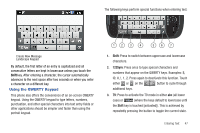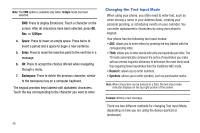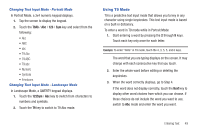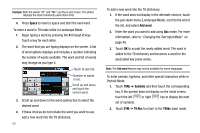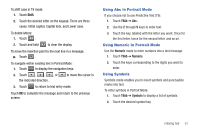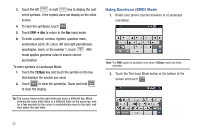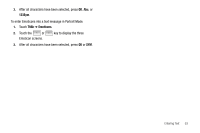Samsung SGH-A817 User Manual (user Manual) (ver.f7) (English) - Page 52
Changing the Text Input Mode, 123Sym, Space, Enter, Backspace
 |
View all Samsung SGH-A817 manuals
Add to My Manuals
Save this manual to your list of manuals |
Page 52 highlights
Note: The EMO option is available only when 123Sym mode has been selected. EMO: Press to display Emoticons. Touch a character on the screen. After all characters have been selected, press OK, Abc, or 123Sym. 4. Space: Press to insert an empty space. Press twice to insert a period and a space to begin a new sentence. 5. Enter: Press to move the insertion point to the next line in a message. 6. OK: Press to accept the choices offered when navigating through a menu. 7. Backspace: Press to delete the previous character, similar to the backspace key on a computer keyboard. The keypad provides keys labeled with alphabetic characters. Touch the key corresponding to the character you want to enter. 48 Changing the Text Input Mode When using your phone, you often need to enter text, such as when storing a name in your Address Book, creating your personal greeting, or scheduling events on your calendar. You can enter alphanumeric characters by using your phone's keypad. Your phone has the following text input modes: • ABC: allows you to enter letters by pressing the key labeled with the corresponding letter. • T9Ab: allows you to enter words with only one keystroke per letter. The T9 mode automatically compares the series of keystrokes you make with an internal linguistic dictionary to determine the most likely word, thus requiring fewer keystrokes than the traditional ABC mode. • Numeric: allows you to enter numbers. • Symbols: allows you to enter symbols, such as punctuation marks. Note: When characters can be entered in a field, the text input mode indicator displays on the top right portion of the screen. Example: Writing a text message. There are two different methods for changing Text Input Mode, depending on how you are using the device (portrait or landscape).