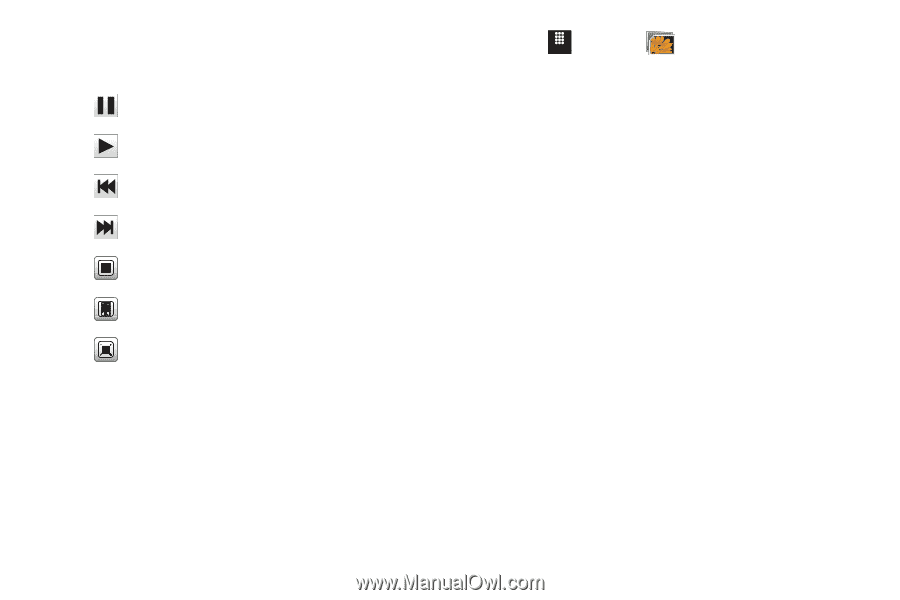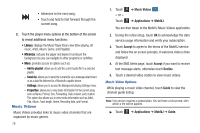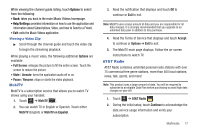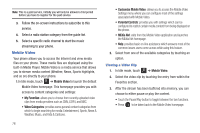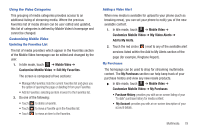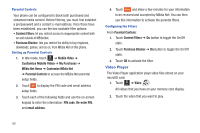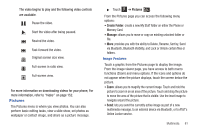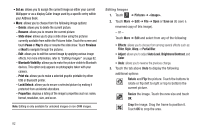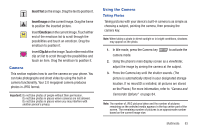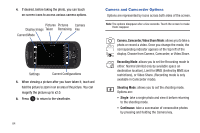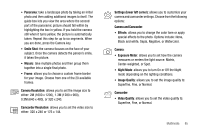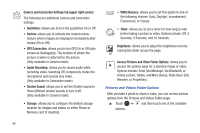Samsung SGH-A817 User Manual (user Manual) (ver.f7) (English) - Page 85
Pictures, Image Features - phone unlock
 |
View all Samsung SGH-A817 manuals
Add to My Manuals
Save this manual to your list of manuals |
Page 85 highlights
The video begins to play and the following video controls are available: Pause the video. Start the video after being paused. Rewind the video. Fast-forward the video. Original screen size view. x1 Full-screen in ratio view. Full-screen view. For more information on downloading videos for your phone, For more information, refer to "Video" on page 152. Pictures The Pictures menu is where you view photos. You can also perform basic editing tasks, view a slide show, set photos as wallpaper or contact image, and share as a picture message. ᮣ Touch Menu ➔ Pictures . From the Pictures page you can access the following menu options: • Create Folder: create a new My Stuff folder on either the Phone or Memory Card. • Manage: allows you to move or copy an existing unlocked folder or file. • More: provides you with the ability to Delete, Rename, Sort by, Send via Bluetooth, Bluetooth Visibility, and Lock or Unlock certain files or folders. Image Features Touch a graphic from the Pictures page to display the image. From the image viewer page, you have access to both macro functions (Zoom) and menu options. If the icons and options do not appear when the picture displays, touch the screen below the picture. • Zoom: allows you to magnify the current image. Touch and hold the picture to zoom in on an area of the picture. Touch and drag the picture to move the area of the picture that is visible. Use the inset image to navigate around the picture. • Send: lets you send the currently active image as part of a new multimedia message, to an external device via Bluetooth, or to AT&T's Online Locker service. Multimedia 81