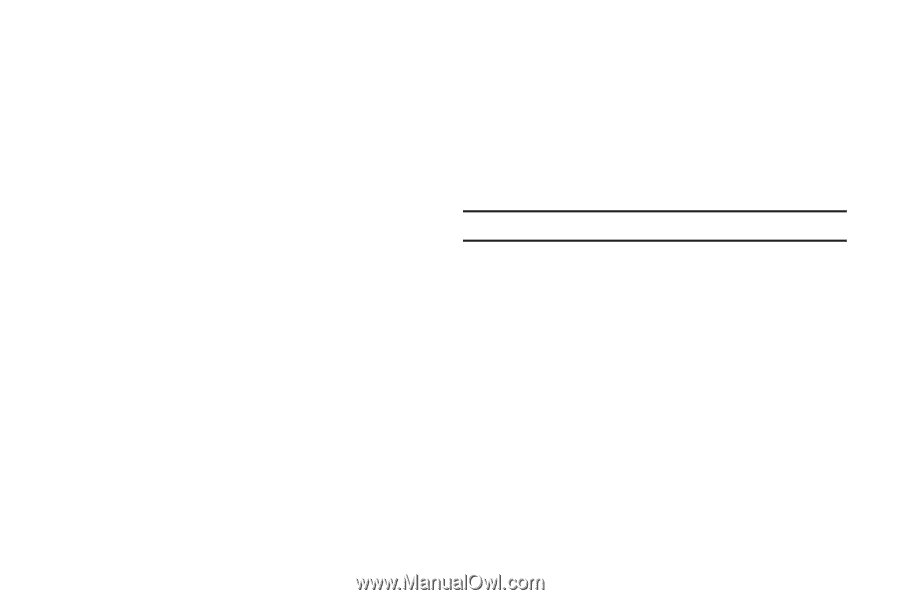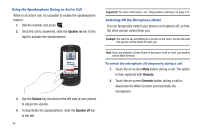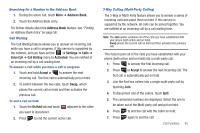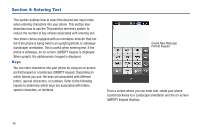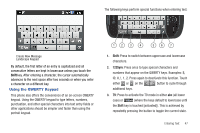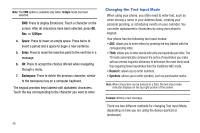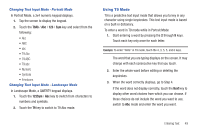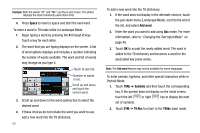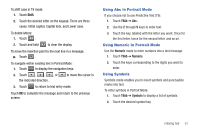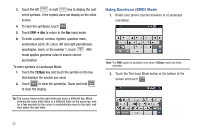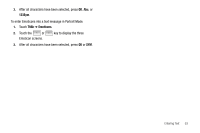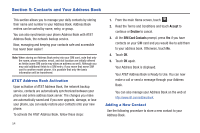Samsung SGH-A817 User Manual (user Manual) (ver.f7) (English) - Page 53
Using T9 Mode, Changing Text Input Mode - Portrait Mode
 |
View all Samsung SGH-A817 manuals
Add to My Manuals
Save this manual to your list of manuals |
Page 53 highlights
Changing Text Input Mode - Portrait Mode In Portrait Mode, a 3x4 numeric keypad displays. 1. Tap the screen to display the keypad. 2. Touch the T9Ab / Abc / 123 / Sym key and select from the following: • Abc • ABC • abc • T9 Abc • T9 ABC • T9 abc • Numeric • Symbols • Emoticons Changing Text Input Mode - Landscape Mode In Landscape Mode, a QWERTY keypad displays. 1. Touch the 123Sym / Abc key to switch from characters to numbers and symbols. 2. Touch the T9 key to switch to T9 Abc mode. Using T9 Mode T9 is a predictive text input mode that allows you to key in any character using single keystrokes. This text input mode is based on a built-in dictionary. To enter a word in T9 mode while in Portrait Mode: 1. Start entering a word by pressing the 2 through 9 keys. Touch each key only once for each letter. Example: To enter "Hello" in T9 mode, touch the 4, 3, 5, 5, and 6 keys. The word that you are typing displays on the screen. It may change with each consecutive key that you touch. 2. Enter the whole word before editing or deleting the keystrokes. 3. When the word correctly displays, go to Step 4. If the word does not display correctly, touch the Next key to display other word choices from which you can choose. If these choices do not include the word you want to use, switch to Abc mode and enter the word you want. Entering Text 49