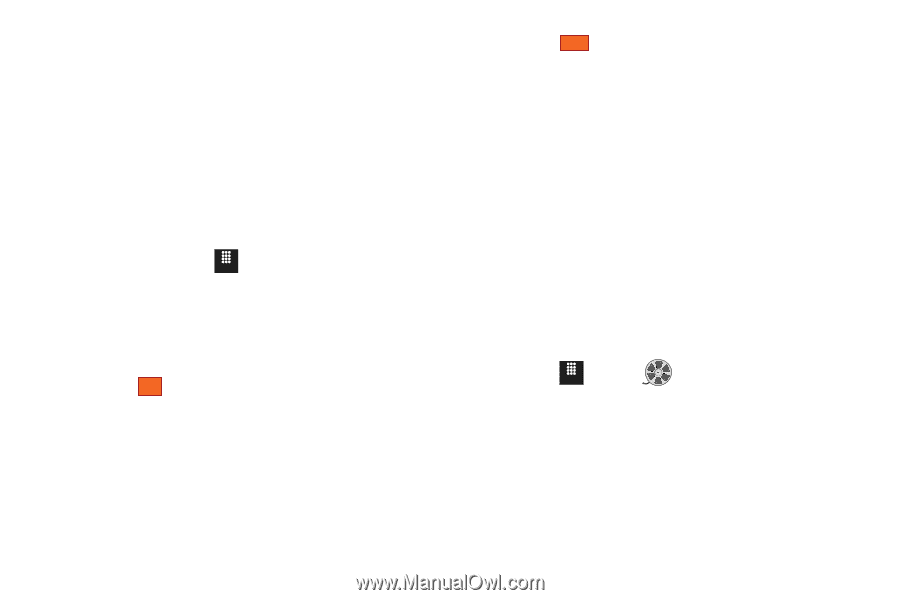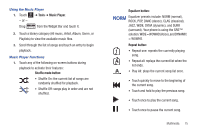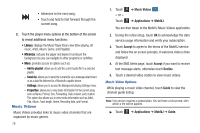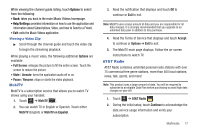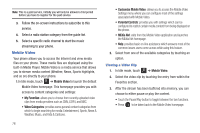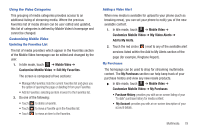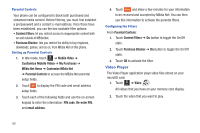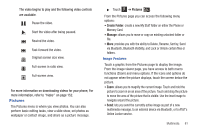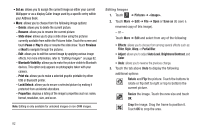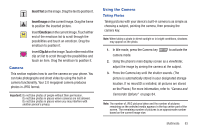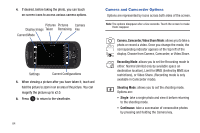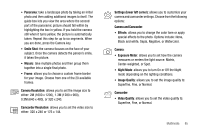Samsung SGH-A817 User Manual (user Manual) (ver.f7) (English) - Page 84
Video Player, MEdia Net Home
 |
View all Samsung SGH-A817 manuals
Add to My Manuals
Save this manual to your list of manuals |
Page 84 highlights
Parental Controls Your phone can be configured to block both purchased and streamed media content. Before filtering, you must first establish a pin/password and a contact e-mail address. Once those have been established, you can the two available filter options: • Content Filters: let you restrict access to inappropriate content both on and outside of MEdia Net. • Purchase Blocker: lets you restrict the ability to buy ringtones, downloads, games, and so on, from MEdia Net on this phone. Setting up Parental Controls 1. In Idle mode, touch Menu ➔ Mobile Video ➔ Customize Mobile Video ➔ My Purchases ➔ MEdia Net Home ➔ Customize MEdia Net ➔ Parental Controls to access the MEdia Net parental setup fields. 2. Touch OK to display the PIN code and email address setup fields. 3. Touch each of the following fields and use the on-screen keypad to enter the information: PIN code, Re-enter PIN, and email address. 4. Touch Save and allow a few minutes for your information to be received and accepted by MEdia Net. You can then use this information to activate the parental filters. Configuring the Filters From Parental Controls: 1. Touch Content Filters ➔ On button to toggle the On/Off state. 2. Touch Purchase Blocker ➔ On button to toggle the On/Off state. 3. Touch OK to activate the filter. Video Player The Video Player application plays video files stored on your microSD card. 1. Touch Menu ➔ Video . All videos that you have on your memory card display. 2. Touch the video that you want to play. 80