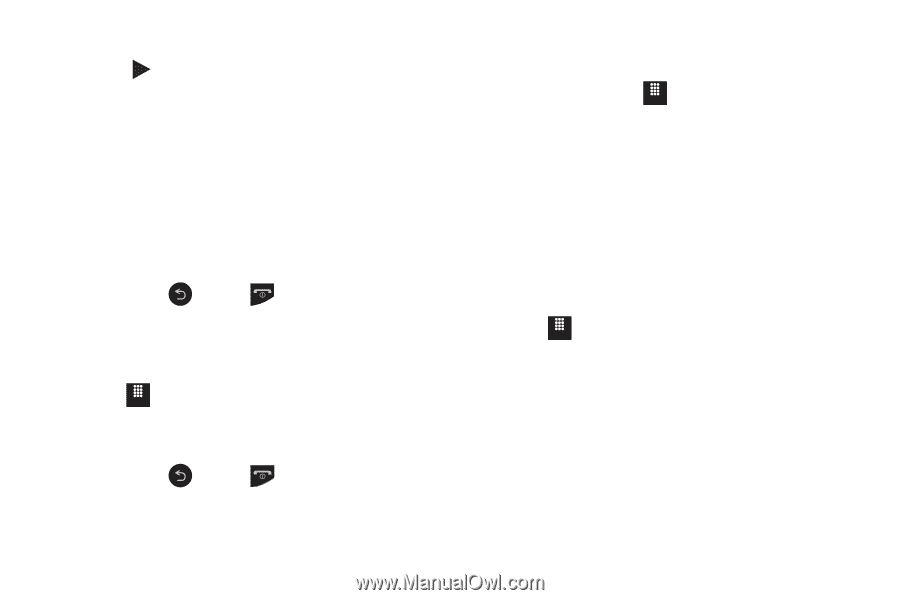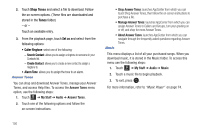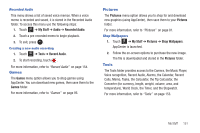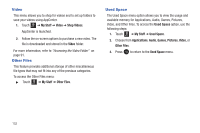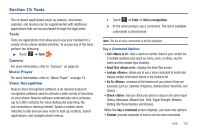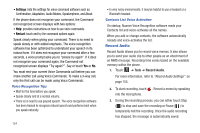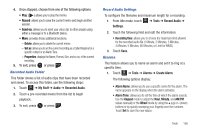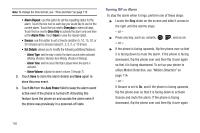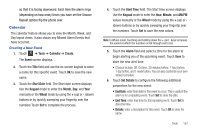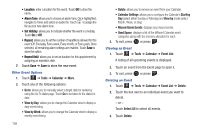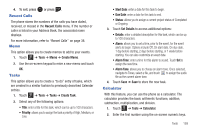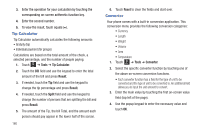Samsung SGH-A817 User Manual (user Manual) (ver.f7) (English) - Page 159
Alarms, Send via
 |
View all Samsung SGH-A817 manuals
Add to My Manuals
Save this manual to your list of manuals |
Page 159 highlights
4. Once stopped, choose from one of the following options: • Play: ( ) allows you to play the memo. • Record: allows you to save the current memo and begin another session. • Send via: allows you to send your voice clip to other people using either a message or to a Bluetooth device. • More: provides these additional functions. - Delete: allows you to delete the current memo. - Set as: allows you to set the current recording as a Caller Ringtone for a specific contact or an Alarm Tone. - Properties: displays the Name, Format, Size, and so on, of the current recording. 5. To exit, press or press . Recorded Audio Folder This folder shows a list of audio clips that have been recorded and saved. To access this folder, use the following steps: 1. Touch Menu ➔ My Stuff ➔ Audio ➔ Recorded Audio. 2. Touch a pre-recorded memo from the list to begin playback. 3. To exit, press or press . Record Audio Settings To configure the filename and maximum length for a recording. 1. From Idle mode, touch Menu ➔ Tools ➔ Record Audio ➔ Settings. 2. Touch the following field and edit the information: • Recording time: allows you to choose the maximum limit allowed for the recorded audio file (1 Minute, 2 Minutes, 3 Minutes, 4 Minutes, 5 Minutes, 60 Minutes, or Limit for MMS). 3. Touch Save. Alarms This feature allows you to name an alarm and set it to ring at a specific time. 1. Touch Menu ➔ Tools ➔ Alarms ➔ Create Alarm. The following options display: • Alarm Name: allows you to use a specific name for the alarm. The name appears on the display when the alarm activates. • Alarm Time: allows you to set the time at which the alarm sounds. Use the Keypad mode to adjust the Hour, Minute, and AM/PM values manually or the Wheel mode by using the + (up) or - (down) buttons or by quickly sweeping your fingertip over the numbers. Touch Set to save the new values. Tools 155