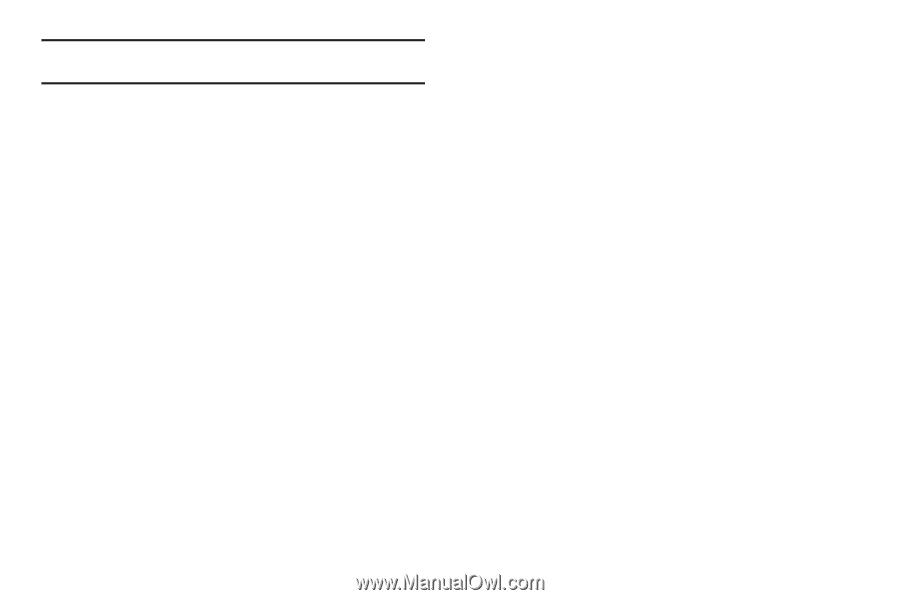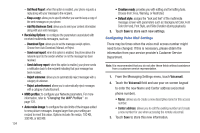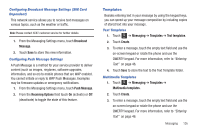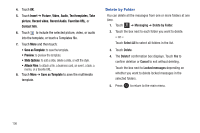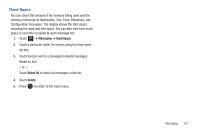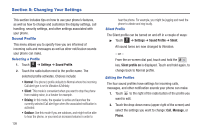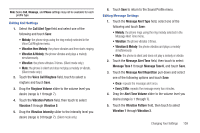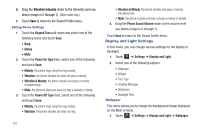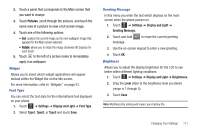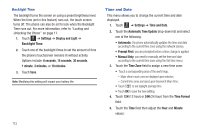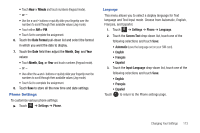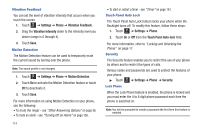Samsung SGH-A817 User Manual (user Manual) (ver.f7) (English) - Page 113
Voice Call Ringtone, Vibration & Melody
 |
View all Samsung SGH-A817 manuals
Add to My Manuals
Save this manual to your list of manuals |
Page 113 highlights
Note: Some Call, Message, and Phone settings may not be available for each profile type. Editing Call Settings 1. Select the Call Alert Type field and select one of the following and touch Save: • Melody: the phone rings using the ring melody selected in the Voice Call Ringtone menu. • Vibration then Melody: the phone vibrates and then starts ringing. • Vibration & Melody: the phone vibrates and plays a melody simultaneously. • Vibration: the phone vibrates 3 times. (Silent mode only.) • Mute: the phone is silent and does not play a melody or vibrate. (Silent mode only.) 2. Touch the Voice Call Ringtone field, touch to select a ringtone and touch Save. 3. Drag the Ringtone Volume slider to the volume level you desire (range is 1 through 7). 4. Touch the Vibration Pattern field, then touch to select Vibration 1 through Vibration 5. 5. Drag the Vibration Intensity slider to the intensity level you desire (range is 0 through 7). (Silent mode only.) 6. Touch Save to return to the Sound Profile menu. Editing Message Settings 1. Touch the Message Alert Type field, select one of the following and touch Save: • Melody: the phone rings using the ring melody selected in the Message Alert Tone menu. • Vibration: the phone vibrates 3 times. • Vibration & Melody: the phone vibrates and plays a melody simultaneously. • Mute: the phone is silent and does not play a melody or vibrate. 2. Touch the Message Alert Tone field, then touch to select Message Tone 1 through Message Tone 6, and touch Save. 3. Touch the Message Alert Repetition pull-down and select one of the following options and touch Save: • Once: repeats the message alert once. • Every 2 Min: repeats the message every two minutes. 4. Drag the Alert Tone Volume slider to the volume level you desire (range is 1 through 7). 5. Touch the Vibration Pattern field, then touch to select Vibration 1 through Vibration 3. Changing Your Settings 109