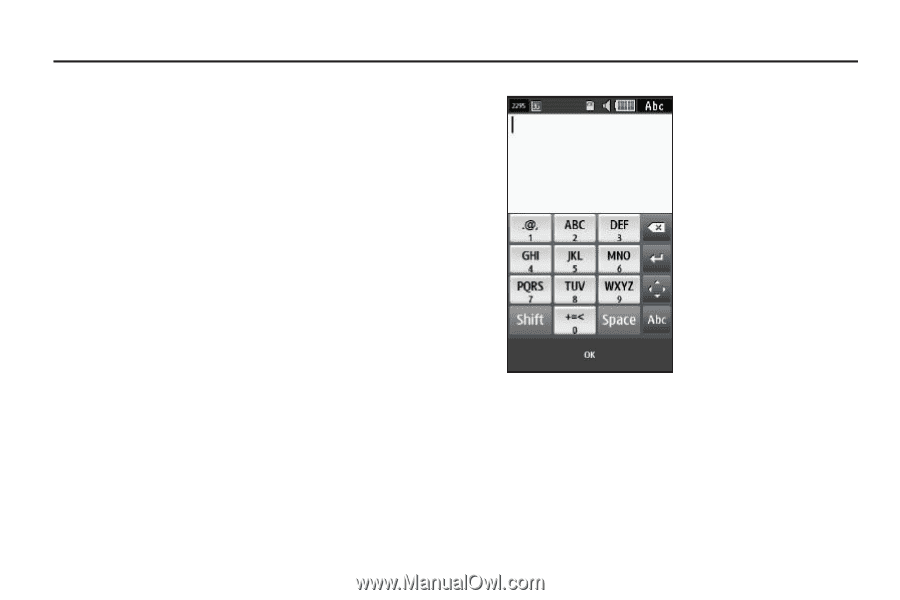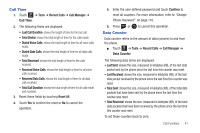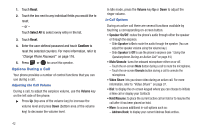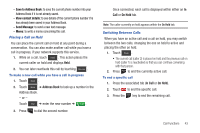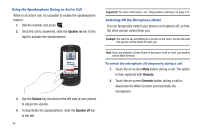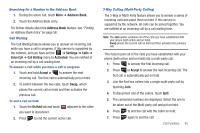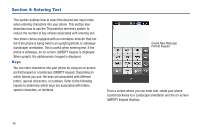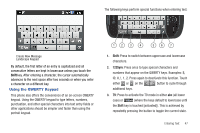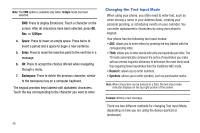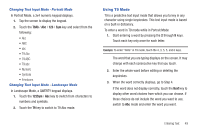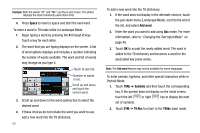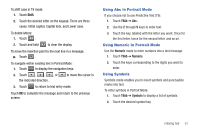Samsung SGH-A817 User Manual (user Manual) (ver.f7) (English) - Page 50
Entering Text, Keys, letters, special characters, or numbers. Refer to the following
 |
View all Samsung SGH-A817 manuals
Add to My Manuals
Save this manual to your list of manuals |
Page 50 highlights
Section 4: Entering Text This section outlines how to select the desired text input mode when entering characters into your phone. This section also describes how to use the T9 predictive text entry system to reduce the number of key strokes associated with entering text. Your phone comes equipped with an orientation detector that can tell if the phone is being held in an upright (portrait) or sideways (landscape) orientation. This is useful when entering text. If the phone is sideways, an on-screen, QWERTY keypad is displayed. When upright, the alphanumeric keypad is displayed. Keys You can enter characters into your phone by using an on-screen portrait keypad or a landscape QWERTY keypad. Depending on which format you use, the keys are associated with different letters, special characters, or numbers. Refer to the following layouts to determine which keys are associated with letters, special characters, or numbers. Create New Message Portrait Keypad From a screen where you can enter text, rotate your phone counterclockwise to a Landscape orientation and the on-screen QWERTY keypad displays. 46