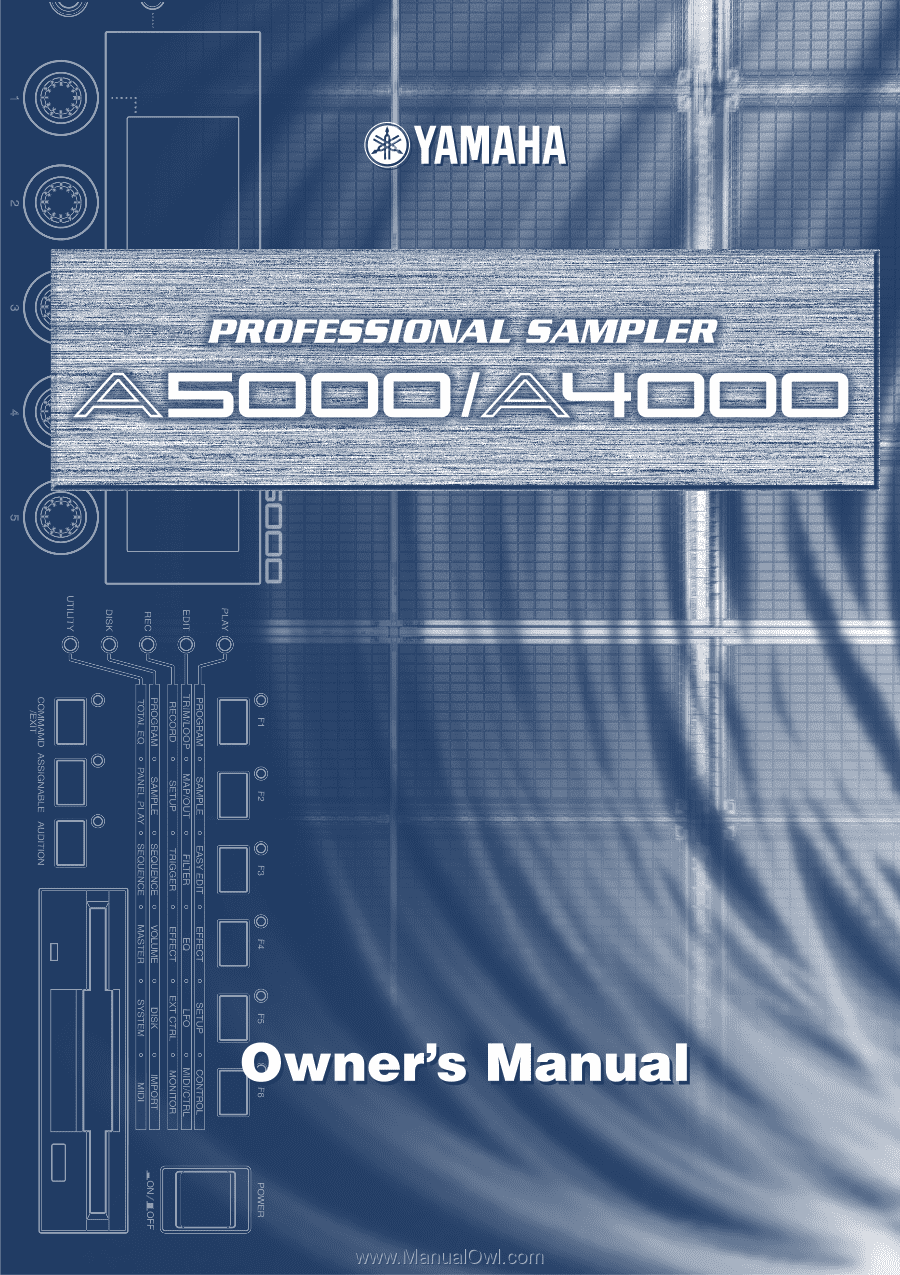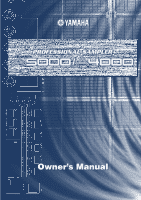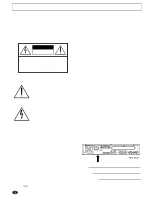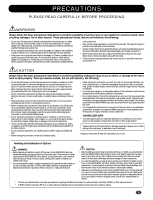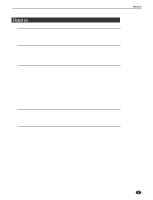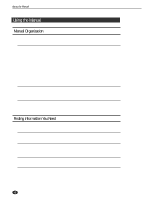Yamaha A5000 Owner's Manual
Yamaha A5000 Manual
 |
View all Yamaha A5000 manuals
Add to My Manuals
Save this manual to your list of manuals |
Yamaha A5000 manual content summary:
- Yamaha A5000 | Owner's Manual - Page 1
- Yamaha A5000 | Owner's Manual - Page 2
are therefore the owners responsibility. Please study this manual carefully and consult your dealer before requesting service. NAME PLATE LOCATION: The graphic below indicates the location of the name plate. The model number, serial number, power requirements, etc., are located on this plate. You - Yamaha A5000 | Owner's Manual - Page 3
the A5000/A4000 to other devices. (Leaving the power cord connected while working can result in electric shock. Leaving other cables connected can interfere with work.) • Do not disassemble, modify, or apply excessive force to board areas and connectors on option boards, hard disk, ZIP drive, and - Yamaha A5000 | Owner's Manual - Page 4
("Guide for Accompanying Disks 1 • Power Cord 1 • Power Cable for Internal Hard Disk 1 • SCSI Cable for Internal Hard Disk 1 • Owner's Manual (this document 1 • Floppy Disk 4 • Power Cable for ZIP Drive 1 • IDE Cable for Internal Hard Disk 1 Power Cord Power Cable for Internal Hard Disk - Yamaha A5000 | Owner's Manual - Page 5
Features Professional Sampler With Endless Potential The A5000/A4000 provides superior sound and peformance for a wide range of applications including break-beat production and playback, phrase sampling, musical instrument sampling, and much, much more. Advanced Built-in Effect System The A5000 has - Yamaha A5000 | Owner's Manual - Page 6
MIDI equipment, amplifiers, etc., and powering up. Please read this chapter before using your A5000/A4000 for the first time. Chapter 2 (page 31 - 56) An easy introduction to sampling and some of the A5000/A4000's main feature. Follow the "handson" instructions to become familiar with your A5000 - Yamaha A5000 | Owner's Manual - Page 7
Conventions The following symbols and conventions are used throughout this manual: This symbol indicates important information that A4000, this will be mentioned in the text or in parentheses following the text. The illustrations and LCD screens as shown in this owner's manual are for instructional - Yamaha A5000 | Owner's Manual - Page 8
MIDI Connections 25 Powering On and Off 27 Sound Check 28 Tutorial Chapter 2 Sampler Basics & Essential Procedures Sampler Basics 32 Essential Procedures 37 Chapter 3 The A5000/A4000 System & Features 1. System Overview 58 Internal Structure 58 Sampling Tone Generator 59 The Effect Stage 63 - Yamaha A5000 | Owner's Manual - Page 9
CD-DA 184 LOAD OS 185 Chapter 8 Hard Disk 240 Installing an Internal IDE Hard Disk 244 Installing an ATAPI ZIP Drive 247 Connecting external SCSI devices 251 Specifications 254 Effect Type List 256 Effect Parameter List 258 Control Change Number List 270 Troubleshooting 271 Error Messages - Yamaha A5000 | Owner's Manual - Page 10
Volume) Adjusts the input level from the front panel's INPUT L and INPUT R jacks. Use the knob to adjust the level when recording a sample, or when passing an input signal directly through the A5000/A4000 outputs for realtime output ("A/D In" feature). This knob does not affect the input level to - Yamaha A5000 | Owner's Manual - Page 11
the button to play out the currently selected sample. You use this feature to check the sound of the sample while editing. !3 Floppy-disk drive Accepts a 3.5-inch floppy disk. You can use floppy disks to save and reload your data (programs, samples, sequences, and system settings). Note that there is - Yamaha A5000 | Owner's Manual - Page 12
jacks. t SCSI connector This is a half-pitch 50-pin connector. You use it to connect up a SCSI hard drive, CD-ROM drive, or other SCSI device. 12 A5000/A4000 q q q q q q q q q q q q q q q q q q q q q q q q q q q q q q q q q q q q q q q q q q q q q q q q q q q q q q q q q q q q q q q q q q q q q - Yamaha A5000 | Owner's Manual - Page 13
q OPTICAL IN, OUT connectors Use these connectors to input or output digital signals over optical-fiber cable. You can use the OPTICAL IN to record a all other outputs on the A5000/A4000. You can use these jacks to output the sound of one or more selected samples, or to output the signal supplied - Yamaha A5000 | Owner's Manual - Page 14
SIMMs for the A5000/A4000 The A5000/A4000 does not necessarily support all commercially available SIMMs. Before purchasing SIMMs, please consult your Yamaha dealer or an authorized Yamaha distributor (see list at end of the Owner's Manual) for advice. Note that Yamaha cannot assume responsibility - Yamaha A5000 | Owner's Manual - Page 15
off the power. A floppy disk left in the drive for extended periods can easily pick up dust and dirt that can cause data read and write errors. 15 q q q q q q q q q q q q q q q q q q q q q q q q q q q q q q q q q q q q q q q q q q q q q q q q q q q q q q q q q q q q q q q q q q q q A5000/A4000 - Yamaha A5000 | Owner's Manual - Page 16
used that will eventually cause read and write errors. • To maintain the disk drive in optimum working order Yamaha recommends that you use disk, rendering it unreadable. • Never use a floppy disk with a deformed Data backup • For maximum data security Yamaha recommends that you keep two copies of - Yamaha A5000 | Owner's Manual - Page 17
to external MIDI equipment, amplifiers, etc., and powering up. Please read this chapter before using your A5000/A4000 for the first time. Setup Procedure 18 Power Connection 19 Audio Output Connections 20 Audio Input Connections 23 MIDI Connections 25 Powering On and Off 27 Sound Check 28 17 - Yamaha A5000 | Owner's Manual - Page 18
Power ON/OFF Explains the proper sequence for turning connected devices on and off. (page 27) Sound Check Takes you through a simple sound IDE hard disk installation page 244 • ATAPI ZIP drive installation page 247 • External SCSI device connection page 251 18 Chapter 1 Setting Up • A5000/A4000 - Yamaha A5000 | Owner's Manual - Page 19
If the supplied cord is lost or damaged and needs to be replaced, contact your Yamaha dealer. The use of an inappropriate replacement can pose a fire and shock hazard! • The type of AC power cord provided with the A5000/A4000 may be different depending on the country in which it is purchased (a third - Yamaha A5000 | Owner's Manual - Page 20
Outputs The A5000/A4000 comes standard with the following stereo output jacks. • STEREO OUT Main analog output. • ASSIGNABLE OUT.......You can set the jacks to operate independently of the STEREO OUT jacks, so that they output selected samples or programs only. The feature is useful, for example - Yamaha A5000 | Owner's Manual - Page 21
OUT R L STEREO OUT R L/MONO Audio Output Connections Amp, mixer, etc. INPUT 1 L R INPUT 2 L R Assignable output using AIEB1 expansion board: A5000/A4000 Rear Panel 6 5 4 3 2 1 ASSIGNABLE OUT ASSIGNABLE OUT R L STEREO OUT R L/MONO Amp, mixer, etc. L R INPUT 3 INPUT - Yamaha A5000 | Owner's Manual - Page 22
by plastic covers. You must remove the cover before connecting the cable. Please remember to replace the cover when you disconnect the cable. OPTICAL output connection IN OUT OPTICAL IN OUT DIGITAL A5000/A4000 Rear Panel Coaxial output connection OPTICAL INPUT Digital device IN OUT OPTICAL - Yamaha A5000 | Owner's Manual - Page 23
Connections This section explains how to connect the A5000/A4000 to a microphone, cassette recorder, or other sound source. • Be sure that power to the A5000/A4000 and to peripheral devices is OFF before making these connections. Connecting devices while power is ON may result in damage to amps or - Yamaha A5000 | Owner's Manual - Page 24
board includes two different input types: OPTICAL (optical fiber) and DIGITAL (coaxial cable). OPTICAL input connection OPTICAL OUTPUT Digital device Coaxial input connection IN OUT OPTICAL IN OUT DIGITAL A5000/A4000 Rear Panel DIGITAL OUTPUT Digital device IN OUT OPTICAL IN OUT DIGITAL A5000 - Yamaha A5000 | Owner's Manual - Page 25
A4000 to MIDI devices. • Be sure that power to the A5000/A4000 and to peripheral devices is OFF before making MIDI connections. Connecting devices while power is ON may result in MIDI processing errors or unexpected and continuous sound cables between connectors on different devices. Each MIDI cable - Yamaha A5000 | Owner's Manual - Page 26
MIDI Connections MIDI Connection Configurations You can use MIDI connections to control the A5000/A4000 from an external keyboard, sequencer, or computer, or to transfer A5000/A4000 data to an external MIDI device. Connecting to keyboard or MIDI controller Keyboard (or controller) MIDI THRU OUT IN - Yamaha A5000 | Owner's Manual - Page 27
or CD-ROM drive, allow the drive a few seconds to get up to speed before proceeding to Step 2. 2. Switch on the power to the A5000/A4000. (Press the POWER switch on the front panel.) 3. Switch on power to speakers and other audio devices. Power OFF • Like other samplers, the A5000/A4000 stores all - Yamaha A5000 | Owner's Manual - Page 28
sound check that you can use to confirm proper connection of external audio and MIDI devices. The procedure assumes that you are using a MIDI keyboard to control A5000/A4000 playback. [Procedure] 1. Make sure that the A5000/A4000 (MIDI IN on the A4000) of the sampler and ensure that all components - Yamaha A5000 | Owner's Manual - Page 29
the power to the A5000/A4000 and all connected equipment. • This completes the sound check procedure. That completes the initial setup and test procedures. In Chapter 2 we'll provide an easy introduction to sampling and some of the A5000/A4000's main feature. Follow the "hands-on" instructions to - Yamaha A5000 | Owner's Manual - Page 30
Sound Check 30 Chapter 1 Setting Up • A5000/A4000 q q q q q q q q q q q q q q q q q q q q q q q q q q q q q q q q q q q q q q q q q q q q q q q q q q q q q q q q - Yamaha A5000 | Owner's Manual - Page 31
your individual musical needs will ultimately determine how you use your sampler, the basic operations and procedures are pretty much universal. This chapter describes the basic steps you'll need to be familiar with for just about any sampling/playback project, and provides step-by-step procedures - Yamaha A5000 | Owner's Manual - Page 32
and saved in digital sample format) from the internal floppy disk drive, external hard disk or other high-capacity drives, or directly from a computer or other compatible device via the SCSI interface. Details beginning on page 165. 32 Chapter 2 Sampler Basics & Essential Procedures • A5000/A4000 - Yamaha A5000 | Owner's Manual - Page 33
BASICS Phase 2: EDITING Making Your Samples Sound Right Once the sample(s) you intend to use have been satisfactorily recorded and placed in the sampler's memory, then you can edit the sample data to create exactly the sound you want. This can involve anything from simply trimming/looping and - Yamaha A5000 | Owner's Manual - Page 34
samples each played by an individual key/note. SAMPLE 1 SAMPLE 2 SAMPLE 3 Step-by-Step procedure on page 46. MAPPING 3. Filter, EG, and LFO If you want to actually modify the sound of your samples to create a desired musical effect 2 Sampler Basics & Essential Procedures • A5000/A4000 q q q q - Yamaha A5000 | Owner's Manual - Page 35
parameters for each sample. It may seem complex at first, but all these options allow you to create precisely the sound your music requires. Details beginning on page 117. q q q q q q q q q q q q q q q q q q q q q q q q q q q q q q q q q q q q q A5000/A4000 • Chapter 2 Sampler Basics & Essential - Yamaha A5000 | Owner's Manual - Page 36
of top-quality effects provided by the A5000/A4000 can be used to add the finishing touches to your sound. Both models offer multiple effect stages with versatile connection variations. The A5000 features six high-performance effect stages, and the A4000 has three. Both samplers offer a selection of - Yamaha A5000 | Owner's Manual - Page 37
a 1/4" phone plug connector (or use an appropriate adaptor) to the sampler's "L" INPUT. • Just about any high-quality dynamic or condenser microphone can be used, but the A5000/A4000 does not provide phantom power for studio-type phantom-powered condenser microphones. • Two microphones connected - Yamaha A5000 | Owner's Manual - Page 38
the sampler's memory. • In addition to "New," you can select "New+" to append the recorded data to the end of the currently selected sample, "Replc" to replace a specified existing sample, or "Save" to automatically save the recorded data to disk. See page 153 for details. 4. Select an Input Use Knob - Yamaha A5000 | Owner's Manual - Page 39
the beginning of samples won't be cut off, particularly when using automatic triggering. Your choices are "0", "100", "200", "300", "400", and "500" milliseconds. q q q q q q q q q q q q q q q q q q q q q q q q q q q q q q q q q q q q q A5000/A4000 • Chapter 2 Sampler Basics & Essential Procedures - Yamaha A5000 | Owner's Manual - Page 40
not necessary if you're using direct digital input, but if the "Manual" mode, or select the "Edge/Manual" mode the sampler's outputs while recording, press Knob 2 (MONITOR) to turn monitoring on (the "MONITOR D" icon will appear). 40 Chapter 2 Sampler Basics & Essential Procedures • A5000/A4000 q - Yamaha A5000 | Owner's Manual - Page 41
can be recorded as a single sample (the corresponding memory size in A4000 waits for recording to be triggered either automatically or manually. 13. Start Recording If you selected the "Edge/Manual q q q q q q q q q q q q q q q q q q q A5000/A4000 • Chapter 2 Sampler Basics & Essential Procedures 41 - Yamaha A5000 | Owner's Manual - Page 42
will be lost if the power is turned off before the data is saved to disk. See page 208 for information on saving recorded samples to disk. Step-by-Step TRIMMING Trimming allows you to "trim" away unwanted portions of the recorded sound, leaving only the sound you want to use. 1. Go To the TRIM - Yamaha A5000 | Owner's Manual - Page 43
: "Address", "Length", "Time", or "Beat". See page 124 for details on this feature. • The specified Wave Start and End points are saved with the sample data. q q q q q q q q q q q q q q q q q q q q q q q q q q q q q q q q q q q q q A5000/A4000 • Chapter 2 Sampler Basics & Essential Procedures 43 - Yamaha A5000 | Owner's Manual - Page 44
1 (TREE) to see a list of the available samples, use Knob 2 to select the desired sample, then press Knob 1 (PARAM) again to return to the "EDIT-Waveform" display. You can play the selected sample by pressing the [AUDITION] button. 44 Chapter 2 Sampler Basics & Essential Procedures • A5000/A4000 - Yamaha A5000 | Owner's Manual - Page 45
edited sample sounds at A4000 provides a number of auto-addressing functions that can make it easy to set precise Start and End points. Use Knob 1 to highlight the third function line ("Auto" and "LpMode"), then use q q q q q q q q q q A5000/A4000 • Chapter 2 Sampler Basics & Essential Procedures 45 - Yamaha A5000 | Owner's Manual - Page 46
the entire range of MIDI notes from any controller. If you want the sample to sound only on the octave beginning at middle C, for example, set the "Low" and "High" parameters to "C3" and "C4," respectively. When the "KeyXfade" parame46 Chapter 2 Sampler Basics & Essential Procedures • A5000/A4000 - Yamaha A5000 | Owner's Manual - Page 47
smooth "crossover" between adjacent samples. • A number of other important sample parameters can be accessed for this display page. See pages 127 through 132 in the reference section of this manual for details. Step-by-Step FILTER SETUP The A5000/A4000 features an extraordinarily sophisticated filter - Yamaha A5000 | Owner's Manual - Page 48
samples, use Knob 2 to select the desired sample, then press Knob 1 (PARAM) again to return to the "EDIT-Fltr&EQ" display. You can play the selected sample . • Knob 5 (Distance) has no effect with this filter type. 48 Chapter 2 Sampler Basics & Essential Procedures • A5000/A4000 q q q q q q q q - Yamaha A5000 | Owner's Manual - Page 49
pass band. • Knob 5 (Distance) has no effect with this filter type. The opposite of the bandpass use the [AUDITION] key at any time to actually hear the sound produced with the current settings. q q q q q q q q q q q q q q q q q q q q q q q q q q q q q q q q q q q q q A5000/A4000 • Chapter 2 Sampler - Yamaha A5000 | Owner's Manual - Page 50
, then use Knobs 3, timbre of the sound, will vary according to how hard each note manual. 1. Go To the EG Display If you are not already there, press the [EDIT] button and then the [EG] function key to go to the "EDIT-AmpEG" display. 50 Chapter 2 Sampler Basics & Essential Procedures • A5000/A4000 - Yamaha A5000 | Owner's Manual - Page 51
attack with a more subdued sustain. The speed at which the sound drops from the sustain level to zero after a note is released is set by this parameter. q q q q q q q q q q q q q q q q q q q q q q q q q q q q q q q q q q q q q A5000/A4000 • Chapter 2 Sampler Basics & Essential Procedures 51 - Yamaha A5000 | Owner's Manual - Page 52
length of the notes, will vary according to how hard each note is played. This parameter can be set A4000 LFO (Low Frequency Oscillator) can be used to apply low-frequency modulation to amplitude (for tremolo type effects), pitch (for vibrato type effects), or filter cutoff (for wah-wah type effects - Yamaha A5000 | Owner's Manual - Page 53
of the display highlighted (use Knob 1 to select it if necessary), use Knobs 2, 3, 4, and 5 to set the LFO waveform, speed, initial delay, and key synchronization as required. q q q q q q q q q q q q q q q q q q q q q q q q q q q q q q q q q q q q q A5000/A4000 • Chapter 2 Sampler Basics & Essential - Yamaha A5000 | Owner's Manual - Page 54
effect. Higher values produce deeper modulation. • The "PhaseInvert" parameters on the bottom function line can be used to invert the phase of the LFO waveform for the corresponding modulation destinations. See page 144 for details. 54 Chapter 2 Sampler Basics & Essential Procedures • A5000/A4000 - Yamaha A5000 | Owner's Manual - Page 55
5 is used to set the sampler's basic receive channel (page 89 for details). 3. Go To the Sample Select Display Press the [SAMPLE] function key to go to the "PLAY-SmpSel" (sample select) display. q q q q q q q q q q q q q q q q q q q q q q q q q q q q q q q q q q q q q A5000/A4000 • Chapter 2 Sampler - Yamaha A5000 | Owner's Manual - Page 56
use Knob 5 to rename, save, duplicate, delete, and create a new sample bank. See page 94 for details. 5. Play! Once your samples section of this manual. Please take further information you might need. Happy sampling! 56 Chapter 2 Sampler Basics & Essential Procedures • A5000/A4000 q q q q q q q q q q - Yamaha A5000 | Owner's Manual - Page 57
procedures. 1. System Overview 58 Internal Structure 58 Sampling Tone Generator 59 The Effect Stage 63 Total EQ 64 Controllers 64 Sequencer 64 I/O Interface 65 Data Organization & Management 65 2. The A5000/A4000 Functions 68 A5000/A4000 Mode Organization 68 Function Tree 73 3. Basic - Yamaha A5000 | Owner's Manual - Page 58
Sample Bank Sample Sample INPUT Effect Stage Effect1 Effect4 Effect2 Effect5 Effect3 Effect6 (A4000 : Effect1 ... 3) Program 001...128 Total EQ Controllers [F1] ... [F6], Knob 1 ,,, Knob 5 I/O Interface Floppy Disk SCSI Devices (Hard Disk) MO Drive, CD-ROM IDE Devices (Hard Disk, ZIP - Yamaha A5000 | Owner's Manual - Page 59
. I/O Interface (page 108) The A5000/A4000 has a built-in floppy disk drive which can be used to save and load samples, programs, and other data. Additional storage devices such as hard disks, ZIP drives, CD-ROM drives, etc., can be connected externally via the sampler's built-in SCSI interface, or - Yamaha A5000 | Owner's Manual - Page 60
, toms, cymbals, etc., - mapped to individual notes of the keyboard or other controller. • When multi-sampled data which was not created using the A5000/A4000 or A3000 is imported, an appropriate sample bank will usually be automatically created. This may not occur, however, with data imported from - Yamaha A5000 | Owner's Manual - Page 61
Overview Programs When you play a sound on your sampler, you are actually playing a "program" to which the necessary samples and/or sample banks are assigned. There are always 128 programs in memory - even when the power is first turned on the sampler contains 128 "initialized" programs (program - Yamaha A5000 | Owner's Manual - Page 62
(page 89) is selected becomes the "master program." All PLAY mode effect, setup, and control parameters set for the master program will affect all A4000 is 64 notes. This is the "per sample" polyphony, thus when stereo samples (each actually using two samples) are played, or when multiple samples - Yamaha A5000 | Owner's Manual - Page 63
routing of sample output to the effects is carried out via the sample parameters, but the actual effect settings are accessed via the program parameters. Effect Connections The A5000 effect stage has 6 separate effect blocks, while the A4000 effect stage has 3. 3 effect blocks are used together as - Yamaha A5000 | Owner's Manual - Page 64
samples are recorded complete with effects. The Record effect settings should be made in the RECORD mode before recording each sample. Total EQ A versatile four-band equalizer which can be used to shape the sound 5 can be used to transmit MIDI control change messages to the sampler's tone generator - Yamaha A5000 | Owner's Manual - Page 65
A5000/A4000 has a built-in floppy disk drive which can be used to save and load samples, programs, and other data. Additional storage devices such as hard disks, ZIP drives, CD-ROM drives, etc., can be connected externally via the sampler's built-in SCSI interface, or internally via the SCSI and IDE - Yamaha A5000 | Owner's Manual - Page 66
A5000/A4000 has a built-in floppy disk drive, and additional internal hard disk, ZIP, or similar drives can be installed and connected via the SCSI and IDE connectors provided. External storage devices such as hard disks, ZIP drives, CD-ROM drives, MO drives, etc., can be connected via the sampler - Yamaha A5000 | Owner's Manual - Page 67
A4000 off, so that you can then restore the identical environment the next time you switch the power back on. You can resume work exactly where you left off, with all of your samples and programs intact. The use a different environment). If you are using a SCSI drive, however, then you can save - Yamaha A5000 | Owner's Manual - Page 68
a feel for how the A5000/A4000 interface works. Function Buttons Mode Buttons PLAY MODE [PLAY] (page 87) The PLAY mode is used to play and edit programs. When you play a sound on your sampler, you are actually playing a "program" to which the necessary samples and/or sample banks are assigned. Press - Yamaha A5000 | Owner's Manual - Page 69
A4000 Functions s [F3] EASY EDIT Button (page 96) Allows the sample parameters to be temporarily adjusted as necessary (these adjustments only apply to the program to which the samples/sample banks are assigned). s [F4] EFFECT Button (page 102) Sets up the effects to be used the sample's sound. s - Yamaha A5000 | Owner's Manual - Page 70
from floppy disk, hard disk, or other media. s [F2] SAMPLE Button (page 169) Loads samples and sample banks from floppy disk, hard disk, or other media for selecting disks, renaming disks, mounting and unmounting hard disks and CDROM drives, and specifying the A5000/A4000's own SCSI ID number. s [F6] - Yamaha A5000 | Owner's Manual - Page 71
commands - FORMAT through LOAD OS - and the SAVE samples. Time stretch changes the length of samples without changing their pitch, while pitch convert changes the pitch of samples without changing their length. q q q q q q q q q q q q q q q q q q q q q q q q q q q q q q q q q q q q q q q A5000/A4000 - Yamaha A5000 | Owner's Manual - Page 72
WAV or AIFF format. s REVERT (page 230) Restores the selected sample or sample bank to the previously saved version. s FORMAT (page 177) This command formats floppy disks, hard disks, ZIP drives, etc. When a hard disk or ZIP drive is formatted you can specify the creation of 2 to 8 partitions. s COPY - Yamaha A5000 | Owner's Manual - Page 73
89 PgmMix 90 PgmPorta 91 [F2] SAMPLE 93 SmpSel 93 SmpBank 95 [F3] EASY EDIT 96 Mix 96 Output 97 Out & Gain 97 Filter 98 Pitch 98 AmpEG 99 Key 99 Volocity 100 Xfade 100 Control 101 [F4] EFFECT 102 EfSetupA 102 EfSetupB * Not available on the A4000 104 EfEdit 104 [F5] SETUP - Yamaha A5000 | Owner's Manual - Page 74
2. The A5000/A4000 Functions [EDIT] EDIT Mode Page [F1] TRIM/LOOP 120 Waveform 120 Record 151 [F2] SETUP 153 RecSetup 153 Process 157 [F3] TRIGGER 158 Trigger 158 [F4] EFFECT 160 EfSetup 160 EfEdit 160 [F5] EXT CTRL 161 CDDACtrl 161 [F6] MONITOR 163 Mon&Click 163 74 Chapter 3 - Yamaha A5000 | Owner's Manual - Page 75
2. The A5000/A4000 Functions [DISK] DISK Mode Page [F1] PROGRAM 167 PgmLoad 167 [F2] SAMPLE 169 SmpLoad 169 [F3] SEQUENCE 171 information on the COMMANDs. q q q q q q q q q q q q q q q q q q q q q q q q q q q q q q q q q q q q q q q A5000/A4000 • Chapter 3 The A5000/A4000 System & Features 75 - Yamaha A5000 | Owner's Manual - Page 76
2. The A5000/A4000 Functions [COMMAND/EXIT] COMMAND Page COPY 206 DELETE 208 SAVE 208 ARRANGE 211 FREEZE 212 REGISTER 214 BALKDUMP 216 INIT 217 REVERT 230 FORMAT 177 COPY VOLUME 181 SYSTEM FILE 182 BACKUP 182 CD-DA 184 LOAD_OS 185 76 Chapter 3 The A5000/A4000 System & Features • A5000 - Yamaha A5000 | Owner's Manual - Page 77
Mode Display Features The following display features are provided in all A5000/A4000 mode displays (but not in the COMMAND displays). w re q tyu q The currently selected mode and display page. w Indicates that Knob 1 can be used to position the cursor and switch display pages. e The number and - Yamaha A5000 | Owner's Manual - Page 78
pressing the corresponding mode or function button as many times as necessary to select the desired page. Using Knob 1 Rotate Knob 1 clockwise to select the next display page, or counter-clockwise to select display page will be selected. 78 Chapter 3 The A5000/A4000 System & Features • A5000 - Yamaha A5000 | Owner's Manual - Page 79
set to "Sample," however, Knob 1 selects samples or sample banks to be edited instead of moving the cursor and selecting display pages. Using the Mode parameter. q q q q q q q q q q q q q q q q q q q q q q q q q q q q q q q q q q q q q q q A5000/A4000 • Chapter 3 The A5000/A4000 System & Features 79 - Yamaha A5000 | Owner's Manual - Page 80
mode) To select a command from the menu, first use Knob 1 to select the line containing the command to be . To select the INIT (Initialize) command, for example, use Knob 1 to highlight line 2, then press Knob 5. 80 Chapter 3 The A5000/A4000 System & Features • A5000/A4000 q q q q q q q q q q q - Yamaha A5000 | Owner's Manual - Page 81
will appear when you choose to enter a sample name, program, name, etc. Turn positioning the cursor at the desired character location, use Knob 3 to select a character in the q q q q q q q q q q q q q q q q q q q q q q q q q q q q q q q A5000/A4000 • Chapter 3 The A5000/A4000 System & Features 81 - Yamaha A5000 | Owner's Manual - Page 82
if you previously entered the name "SAMPLE ABC" and pressed Knob 5 to finish character entry, pressing Knob 1 will paste in "SAMPLE ABC." Insert a Space Rotate is pressed, indicating that the sampler is ready to receive MIDI input. When an appropriate MIDI message is then received, the received MIDI - Yamaha A5000 | Owner's Manual - Page 83
value maximum Tree View Display In most A5000/A4000 display pages pressing Knob 1 calls the Tree View display for convenient sample selection. In addition to allowing selection of the sample to be edited, this page includes a function which allows samples to be directly selected via MIDI input - Yamaha A5000 | Owner's Manual - Page 84
be disabled via the UTILITY-SYSTEM-Custom page (page 198). Knob 5 [ Press] KNOB1TYPE Determines whether Knob 1 will be used for cursor positioning and page selection ("Page"), or for sample/sample bank selection ("Sample"). [Range] Page, Sample 84 Chapter 3 The A5000/A4000 System & Features • A5000 - Yamaha A5000 | Owner's Manual - Page 85
channel specified for each sample/sample bank assigned to the currently selected program in the PLAY-SAMPLE-SmpSel page (page 93). effects on its way through the A5000/A4000. You can set this feature up using the AD Input function (PLAY - SETUP - ADInput) (page 107). MIDI Indicator The A5000/A4000 - Yamaha A5000 | Owner's Manual - Page 86
to the currently selected program, so it can be used to check which sample is selected, and to monitor the sound of a sample being edited. When a sample bank is selected, the [AUDITION] button sequentially plays all samples contained in that sample bank each time it is pressed. The [AUDITION] will - Yamaha A5000 | Owner's Manual - Page 87
This mode is used to edit and play programs. About the PLAY Mode 88 1. PROGRAM 89 2. SAMPLE 93 3. EASY EDIT 96 4. EFFECT 102 5. SETUP 107 6. CONTROL 110 87 q q q q q q q q q q q q q q q q q q q q q q q q q q q q q q q q q q q q q q q q q q q q q q q q q q q q q q A5000/A4000 • Chapter 4 PLAY - Yamaha A5000 | Owner's Manual - Page 88
Two pages are provided: SmpSel (Sample Select) and SmpBank (Sample Bank). s [F3] EASY EDIT Button Use this function to make program-level adjustments to each sample's playback settings. You make these settings separately for each program, and they remain effective only while the program is selected - Yamaha A5000 | Owner's Manual - Page 89
drives the sample's playback. [Range] A01 - A16, B01 - B16 (01 - 16 on the A4000) • The MIDI receive channel set for each sample or sample MIDI on the A5000, receive the appropriate MIDI messages via the MIDI IN-A connector to set of memory currently available for use (currently unused). The screen - Yamaha A5000 | Owner's Manual - Page 90
part to be edited. [Range] A01 - A16, B01 - B16 (01 - 16 on the A4000) Knob 3 [ Turn] Program Turn the knob to select a program for playback, editing, or save samples or sample banks. • A program selected with a part which is assigned to the basic channel becomes the "Master Program," and all effect - Yamaha A5000 | Owner's Manual - Page 91
samples used by the program. Note that each sample's keyboard range also transposes by an equivalent amount. [Range] -127 - +127 • If a sample sample to C2 through B2, so that striking key C2 will produce the sound - A16, B01 - B16 (01 - 16 on the A4000) Knob 3 [ Turn] Program Turn the knob to select - Yamaha A5000 | Owner's Manual - Page 92
that the "fingered" setting is effective only on samples that are set for one-note-at-a-time replay (samples whose Mono/Poly switch is set to part to be edited. [Range] A01 - A16, B01 - B16 (01 - 16 on the A4000) Knob 3 [ Turn] Program Turn the knob to select a program for playback, editing, or save - Yamaha A5000 | Owner's Manual - Page 93
hear how it sounds in isolation from other samples. [Range] off, on • If Sample Solo is turned on for any sample bank, only that sample bank will sound. • As an example, assume that you are working with a program that uses two samples, Sample A and Sample B, and that both of these samples are set to - Yamaha A5000 | Owner's Manual - Page 94
the A4000), off • An alert message will appear on the display if you attempt to turn a sample which has sound from more than four monaural samples (or 2 stereo samples). [ Press] RESERVE Pressing this knob has the same effect as temporarily turning the receive channel assignment for the sample used - Yamaha A5000 | Owner's Manual - Page 95
bank selected via Knob 2. s ADD The sample selected via Knob 4 will be added to the sample bank selected via Knob 2. • The ADD function will have no effect if the sample selected via Knob 4 is already assigned to the sample bank selected via Knob 2. If a "USED" sample is selected the "MOVE&ADD" and - Yamaha A5000 | Owner's Manual - Page 96
sample operates and sounds within a program while leaving the sample's original settings unchanged. This is particularly useful when you wish to use the same sample (replace) When "=Smp" is selected the receive channel for each sample (page 127) is used as is. 96 Chapter 4 PLAY Mode • A5000/A4000 q - Yamaha A5000 | Owner's Manual - Page 97
Ef6 (Ef1 - Ef3 on the A4000) (replace) When "=Smp" is selected the output settings programmed for each individual sample are used. Knob 4 [ Turn] Output Level1 the Output Level 1 or Output Level 2 setting has no effect, check the sample and Easy Edit Output1 and Output2 destination settings. Knob 5 - Yamaha A5000 | Owner's Manual - Page 98
Tree View Knob 2 Sample - Knob 3 Cutoff 83). Knob 2 [ Turn] Sample Selects the sample to be edited. Knob 3 Page Tree View Knob 2 Sample - Knob 3 Pitch Coarse ). Knob 2 [ Turn] Sample Selects the sample to be edited. Knob =Pgm (replace) • =Smp ... the portamento set for the sample is used. • off - Yamaha A5000 | Owner's Manual - Page 99
menu (page 83). Knob 4 [ Turn] Key Low Limit [Range] C-2 - Key High Limit • Notes within the sample's key range set by the Key Range Shift parameter which are below the specified Key Low Limit will not sound. [ Press] MIDI Allows the note number to be set by MIDI note-on input via - Yamaha A5000 | Owner's Manual - Page 100
Limit will not sound. [ Press Sample Selects the sample to be edited. Knob 3 [ Turn] Key Crossfade (page 128) [Range] =Smp, off, on (replace) • =Smp ... The sample [ Press] QUICK... Calls the quick entry menu (page 83). 100 Chapter 4 PLAY Mode • A5000/A4000 q q q q q q q q q q q q q q q q q q q q q - Yamaha A5000 | Owner's Manual - Page 101
effective. [Range] off, on • off ... the sample (sample bank) controller settings are ignored. • on ... the sample (sample bank) controller settings are used. PLAY-EASY EDIT 101 q q q q q q q q q q q q q q q q q q q q q q q q q q q q q q q q q q q q q q q q q q q q q q q q q q q q q q A5000/A4000 - Yamaha A5000 | Owner's Manual - Page 102
"AsgnOutL&R" - "AsgnOut5&6" or "DIG&OPT" is selected as the sample output destination, no effect will be applied to the sound. In order to use the effects be sure to select "Ef1 - 6" ("Ef1 - 3" on the A4000). See page 129. • The sample's output destination can also be set via the EASY EDIT function - Yamaha A5000 | Owner's Manual - Page 103
available on the A4000. [Range] 4/5/6, 4→5/6, 4→5→6, 4/5→6, 4→5←6 • 4/5/6 No interconnection - all effects blocks operate independently. • 1 → 2/3 .........Feeds the Effect-1 block through the Effect-2 block. Specifically, output from the Effect-1 block passes through the Effect-2 block and then - Yamaha A5000 | Owner's Manual - Page 104
Edit) provides access to set parameter values for the selected effect (Effect 1 - 6)(1 - 3 on the A4000). You can access and set all of the effect's parameters. • Use this page to edit the effects selected for the current program. The page's appearance and operation varies according to whether - Yamaha A5000 | Owner's Manual - Page 105
the desired parameters using this method. • favorite ... You have immediate access to four of your "favorite" parameters. [DISPLAY] q The PLAY-EFFECT-EfSetupA/B (EfrSetup on the A4000) page shows the specified Effect Output (page 102) and Effect Connect type (page 103). s Effect Edit Type = full - Yamaha A5000 | Owner's Manual - Page 106
Displays a list of the corresponding parameters. Knobs 2 - 5 can be used to change the parameters to be edited. [Range] 01/Effect Parameters 1 - 16/Effect Parameter 16 • 01/Effect Parameters 1 - 16/Effect Parameter 16 ... Depends on the selected effect type. 106 Chapter 4 PLAY Mode • A5000/A4000 - Yamaha A5000 | Owner's Manual - Page 107
is set to S/H. Specifically, the setting determines the "sample and hold" rate used for random LFO modulation (page 143). • Note that the term "sample" in "sample & hold" refers to sampling rate, and is unrelated to A5000/A4000 sound samples. [ Press] QUICK... Calls the quick entry menu (page 83 - Yamaha A5000 | Owner's Manual - Page 108
AsgnOut1&2, AsgnOut3&4, AsgnOut5&6, DIG&OPT, Ef1 - Ef6 (Ef1 - Ef3 on the A4000) • StereoOut ... Output is sent to the rear-panel STEREO OUT jacks as well expansion board. • Ef1 - Ef6 ... Output is routed to the specified effect. Knob 3 [ Turn] ADInput-L Output Level1 (A/D Input Left Output Level 1) - Yamaha A5000 | Owner's Manual - Page 109
signal received at the "R" A/D input jack. [Range] off, StereoOut, AsgnOutL&R, AsgnOut1&2, AsgnOut3&4, AsgnOut5&6, DIG&OPT, Ef1 - Ef6 (Ef1 - Ef3 on the A4000) The settings are the same as for the Cursor w ADInput-L Output1 parameter (page 108). Knob 3 [ Turn] ADInput-R Output Level1 (A/D Input Right - Yamaha A5000 | Owner's Manual - Page 110
2 [ Turn] Device Use this setting to select the external physical controller that you want to set for operation with the A5000/A4000. [Range] 000 - 120 internal Program LFO is used for program control. • KeyOnRandom ... A random control value is generated each time a note-on message is received. • - Yamaha A5000 | Owner's Manual - Page 111
Effect 1 pan 105 Effect 1 width 105 Effect 2 parameters 1 - 16 105 Effect 2 output level 105 Effect 2 pan 105 Effect 2 width 105 Effect 3 parameters 1 - 16 105 Effect 3 output level 105 Effect 3 pan 105 Effect 3 width 105 Program volume 90 Sample The A5000/A4000 converts the - Yamaha A5000 | Owner's Manual - Page 112
program uses a sample to messages are ignored. Any note which was previously sounding on the same MIDI channel will be stopped and the new note will begin playing when a note-on message is received (only one note can sound at a time on any one MIDI channel). 112 Chapter 4 PLAY Mode • A5000/A4000 - Yamaha A5000 | Owner's Manual - Page 113
nal from an external MIDI device to control programs and samples. Use MIDI clock synchronization and the StepWave LFO waveform, perfectly controller. [Range] Manual, MIDI-A, MIDI-B (Manual, MIDI on the A4000) • Manual ... The speed specified by the Progral LFO Tempo parameter is used. • MIDI-A - Yamaha A5000 | Owner's Manual - Page 114
LFO Initial Phase setting becomes effective when a Program LFO Reset Channel A5000, receive the appropriate MIDI messages via the MIDI IN-A connector es the note(s) which will be used to reset the phase of the Program A4000). • This parameter cannot be edited when Program LFO Sync is set to Manual - Yamaha A5000 | Owner's Manual - Page 115
Down, Up&Down • off ... No slope is used between steps, thus producing a waveform that is more rectangular or sample-and-hold like. • Up ... Higher "Value" q q q q q q q q q q q q q q q q q q q q q q q q q q q q q q q q q q q q q q q q q q q q q q q q q q q q q q A5000/A4000 • Chapter 4 PLAY Mode - Yamaha A5000 | Owner's Manual - Page 116
PLAY-CONTROL 116 Chapter 4 PLAY Mode • A5000/A4000 q q q q q q q q q q q q q q q q q q q q q q q q q q q q q q q q q q q q q q q q q q q q q q q q q q q q q q q - Yamaha A5000 | Owner's Manual - Page 117
mode is used to directly edit samples and sample banks. About the EDIT Mode 118 1. TRIM/LOOP 120 2. MAP/OUT 127 3. FILTER 133 4. EG 137 5. LFO 143 6. MIDI/CTRL 145 117 q q q q q q q q q q q q q q q q q q q q q q q q q q q q q q q q q q q q q q q q q q q q q q q q q q q q q q q A5000/A4000 - Yamaha A5000 | Owner's Manual - Page 118
used to directly edit samples and sample banks. Press the [EDIT] button to enter the EDIT mode. • A "sample" is the smallest sound unit handled by the A5000 or A4000 drives the sample, and determines how the sample responds to controller action. You can also use this function to select the sample's - Yamaha A5000 | Owner's Manual - Page 119
to another while working in EDIT mode. To switch to a different sample, push Knob 1 on the edit screen you are working at. If switching is supported, the A5000/A4000 will now display the Tree View display. Turn Knob 2 to select the next sample you want to edit. Then press Knob 1 again to return to - Yamaha A5000 | Owner's Manual - Page 120
helpful commands while you are working with this function. For example, you can use are provided: Waveform, SmpInfo (Sample Information - page 124), and be repeated until the minimum magnification level is reached. 120 Chapter 5 EDIT Mode • A5000/A4000 q q q q q q q q q q q q q q q q q q q q q q - Yamaha A5000 | Owner's Manual - Page 121
S-CATCH If you push this knob while playing the sample with the [AUDITION] button or an external keyboard, Extract When you push the knob, the A5000/A4000 returns a confirmation screen. Push Knob 5 2 is used to adjust the start address, and to the end address area when Knob 3 is used to adjust the - Yamaha A5000 | Owner's Manual - Page 122
of the sample) in sound of the loop changes as you edit the loop Loop Start Address Loop Length (This length is also locked.) Loop End Address You will want to use change addresses continuously over the entire waveform. 122 Chapter 5 EDIT Mode • A5000/A4000 q q q q q q q q q q q q q q q q q q q q - Yamaha A5000 | Owner's Manual - Page 123
you avoid this problem. The following the you can also use this setting to cause the sample to play back in Sound is reversed.) (Sound is same regardless of key release.) 123 q q q q q q q q q q q q q q q q q q q q q q q q q q q q q q q q q q q q q q q q q q q q q q q q q q q q q q q A5000/A4000 - Yamaha A5000 | Owner's Manual - Page 124
higher velocities, and to move backward at lower velocities. Negative settings have the opposite effect. [ Press] QUICK... Calls the quick entry menu (page 83). Knob 5 [ Turn] Loop Tempo This knob sets the tempo used to calculate the number of beats between the start address and end address. [Range - Yamaha A5000 | Owner's Manual - Page 125
sound of certain portions, thus creating new "remixed" versions of your samples. * Make sure the loop is properly setup before using the Loop Remix function. • This function can be used effect changes randomly each time the Loop Remix function is executed. • User1 - User5 ... These choices use User - Yamaha A5000 | Owner's Manual - Page 126
displayed remix pattern to be registered as a user Remix Type (User1 - User5). When the sample created by the CREATE function. Cursor w • The CREATE function cannot be used if the REMIX knob (Knob 2) has not been pressed since the CREATE function was previously executed or the A5000/ A4000 power - Yamaha A5000 | Owner's Manual - Page 127
causes output level to increase with increasing velocity, while negative settings have the opposite effect. • You can use the UTILITY - MIDI Channel page to set the adjustment that the A5000/A4000 applies to received velocity values before transmitting them to the internal tone generator. (page - Yamaha A5000 | Owner's Manual - Page 128
message received from an external MIDI device. Knob 3 [ Turn] Low Key Turn the knob to set the low end for the sample This is particularly useful when working with samples that map the same type of sound to different ranges on the keyboard (multisampling). 128 Chapter 5 EDIT Mode • A5000/A4000 q q - Yamaha A5000 | Owner's Manual - Page 129
- Ef3 on the A4000) ... Output is routed to the specified effect. • The AsgnOut1&2, 1 or Output Level 2 setting has no effect, check the sample and Easy Edit Output1 and Output2 destination settings. 1 to select "EDIT-Pitch" Use this page to set the sample's tuning and pitch characteristics. Cursor - Yamaha A5000 | Owner's Manual - Page 130
same. • Note that the "fingered" setting is effective only on samples that are set for one-note-at-a-time replay (samples whose Mono/Poly switch is set to mono; page 127). Samples set to poly always receive "fulltime" portamento. Knob 5 [ Turn] Sample Portamento Rate/Time This value sets the pitch - Yamaha A5000 | Owner's Manual - Page 131
127 • The higher the value, the lower the velocity at which the sample will sound. • The use of velocity crossfade allows you to blend samples that are set for playback at different velocity ranges, so that sound does not change drastically in response to slight velocity changes near the range limit - Yamaha A5000 | Owner's Manual - Page 132
used to produce sound from this sample. [Range] Velocity Low Range - 127 [ Press] MIDI When this knob is pressed the parameter can be directly set by a MIDI note-on message ] Tree View Calls the Tree View display (page 83). 132 Chapter 5 EDIT Mode • A5000/A4000 q q q q q q q q q q q q q q q q q q q - Yamaha A5000 | Owner's Manual - Page 133
you rapid access to a number of helpful commands while you are working with this function. For example, you can use the [COMMAND/EXIT] button when you the cutoff frequency. • Peak2 With this filter the original sound is mixed with the sound of the Peak1 filter. • 2Peaks ........ A combination of - Yamaha A5000 | Owner's Manual - Page 134
used with certain sample sounds or when many samples are played together. [Range] -31 - +31 [ Press] QUICK... Calls the quick entry menu (page 83). 134 Chapter 5 EDIT Mode • A5000/A4000 q q q q q q q q q q q q q q q q q q q q q q q q q q q q q q q q q q q q q q q q q q q q q q q q q q q q q q q q - Yamaha A5000 | Owner's Manual - Page 135
used when the Peak/Dip EQ type is selected. [ Press] QUICK... Calls the quick entry menu (page 83). Cursor e Turn action Press action Knob 1 Cursor/Page Tree View Knob 2 Sample EQ Type - Knob 3 Sample EQ Frequency QUICK... Knob 4 Sample EQ Gain QUICK... Knob 5 Sample q q A5000/A4000 • Chapter - Yamaha A5000 | Owner's Manual - Page 136
the parameter can be directly set by a MIDI note-on message received from an external MIDI device. Knob 4 [ Turn] Filter . [Range] -127 - +127 [ Press] QUICK... Calls the quick entry menu (page 83). 136 Chapter 5 EDIT Mode • A5000/A4000 q q q q q q q q q q q q q q q q q q q q q q q q q q q q q - Yamaha A5000 | Owner's Manual - Page 137
EDIT-EG 4. EG The EG function sets up the sample's envelope generators (EGs). The envelope generators determine how sound develops over time, both while the note is held and after it is released. The A5000/A4000 offers three different EGs: an amplitude EG, a filter EG, and a pitch EG. • The [COMMAND - Yamaha A5000 | Owner's Manual - Page 138
Use this page to set up the sample 's FEG (filter envelope generator). The FEG determines how the filter's cutoff frequency shifts over time as each note plays out. "Specified Cutoff Frequency" is the value set by the Cutoff parameter (page 134). • Filter-EG settings are not effective /A4000 q q - Yamaha A5000 | Owner's Manual - Page 139
0 - 127 • Note that the effectiveness of this setting declines at higher AEG release rates (page 137), since the sound dies out before the shift in cutoff q q q q q q q q q q q q q q q q q q q q q q q q q q q q q q q q q q q q q q q q q q q q q q q q q q q q q q q A5000/A4000 • Chapter 5 EDIT Mode - Yamaha A5000 | Owner's Manual - Page 140
Button → Knob 1 to select "EDIT-PitchEG" Use this page to set up the sample's PEG (pitch envelope generator). The PEG determines how [Range] 0 - 127 [ Press] QUICK... Calls the quick entry menu (page 83). 140 Chapter 5 EDIT Mode • A5000/A4000 q q q q q q q q q q q q q q q q q q q q q q q q q q q q - Yamaha A5000 | Owner's Manual - Page 141
0 - 127 • Note that the effectiveness of this setting declines at higher AEG release rates (page 137), since the sound dies out before the shift in pitch can q q q q q q q q q q q q q q q q q q q q q q q q q q q q q q q q q q q q q q q q q q q q q q q q q q q q q q A5000/A4000 • Chapter 5 EDIT Mode - Yamaha A5000 | Owner's Manual - Page 142
141) to determine how far the PEG levels are from the sample's basic pitch. If you set the PEG Level settings to maximum . [Range] -63 - +63 [ Press] QUICK... Calls the quick entry menu (page 83). 142 Chapter 5 EDIT Mode • A5000/A4000 q q q q q q q q q q q q q q q q q q q q q q q q q q q q q q q q q - Yamaha A5000 | Owner's Manual - Page 143
use the LFO function to set up the sample's LFO (lowfrequency oscillator). The LFO applies a low-frequency modulation to the output volume, filter cutoff frequency, and pitch. • The [COMMAND/EXIT] button gives you rapid access to a number of helpful q q q q q q q q q A5000/A4000 • Chapter 5 EDIT Mode - Yamaha A5000 | Owner's Manual - Page 144
modulation. [Range] 0 - 127 • This parameter has no effect if the EDIT-FILTERFltr&EQ Filter Type is set to "bypass" is inverted so that the "direction" of modulation is reversed. [Range] off, on 144 Chapter 5 EDIT Mode • A5000/A4000 q q q q q q q q q q q q q q q q q q q q q q q q q q q q q q - Yamaha A5000 | Owner's Manual - Page 145
the MIDI channel that drives the sample's playback. [Range] A01 - A16, B01 - B16, Bch (01 - 16 on the A4000, Bch) • Bch ... The specified Basic Channel (page 89) is used. [ Press] MIDI When this knob is pressed the parameter can be directly set by a MIDI note-on message received from an external - Yamaha A5000 | Owner's Manual - Page 146
sound, such as produced by manually slowing a record-player turntable to turntable to almost a full stop.) almost a full stop.) 0 Reverse play at basic pitch. 0 (Sample A5000/A4000 receives a Note-On message with message received from an external MIDI device. Knob 5 [ Turn] Velocity Offset Use - Yamaha A5000 | Owner's Manual - Page 147
used for sample control. • NoteNumber ... Note-on message note-on numbers will be used for sample control. • Velocity ... Note-on message velocity data wil be used for sample control. • ProgramLFO ... Control/sample q q q q q q q q q q q q q q q q q q q q q q q q q q A5000/A4000 • Chapter 5 EDIT Mode - Yamaha A5000 | Owner's Manual - Page 148
a control-change value indicating the magnitude of the movement. The transmitted values always range from 0 to 127. Upon receiving the value, the A5000/A4000 converts it as specified here, and then applies it to the parameter selected by the Function entry. The conversion determines how strongly (and - Yamaha A5000 | Owner's Manual - Page 149
is used to record new samples. About the RECORD Mode 150 1. RECORD 151 2. SETUP 153 3. TRIGGER 158 4. EFFECT 160 5. EXT CTRL (External Control 161 6. MONITOR 163 149 q q q q q q q q q q q q q q q q q q q q q q q q q q q q q q q q q q q q q q q q q q q q q q q q q q q q A5000/A4000 • Chapter - Yamaha A5000 | Owner's Manual - Page 150
used to record new samples. Press the [REC] button to enter the RECORD mode. • A "sample" is the smallest unit of data handled by the A5000/A4000, consisting of the actual wave data and the most basic sample provided: Trigger. s [F4] EFFECT Button Specifies "record effects" which will be applied to - Yamaha A5000 | Owner's Manual - Page 151
used to actually record new samples. • The REC-Record page provides the controls you need to actually initiate and control recording of new samples. Source selection, key range, level, effects GO Engages the record standby mode in which the sampler waits for the trigger signal or command which will - Yamaha A5000 | Owner's Manual - Page 152
and the sampler will return to the record standby display ready to record the next sample when Knob 2 (STOP) is pressed. If "Edge/Manual" stop sampler will return to the record ready display. • If you have set up to record from an audio CD loaded into a CDROM drive connected to the A5000/A4000 - Yamaha A5000 | Owner's Manual - Page 153
to disk, etc. [Range] Replc, New, New+, → Save • Replc ... Record the new sound directly into the currently selected sample, overwriting (completely replacing) its waveform data. But retain all of the existing sample's parameter settings (key range, original key, etc.). * Enough memory capacity to - Yamaha A5000 | Owner's Manual - Page 154
Specifies the key mapping method for the new sample. [Range] Manual, Auto • Manual ... Key mapping for the new sample is setup via Knobs 3 through 5: Original of the selected sample are used). [ Press] MIDI When this knob is pressed the parameter can be directly set by a MIDI message received from an - Yamaha A5000 | Owner's Manual - Page 155
are effective only if messages) are all disabled during recording. In addition, maximum polyphony (the maximum number of monaural samples that can play at one time) is limited to 4 (so that you cannot record sound from more than 4 monaural or 2 stereo samples sampling frequency the A5000/ A4000 uses - Yamaha A5000 | Owner's Manual - Page 156
frequency the higher the sound quality, but samples recorded at higher frequencies use up correspondingly more memory/disk space. For most applications the standard 44.1 kHz sampling frequency is the best choice. • When converting to 22k, 11k, or 5k, the A5000/ A4000 applies a filter to eliminate - Yamaha A5000 | Owner's Manual - Page 157
Process [REC] Button → [F2] Button → Knob 1 to select "REC-Process" Use this page to select whether the A5000/A4000 normalizes samples immediately after recording them. Turn action Press action Knob 1 Page Tree View Knob 2 - MONITOR Knob 3 Auto Normalize - Knob 4 - - Knob 5 - - Knob 1 [ Turn] - Yamaha A5000 | Owner's Manual - Page 158
used use this page to set the type of triggers used to used to start recording from the record standby display. [Range] Manual, Edge/Manual • Manual ... Recording can only be started by pressing Knob 4 (>START). • Edge/Manual be started manually by pressing Knob Manual). [Range] 0 - 63 - Yamaha A5000 | Owner's Manual - Page 159
used to stop recording in the record standby display. [Range] Manual, Edge/Manual • Manual stopped manually by record standby display (but only if the Stop Trigger parameter (Knob 3) is set to Edge/Manual). [Range] 0 - 63 [ Press] QUICK... Calls the quick entry menu (page 83). RECORDING-TRIGGER - Yamaha A5000 | Owner's Manual - Page 160
RECORDING-EFFECT 4. EFFECT The EFFECT function sets the recording effect(s). If the recording-effect switch is enabled, the A5000/A4000 passes the incoming signal through the selected effect(s) before recording it into memory. • Most of the settings provided here are identical to those that you use - Yamaha A5000 | Owner's Manual - Page 161
drive connected to the sampler's SCSI port. • To record from an audio CD loaded in the CD-ROM drive, be sure to connect the CD-ROM drive's analog audio outputs to the sampler drive that you want to use. [Range] SCSI 0 - 7 The function of this knob depends on the current status of the CD-ROM drive - Yamaha A5000 | Owner's Manual - Page 162
point at which playback begins may be slightly off the actual index point. Knob 4, 5 Same function as Cursor q (page 161). 162 Chapter 6 RECORD Mode • A5000/A4000 q q q q q q q q q q q q q q q q q q q q q q q q q q q q q q q q q q q q q q q q q q q q q q q q q q q q q - Yamaha A5000 | Owner's Manual - Page 163
sample is created in memory (this sample will not be created, however, if the "click" sample is already in memory). • If a sample named "click" is already in memory, that sample will be used to create the click sound, and the sample effect q q q q q q q q q q q q q A5000/A4000 • Chapter 6 RECORD Mode - Yamaha A5000 | Owner's Manual - Page 164
tempo can be used when specifying the sample's wave and/or loop end addresses (page 120). • Be careful if using the click while recording from a microphone, since it is possible for the microphone to pick up the click sound and record it into the waveform. 164 Chapter 6 RECORD Mode • A5000/A4000 - Yamaha A5000 | Owner's Manual - Page 165
7 Chapter DISK Mode The DISK mode provides access to functions for loading data from or saving data to floppy disk, hard disk, CD-ROM, and other storage media. About the DISK Mode 166 1. PROGRAM 167 2. SAMPLE 169 3. SEQUENCE 171 4. VOLUME 172 5. DISK 173 6. IMPORT 175 7. DISK COMMANDS 177 165 - Yamaha A5000 | Owner's Manual - Page 166
floppy disk unit, internal or external SCSI hard disks, or internal IDE hard disks are all "drives." Disk The term "disks" refers to removable media such as floppy or ZIP disks, as well as to partitions created on hard disks. With the A5000/A4000, SCSI and IDE hard disks can be formatted with up to - Yamaha A5000 | Owner's Manual - Page 167
problem. PgmLoad [DISK] Button → [F1]Button → to select "DISK-Pgmload" Use this page to select and load one or all programs, together with all samples used hard disk, CD-ROM drive or similar storage device is selected, the SCSI ID number or IDE samples and sample banks used by the replaced program - Yamaha A5000 | Owner's Manual - Page 168
will be loaded. [Range] 001 - 128 • This function is useful when you want to load a program to a program number which is numbers regardless of this setting. Knob 4, 5 Same function as Cursor q (page 167). 168 Chapter 7 DISK Mode • A5000/A4000 q q q q q q q q q q q q q q q q q q q q q q q q q q - Yamaha A5000 | Owner's Manual - Page 169
SAMPLE 2. SAMPLE SAMPLE allows samples to be loaded into the sampler's memory from floppy disk, hard disk, or other media to which they have been saved. When a sample on a SCSI disk is selected, the sound of the sample If a connected SCSI or IDE device (hard disk, ZIP drive, etc.) cannot be selected, - Yamaha A5000 | Owner's Manual - Page 170
3 (>SKIP). • Overwrite samples (or sequences) in memory with loaded samples (or sequences) having duplicate names. Press Knob 4 (>REPLACE). • Abort the load operation. Press Knob 5 (>ABORT). Data loaded prior to pressing the ABORT knob will remain in memory. 170 Chapter 7 DISK Mode • A5000/A4000 - Yamaha A5000 | Owner's Manual - Page 171
SEQUENCE allows sequences to be loaded into the sampler's memory from floppy disk, hard disk, or other media to which they name. [Range] All installed/connected disks. • If a connected SCSI or IDE device (hard disk, ZIP drive, etc.) cannot be selected, go to the disk select display (DISK-DISK-Disk - Yamaha A5000 | Owner's Manual - Page 172
or IDE device (hard disk, ZIP drive, samples, sample banks, and sequences in the sampler's memory will be erased and replaced by the new data. When the knob is pressed a confirmation display will appear. Press Knob 5 (>YES) to actually execute the load operation. 172 Chapter 7 DISK Mode • A5000/A4000 - Yamaha A5000 | Owner's Manual - Page 173
number will appear to the right of the drive ID (SCSI ID 0 - 7, IDE M, IDE S will appear to the right of unused drives. The sampler's own ID is displayed as "YAMAHA: A5000/A4000." [Range] SCSI 0 - SCSI 7 (SCSI ID 0 - 7), IDE M (IDE Master), IDE S (IDE Slave). Disk Setup [DISK] Button → [F5] Button - Yamaha A5000 | Owner's Manual - Page 174
used IDs, use the Disk Select page (DISKDISK-Disk) (page 173). • The ID that you set here does not become effective until you switch the power sampler which has 9 or more partitions, use the data is played or not. 174 Chapter 7 DISK Mode • A5000/A4000 q q q q q q q q q q q q q q q q q q q q q q - Yamaha A5000 | Owner's Manual - Page 175
• The following files are imported with all wave data used in all voices, sample banks, and key mapping parameters ("HD" includes hard disks, ZIP drives, and all orther SCSI/IDE storage devices). EX7/5/5R : Voice (from EX ALL files on FD, HD, non-LPC RAM samples only). Wave (from EX WAVE files on FD - Yamaha A5000 | Owner's Manual - Page 176
which will be imported as sample banks. • SAMPLE ... Only files which will be imported as samples. • SEQUENCE ... Only ] VIEW The View parameter settings change in sequence each time the knob is pressed. 176 Chapter 7 DISK Mode • A5000/A4000 q q q q q q q q q q q q q q q q q q q q q q q q q q q q - Yamaha A5000 | Owner's Manual - Page 177
, ZIP drives, etc. When a hard disk or ZIP drive is formatted you can specify the creation of 2 to 8 partitions. • The content of this page will vary depending on the selected Format Type. Formatting Floppy Disks 2DD or 2HD floopy disks are formatted as follows: Use Knob 3 (Format Type) to select - Yamaha A5000 | Owner's Manual - Page 178
EXEC Knob 2 - - Knob 3 - RANAME... Knob 4 Drive ID - Knob 5 - EXEC&CONT Knob 1 Same function as Hard Disks, ZIP Disks, and Similar Media SCSI or IDE hard disks, MO disks, ZIP disks, etc., are formatted as follows: Use • The formatting used by the A5000/A4000 is a special Yamaha format which is - Yamaha A5000 | Owner's Manual - Page 179
, ZIP drive, or similar medium can be reformatted (logical format) as follows: Use Knob 3 to select the OnePartition Format Type. • When a partition is formatted all data it contains is irreversably erased. Use this function with caution! • The formatting used by the A5000/A4000 is a special Yamaha - Yamaha A5000 | Owner's Manual - Page 180
used hard disk, ZIP drive to be formattted. When a drive ID is selected, the drive's manufacturer and product number will appear immediately above the drive ID. [Range] SCSI 0 - SCSI 7 (SCSI 0 - 7), IDE M (IDE Master), IDE S (IDE sampler ). 180 Chapter 7 DISK Mode • A5000/A4000 q q q q q q q q q q q q - Yamaha A5000 | Owner's Manual - Page 181
disks which were not formatted by the A5000/A4000 cannot be copied. Knob 5 [ Press] . Cursor w [Operation] 1. Use Knob 3 to specify the Copy Type. 2. Use Knob 1 (EXEC) or Knob 181). Knob 3 [ Turn] To Disk Selects the destination hard disk, ZIP disk, or similar medium to which the data is to be - Yamaha A5000 | Owner's Manual - Page 182
Range] All connected/mounted disks. • If a connected SCSI or IDE device (hard disk, ZIP drive, etc.) cannot be selected, go to the disk select display formatted by the A5000/A4000. • Use a Yamaha CD-R/CR-RW drive such as the CRW4416SX to write CD-R/CD-RW disks. • Errors may occur if you attempt - Yamaha A5000 | Owner's Manual - Page 183
disks. • If a connected SCSI or IDE device (hard disk, ZIP drive, etc.) cannot be selected, go to errors. Use the error-free write speed when actually writing to a disk. 183 q q q q q q q q q q q q q q q q q q q q q q q q q q q q q q q q q q q q q q q q q q q q q q q q q q q q q q q A5000/A4000 - Yamaha A5000 | Owner's Manual - Page 184
the sampler in order to use this function. Ideally, the CD-DA function should be used after turning the unit's power on, and before any data has been loaded or recorded. • Only samples having a 44.1 kHz sampling frequency can be written to CD-R/CD-RW. • Samples digitally recorded to the A5000/A4000 - Yamaha A5000 | Owner's Manual - Page 185
le to be loaded in order to update the sampler's operating system. • When LOAD OS is executed all data in the sampler's memory will be erased! [Operation] 1. Use Knob 3 to select the OS File Type. 2. Use Knob 4 to select the destination disk. 3. Use Knob 5 (EXEC&CONT) to initiate execution. When the - Yamaha A5000 | Owner's Manual - Page 186
, and ISO9660 format CDROM disks. • If the OS file is stored in the disk's root directory the OS information will appear on the display. • OS files stored in any directory other than the root directory will not be recognized. • If a connected SCSI or IDE device (hard disk, ZIP drive, etc.) cannot be - Yamaha A5000 | Owner's Manual - Page 187
and playback functions. About the UTILITY Mode 188 1. TOTAL EQ 189 2. PANEL PLAY 191 3. SEQUENCE 194 4. MASTER 195 5. SYSTEM 197 6. MIDI 200 187 q q q q q q q q q q q q q q q q q q q q q q q q q q q q q q q q q q q q q q q q q q q q q q q q q q q q q A5000/A4000 • Chapter 8 UTILITY Mode - Yamaha A5000 | Owner's Manual - Page 188
samples. But some UTILITY settings do affect the way that programs and samples behave, and may effectively Play Setup). s [F3] SEQUENCE Button Use this function to record and replay MIDI sequences s [F4] MASTER Button Use this function to adjust the system Message), and SysEx (System Exclusive). 188 Chapter - Yamaha A5000 | Owner's Manual - Page 189
signal appearing at the specified assignable outputs. • The equalization you set here applies to all sound directed to the stereo output. If you have set the A5000/A4000 up temporarily in a studio or sound stage, the equalizer offers a convenient way to make final adjustments to match the acoustics of - Yamaha A5000 | Owner's Manual - Page 190
for high-frequency equalization. Lower values produce greater width. [Range] 1.0 - 12.0 [ Press] QUICK... Calls the quick entry menu (page 83). 190 Chapter 8 UTILITY Mode • A5000/A4000 q q q q q q q q q q q q q q q q q q q q q q q q q q q q q q q q q q q q q q q q q q q q q q q q q q q q q q - Yamaha A5000 | Owner's Manual - Page 191
2. PANEL PLAY This function lets you set up and use the A5000/A4000 knobs as "MIDI controllers," and to set up the produced by turning Knobs 2 - 5. In addition to directly affecting playback of the A5000/A4000, this control change data can also be transmitted via the MIDI out connector to control - Yamaha A5000 | Owner's Manual - Page 192
Function Key Play Setup [UTILITY] Button → [F2] Button → Knob 1 to select "UTIL-FKeySet" The 6 function buttons of the A5000/A4000 can be used as a "mini keyboard" to play notes on the sampler itself as well as transmit corresponding MIDI note-on data. The FUNCTION KEY PLAY SETUP parameters can be - Yamaha A5000 | Owner's Manual - Page 193
key. The setting determines the MIDI channel over which the Note-On message is transmitted. Set the value to Bch if you want to use the channel selected by the BasicCh parameter (page 89). [Range] A01 - B16 (01 - 16 on the A4000), Bch [ Press] MIDI When this knob is pressed the parameter can - Yamaha A5000 | Owner's Manual - Page 194
playback. • B ... MIDI performance data received via the MIDI IN-B connector will be recorded. MIDI channels B01 - B16 will be used for playback. • The A4000 does not have this parameter. [ Press] PLAY/PAUSE/CONTINUE Press to immediately begin playback of the recorded sequence (PLAY). Press during - Yamaha A5000 | Owner's Manual - Page 195
[F4] Button → Knob 1 to select "UTIL-Tuning" Use this page to adjust the tuning (shift the pitch) of all over the assignable-output settings within samples and programs. If you select q q q q q q q q q q q q q q q q q q q q q q q q q q q q q q q q q q q q q q q q A5000/A4000 • Chapter 8 UTILITY Mode - Yamaha A5000 | Owner's Manual - Page 196
equipment which does not support 24-bit audio data. sound being played. [Range] -0dB - +24dB • If the stereo output signal has been assigned to an assignable output via the Stereo Out To Assignable Out parameter, the stereo output offset value takes priority. 196 Chapter 8 UTILITY Mode • A5000/A4000 - Yamaha A5000 | Owner's Manual - Page 197
Use AUDITION Key Effect Determines whether effects will be applied to the sound produced samples which are not assigned to a program, regardless of the setting of this parameter. 197 q q q q q q q q q q q q q q q q q q q q q q q q q q q q q q q q q q q q q q q q q q q q q q q q q q q q q A5000/A4000 - Yamaha A5000 | Owner's Manual - Page 198
key again stops the sound (if it is still Sample function can be used to select a sample or sample banks to be edited from an external MIDI device. Refer to page 83 for details. • These settings have no effect when the MIDI To Sample setting selects whether the A5000/A4000 activates the "first" - Yamaha A5000 | Owner's Manual - Page 199
button is pressed. When this option is selected, you can go directly to the last-used function simply by pressing either the mode button or function button. Knob 5 [ Turn] Page This setting selects whether the A5000/A4000 activates the "first" page or the "last" (most recent) page when you switch to - Yamaha A5000 | Owner's Manual - Page 200
] Velocity Curve This setting selects the conversion curve that the A5000/ A4000 uses to adjust received velocity values before sending them to the tone generator. [Range] normal, soft-1, soft-2, hard-1, hard-2, vel=7 - 127 • normal ... Linear relationship • soft-1, soft-2 ... The applied velocity - Yamaha A5000 | Owner's Manual - Page 201
. Set to disable if you want the A5000/A4000 to ignore (filter out) all aftertouch data. [Range] receive, disable • receive ... Received aftertouch data will affect sampler operation. • disable ... Received aftertouch data will not affect sample operation. Knob 5 [ Turn] Pitch Bend Set this to - Yamaha A5000 | Owner's Manual - Page 202
UTILITY-MIDI Knob 5 [ Turn] Recieve Port Determines which of the A5000's MIDI ports - MIDI IN-A or MIDI IN-B - will be used for system exclusive data reception. [Range] A, B • This parameter is not available on the A4000. 202 Chapter 8 UTILITY Mode • A5000/A4000 q q q q q q q q q q q q q q q q q q q - Yamaha A5000 | Owner's Manual - Page 203
9 Chapter COMMAND Program and sample copy, editing, and other operations not included in the function MOVE 226 CREATE OSC 227 EXPORT 228 REVERT 230 203 q q q q q q q q q q q q q q q q q q q q q q q q q q q q q q q q q q q q q q q q q q q q q q q q q q q q q q A5000/A4000 • Chapter 9 COMMAND - Yamaha A5000 | Owner's Manual - Page 204
. s LOOP DIVIDE...page 221 Divides the wave data between the sample loop start and loop end points into equal segments which become independent samples. 204 Chapter 9 COMMAND • A5000/A4000 q q q q q q q q q q q q q q q q q q q q q q q q q q q q q q q q q q q q q q q q q q q q q q q q q q q q q q q - Yamaha A5000 | Owner's Manual - Page 205
s EXPORT ...page 228 Coverts the selected sample to AIFF or WAV format (audio wave data formats commonly used on personal computers) and saves the result to an MS-DOS format floppy disk or hard disk. s REVERT ...page 230 Restores the selected sample or sample bank to the previously saved version. 205 - Yamaha A5000 | Owner's Manual - Page 206
Effect, also specify the copy source and destination programs, and the effect number. If the selected Copy Type is SampleParameters, also specify the copy source and destination samples or sample used , ProgramMerge, Effect, StepWave, SampleParameters 206 Chapter 9 COMMAND • A5000/A4000 q q - Yamaha A5000 | Owner's Manual - Page 207
program, and copies all EASY EDIT settings with the merged samples/sample bank. The samples, sample banks, and sample settings originally used with the destination program will remain unaffected. • Effect ... Copies only the effect settings from a specified program to a different program. • StepWave - Yamaha A5000 | Owner's Manual - Page 208
1 to highlight display line 1 → Press Knob 3 Deletes all or specified samples (sample banks) or sequences in memory. • Before executing the delete operation make sure the sample you are deleting is not being used in a sample bank or program. [Operation] Delete the data as follows: 1. Select the type - Yamaha A5000 | Owner's Manual - Page 209
. Saves only those samples/sample banks that are used with at least one program (does not save unused samples). This operation erases all page 209). 209 q q q q q q q q q q q q q q q q q q q q q q q q q q q q q q q q q q q q q q q q q q q q q q q q q q q q q q A5000/A4000 • Chapter 9 COMMAND - Yamaha A5000 | Owner's Manual - Page 210
page display for each duplication If you are saving more than one sample, you can use this knob to select whether to handle all sample-name duplications in the same way, or whether to have the A5000/A4000 prompt you for instructions each time it encounters another conflict. • If you select One, the - Yamaha A5000 | Owner's Manual - Page 211
this option, the A5000/A4000 will delete the original disk object and replace it with the object from instructions on the display and insert new floppy disks as required. Unformatted disks can be used the mapping of samples assigned to the selected program or sample bank. The samples are arranged in - Yamaha A5000 | Owner's Manual - Page 212
settings are initialized. • If a sample which uses Easy Edit settings or sample bank settings is copied to a different program or sample bank, the sound of the sample will change. The Freeze function can be used to actually apply the Easy Edit or sample bank settings to a sample so that it can be - Yamaha A5000 | Owner's Manual - Page 213
all samples (Sample Bank), or to a single specified sample (Sample Bank). [Range] AllSamples, OneSample • AllSamples ... All samples (Sample Banks) used by . 213 q q q q q q q q q q q q q q q q q q q q q q q q q q q q q q q q q q q q q q q q q q q q q q q q q q q q q q A5000/A4000 • Chapter 9 COMMAND - Yamaha A5000 | Owner's Manual - Page 214
(page 151) or imported (page 175) from the specified source sample. • If, for example, you want reverb to be ON whenever the power is turned on or a program is initialized, use the following procedure: 1. Create a program that uses reverb. 2. Go to the REGISTER page and select Program as the Regist - Yamaha A5000 | Owner's Manual - Page 215
the Regist Source EFFECT, Regist Source SETUP, and Regist Source CONTROL parameters are not set to SourcePgm. [ Press] EXEC&CONT Press this knob to call the register confirmation display. Press Knob 5 (YES) to actually execute the register operation. Cursor w (when the RegistType is Sample) Cursor - Yamaha A5000 | Owner's Manual - Page 216
Regist Source parameter is set to FactorySet, the Source Sample setting will not be used when the command is executed. [ Press] EXEC&CONT A4000 format. • parameter ... Transmit parameter data only, in A5000/A4000 format. • SDS#1 - SDS#1025 ... Transmit all data (wave and parameter data) in "sample - Yamaha A5000 | Owner's Manual - Page 217
Use this screen to initialize one or all memory-resident programs. • Initialization removes all sample assignments (sets all ToPgm switches to OFF), clears all Easy Edit settings, and returns the EFFECT q q q q q q q q q q q q q q q q q q q q q q q q q q q q q q q q q A5000/A4000 • Chapter 9 COMMAND - Yamaha A5000 | Owner's Manual - Page 218
used sample is detected, and the overall level of the waveform is adjusted so that the peak level is just below clipping (i.e. the level is maximized). The wave data can also be deliberately clipped or the plus or minus sides of the waveform can be individually adjusted to change the sound /A4000 - Yamaha A5000 | Owner's Manual - Page 219
side (the section of the waveform above the center "0" line) of the selected sample's waveform. A setting of "100%" normalizes only the plus side of the waveform. q q q q q q q q q q q q q q q q q q q q q q q q q q q q q q q q q q q q q q q q q q q q q q q q q q q q q A5000/A4000 • Chapter 9 COMMAND - Yamaha A5000 | Owner's Manual - Page 220
only once (as the loop is exited). This method is useful only with the "→O→" loop type. Knob 3 [ Turn] fade confirmation display. Press Knob 5 (YES) to actually execute the loop cross fade operation. 220 Chapter 9 COMMAND • A5000/A4000 q q q q q q q q q q q q q q q q q q q q q q q q q q q q q - Yamaha A5000 | Owner's Manual - Page 221
named "Div SmpBank." * Make sure the sample's loop is properly set up before using this feature. • This feature can be used to extract individual beats from a drum pattern sample, for example, and save them as individual samples. • The individual samples produced by the Loop Divide feature are - Yamaha A5000 | Owner's Manual - Page 222
message received from an external MIDI device. See page 82. Knob 5 [ Turn] Map Key Determines whether samples unusual effect. (EXEC) is used to execute the resample operation before the resample operation is actually executed. 222 Chapter 9 COMMAND • A5000/A4000 q q q q q q q q q q q q q q q q q q - Yamaha A5000 | Owner's Manual - Page 223
... sound4 to give maximum weight to sound quality. • rhythm1 - rhythm4 ... rhythm4 samples are longer than 32 megabytes or stereo samples are longer than 64 megabytes. 223 q q q q q q q q q q q q q q q q q q q q q q q q q q q q q q q q q q q q q q q q q q q q q q q q q q q q q q q A5000/A4000 - Yamaha A5000 | Owner's Manual - Page 224
sound message received from an external MIDI device. See page 82. Knob 3 [ Turn] To Pitch Coarse Use samples are longer than 32 megabytes or stereo samples are longer than 64 megabytes. Knob 4 [ Turn] To Pitch Fine Use convert operation. 224 Chapter 9 COMMAND • A5000/A4000 q q q q q q q q q q q q q - Yamaha A5000 | Owner's Manual - Page 225
sample name for the new mono sample. 4. Press Knob 1 (EXEC) or Knob 5 (EXEC&CONT), and the stereo → mono confirmation display will appear. Press Knob 5 (YES) to execute the stereo → mono operation. • If Knob 1 (EXEC) is used q q q q q q q q q q q q q q q q q q q q q q q A5000/A4000 • Chapter 9 COMMAND - Yamaha A5000 | Owner's Manual - Page 226
recalled after execution has finished. If Knob 5 (EXEC&CONT) is used to execute the command, the move display will be retained so you Turn] From Program Specifies the source program from which samples are to be moved. This parameter can be used when the Move Type is set to Program→SampleBank or - Yamaha A5000 | Owner's Manual - Page 227
Turn] To SampleBank Specifies the destination sample bank to which samples are to be moved. This parameter can be used when the Move Type is set to . 227 q q q q q q q q q q q q q q q q q q q q q q q q q q q q q q q q q q q q q q q q q q q q q q q q q q q q q q q A5000/A4000 • Chapter 9 COMMAND - Yamaha A5000 | Owner's Manual - Page 228
to AIFF or WAV format (audio wave data formats commonly used on personal computers) and saves the result to an MS-DOS format floppy disk or hard disk. If a sample bank is selected all samples contained in that sample bank are converted and saved. After conversion an ".AIF" suffix is appended to AIFF - Yamaha A5000 | Owner's Manual - Page 229
, and all programs contained in the selected volume are listed on the right side of the display. When a hard disk, CD-ROM drive or similar storage device is selected, the SCSI ID number or IDE M/S (Master/Slave) status of the device is shown to the right of the disk name. [Range] All installed - Yamaha A5000 | Owner's Manual - Page 230
sample or sample bank to the previously saved version. • You use this operation to cancel "errors" that you make when editing or re-recording a sample. Assume, for example, that you record a sample execute the revert operation. 230 Chapter 9 COMMAND • A5000/A4000 q q q q q q q q q q q q q q q - Yamaha A5000 | Owner's Manual - Page 231
an Internal SCSI Hard Disk 240 Installing an Internal IDE Hard Disk 244 Installing an ATAPI ZIP Drive 247 Connecting external SCSI devices 251 Specifications 254 Effect Type List 256 Effect Parameter List 258 Control Change Number List 270 Troubleshooting 271 Error Messages 273 MIDI Data - Yamaha A5000 | Owner's Manual - Page 232
Installing Optional Equipment The A5000/A4000 features connectors and installation space which can accommodate a range of options for enhanced the performance and functionality - SIMM expansion memory, an I/O expansion board, Internal SCSI and IDE hard disk drives, ZIP drives, etc. Removing the Top - Yamaha A5000 | Owner's Manual - Page 233
cables or internal circuitry. [Procedure] 1. Holding both sides of the top cover with both hands, carefully slide the cover back to its original position. 2. Use the original screws to re-attach the top cover. • Use a "plus" screwdriver to replace q q q q q q q q q q q q q q q A5000/A4000 • Appendix - Yamaha A5000 | Owner's Manual - Page 234
SIMMs for the A5000/A4000 The A5000/A4000 does not necessarily support all commercially available SIMMs. Before purchasing SIMMs, please consult your Yamaha dealer or an authorized Yamaha distributor (see list at end of the Owner's Manual) for advice. Note that Yamaha cannot assume responsibility - Yamaha A5000 | Owner's Manual - Page 235
the slot when viewed from the front panel.) If you are using different SIMM sizes in the two banks, the larger size must be installed into • When inserting SIMMs, always begin with the free socket furthest from the A5000/A4000 front side. (SIMMs will not fit into the sockets if you reverse this order.) - Yamaha A5000 | Owner's Manual - Page 236
other devices. 4. Replace the top cover (page 233). 5. Plug in the power cord. • Check the in the PLAY-PROGRAM-PgmSel display page (page 89) to ensure that the newly installed SIMM memory is functioning properly. 236 Appendix • A5000/A4000 q q q q q q q q q q q q q q q q q q q q q q q q q q q q - Yamaha A5000 | Owner's Manual - Page 237
at the beginning of this manual. [Procedure] 1. Be sure that you have the following at hand before starting the installation. • AIEB1 I/O expansion board: Confirm that there are 3 cables extending from the board. • Phillips screwdriver: Magnetic-tipped screwdriver is recommended. • Workbench: Please - Yamaha A5000 | Owner's Manual - Page 238
board (the flat, thin cable) to the corresponding connector on the sampler's main circuit board (marked "B" in the illustration below, "IO" on the circuit board itself). The connector is "keyed" so that it will only go in one way. B 5. Insert the AIEB1 expansion board. • Support the board as shown in - Yamaha A5000 | Owner's Manual - Page 239
the same way, connect the other red-and-white cable (4-wire) to the CN1, CN2, or CN4 connector shown in the illustration. • If no internal hard disk or ZIP drive is installed, all three connectors will be available. Any of these con- nectors can be used. • If at any time you need to disconnect any - Yamaha A5000 | Owner's Manual - Page 240
supplied with the A5000/A4000. • Hard disk power cable (long red-and-white 4-wire cable): supplied with the A5000/A4000. • Phillips screwdriver: Magnetic-tipped screwdriver is recommended. • Screwdriver for the hard-disk installation screws: Note that some hard-disk models do not use Phil- lips-head - Yamaha A5000 | Owner's Manual - Page 241
panel, and remove the mount panel from the A5000/A4000. B Hard disk mount panel 6. Attach the hard disk to the hard disk mount panel with the four hard disk installation screws. 7. Connect the SCSI cable (50-pin) and the power cable (long) to the hard disk unit. • The connectors are "keyed" so that - Yamaha A5000 | Owner's Manual - Page 242
long) to one of the power connectors in the A5000/ A4000. • Connect the hard disk power cable to any of the available power connectors- CN1, CN2, or CN4. • If no expansion board or ZIP drive is installed, all three connectors will be available. Any of these con- nectors can be used. • If at any time - Yamaha A5000 | Owner's Manual - Page 243
doing this. B 11. Secure the cables with the cable straps. • Secure the connected power cable with the cable straps as shown in the illustration. The SCSI hard disk is now fully installed. There is no need to remove the disk when installing other devices. 12. Replace the top cover (page 233). 13 - Yamaha A5000 | Owner's Manual - Page 244
Equipment Installing an Internal IDE Hard Disk This section explains how to install a standard IDE hard disk drive (bare drive) into the A5000/A4000. IDE hard disk cable (40-pin): Supplied Hard disk power cable (long): Supplied IDE hard disk: Optional Hard disk installation screws (4 pcs - Yamaha A5000 | Owner's Manual - Page 245
Power cable (long) Hard disk mount panel IDE hard disk IDE cable (40-pin) 7. Connect the hard disk IDE cable (40-pin) to the connector on the A5000/A4000 circuit board. • Connect the short end of the flat cable from the hard disk (the flat, thin cable) to the corresponding con- nector on the sampler - Yamaha A5000 | Owner's Manual - Page 246
long) to one of the power connectors in the A5000/ A4000. • Connect the hard disk power cable to any of the available power connectors- CN1, CN2, or CN4. • If no expansion board or ZIP drive is installed, all three connectors will be available. Any of these con- nectors can be used. • If at any time - Yamaha A5000 | Owner's Manual - Page 247
the beginning of this manual. [Procedure] 1. Be sure that you have the following at hand before starting the installation. • The ZIP drive to be installed. • An IDE hard disk cable (40-pin): supplied with the A5000/A4000. • ZIP drive power cable (short red-and-white 4-wire cable): supplied with the - Yamaha A5000 | Owner's Manual - Page 248
the four gold-colored screws. 7. Attach the ZIP drive to the mount panel using the screws removed in step 6. • Do not use screws other than those removed in step 6. Other screws can damage the ZIP drive. Tighten in the following order: q → w → e ZIP Drive B FDD Mount Panel 248 Appendix • A5000/A4000 - Yamaha A5000 | Owner's Manual - Page 249
A5000/A4000. • Guide the ZIP drive into place using the groove on the side panel. 9. Attach the ZIP drive using the same four screws removed when removing the FDD unit. A ZIP Drive A Tighten in the following order: q → w → e 10. Connect the IDE cable (40-pin) and the power cable (short) to the hard - Yamaha A5000 | Owner's Manual - Page 250
connector with the cable strap. When an IDE hard disk is installed ZIP Drive Internal IDE Hard Disk When an IDE hard disk is not installed ZIP Drive 12. Connect the ZIP drive power cable (short) to one of the power connectors in the A5000/ A4000. • Connect the hard disk power cable to any of - Yamaha A5000 | Owner's Manual - Page 251
connect external devices such as external hard disk drives, MO drives, or CDROM drives. About SCSI SCSI (pronounced A4000. If you wish to use a hard disk, MO disk, or other removable media that was being used by a computer, you will need to perform the format operation after connecting and powering - Yamaha A5000 | Owner's Manual - Page 252
of SCSI connector. Use SCSI cables appropriate for your devices. 2. Connect the power cable of the external SCSI device to an AC outlet. 3. Set the SCSI ID (0 - 7) of the external SCSI device. • Select a SCSI ID that will not conflict with the other SCSI devices (including the A5000/A4000). When the - Yamaha A5000 | Owner's Manual - Page 253
internal hard disk normally be set to 4. Be sure to turn off the power before changing the SCSI ID setting. • Check the terminator As discussed above, check the location where the terminator is attached. • Check the SCSI cables Low-quality SCSI cables will almost always create problems. Always use - Yamaha A5000 | Owner's Manual - Page 254
only) 1/2, 1/4 and 1/8 undersampling is supported Internal sample memory capacity Standard Maximum 4 Mbytes (installed on Effects 6 effect blocks (3 on the A4000) Total equalizer (4 bands) Sample equalizer Program 128 program Sequencer Real-time recording and playback Front panel POWER - Yamaha A5000 | Owner's Manual - Page 255
the separate "Guide for the Accompanying Disks" booklet) FD x 4 Power Cable for Internal Hard Disk (long) x 1 Power Cable for ZIP Drive (short) x 1 SCSI Cable for Internal Hard Disk x 1 IDE Cable for Internal Hard Disk x 1 Owner's manual x 1 Options (made by Yamaha) AIEB1: I/O expansion - Yamaha A5000 | Owner's Manual - Page 256
) 41 DistS (STEREO DISTORTION) Effect Adds a scratch sound to the input signal. Processes the input signal into a synthesizer-type sound. Adds a unique feeling of modulation similar to ring modulation. Adds a modulated delay sound. Adds noise to the input signal, and uses a delay to broaden the - Yamaha A5000 | Owner's Manual - Page 257
effect. 47 Chorus2 (CHORUS2) A variation of the standard chorus effect. 48 Celeste (CELESTE) Uses a three-phase LFO to add more modulation and width to the sound q q q q q q q q q q q q q q q q q q q q q q q q q q q q q q q q q q q q q q q q q q q q q q q q q q q q q q q q A5000/A4000 • Appendix - Yamaha A5000 | Owner's Manual - Page 258
low range Balance between dry sound and effect sound Modulation speed Modulation type level Modulation frequency Modulation waveform selection Depth of amplitude modulation Invert left/right phase of amplitude modulation signal 258 Appendix • A5000/A4000 q q q q q q q q q q q q q q q q q q q q q q - Yamaha A5000 | Owner's Manual - Page 259
boost/cut the mid range Balance between the dry sound and effect sound You can use this effect to set up a controller so that the controller amount Resolution Delay sound and bypass sound balance Left/right phase reversal Balance between dry sound and effect sound 11: NOISY 1 Drive 2 Mod Depth - Yamaha A5000 | Owner's Manual - Page 260
the sampling frequency Sets the sound's "roughness" Output gain Selects the type of sound Frequency at sound and effect sound 21: TOUCH WAH + DIST, 22: TOUCH WAH + OVERDRIVE 1 Sensitive 2 Cutoff Freq Offset 3 Resonance 4 Drive 5 PostDrive EQ Low 6 PostDrive EQ Mid 7 PostDrive LPF Freq 8 Drive - Yamaha A5000 | Owner's Manual - Page 261
of feedback Balance of the dry sound and effect sound 25: TALKING MODULATOR 1 Vowel 2 Move Speed 3 Drive 4 Output Level a/i/u/e/o 1 - sound and effect sound 261 q q q q q q q q q q q q q q q q q q q q q q q q q q q q q q q q q q q q q q q q q q q q q q q q q q q q q q q q q q q q q q A5000/A4000 - Yamaha A5000 | Owner's Manual - Page 262
of the dry sound and effect sound 38: DISTORTION, 39: OVERDRIVE 1 Drive 2 EQ Low level Left channel delay time Right channel delay time Feedback delay time Amount of feedback Balance between the dry sound and the effect sound 262 Appendix • A5000/A4000 q q q q q q q q q q q q q q q q q q q q q - Yamaha A5000 | Owner's Manual - Page 263
range Mono/stereo selection for the input Balance of the dry sound and effect sound Delay modulation frequency Delay modulation depth Level at which the delay q q q q q q q q q q q q q q q q q q q q q q q q q q q q q q q q q q q q q q q q q q q q q q q q q q q q q q q q q q q A5000/A4000 • Appendix - Yamaha A5000 | Owner's Manual - Page 264
at which the EQ will boost/cut the high range Gain with which the EQ will boost/cut the high range Balance of the dry sound and effect sound 264 Appendix • A5000/A4000 q q q q q q q q q q q q q q q q q q q q q q q q q q q q q q q q q q q q q q q q q q q q q q q q q q q q q q q q q q q q q q q - Yamaha A5000 | Owner's Manual - Page 265
range Balance of the dry sound and effect sound 63: AMP SIM + ROTARY SPEAKER 1 @2 3 4 5 6 7 8 9 10 11 Drive AMP Type LPF Cutoff Freq sound and effect sound 265 q q q q q q q q q q q q q q q q q q q q q q q q q q q q q q q q q q q q q q q q q q q q q q q q q q q q q q q q q q q q q q A5000/A4000 - Yamaha A5000 | Owner's Manual - Page 266
at which the EQ will boost/cut the high range Gain with which the EQ will boost/cut the high range Balance of the dry sound and effect sound 266 Appendix • A5000/A4000 q q q q q q q q q q q q q q q q q q q q q q q q q q q q q q q q q q q q q q q q q q q q q q q q q q q q q q q q q q q q q q q - Yamaha A5000 | Owner's Manual - Page 267
E63>R - E=R - E - Yamaha A5000 | Owner's Manual - Page 268
Balance of the dry sound and effect sound Delay length specified when set to "Manual." 91: TEMPO FLANGER used must be assigned to "E*-15" ("*" is the effect number used for this effect) via the program controller setup display. The phase is reset when a corresponding MIDI control change message - Yamaha A5000 | Owner's Manual - Page 269
controller. In order to do this the controller to be used must be assigned to "E*-11" ("*" is the effect number used for this effect) via the program controller setup display. The phase is reset when a corresponding MIDI control change message is received, regardless of the control change value. 94 - Yamaha A5000 | Owner's Manual - Page 270
for programs or samples. In the table, the "Controller or function" column lists only the application that is most widely used in Yamaha products and other MIDI devices, and does not indicate that the effect that the controller will have on the sound of the A5000/A4000. Control change number - Yamaha A5000 | Owner's Manual - Page 271
section and make sure that the A5000/A4000 and your other equipment has the correct settings. No sound • Is the power of the A5000/A4000 and your external equipment turned on? • Are MIDI cables and audio cables connected correctly between the A5000/A4000 and the external equipment? (page 20 - 26 - Yamaha A5000 | Owner's Manual - Page 272
Troubleshooting When there is a problem disk or hard disk formatted correctly? (page 177 - 180) • Is the hard disk mounted correctly? (page 173) Other problems Cannot use the AD input sample, is that controller raised (or lowered) ? (page 144) Of the incoming MIDI messages, only specific MIDI messages - Yamaha A5000 | Owner's Manual - Page 273
sampling frequency. Verification error. Wave memory error. Wave memory full. An audio CD is not loaded into the external CD-ROM drive. There is not enough wave memory available to use area of wave memory, or for some other reason. The A5000/A4000 was not able to start up, due to the fact that - Yamaha A5000 | Owner's Manual - Page 274
disable SW. Program LFO Sync < SW > Manual/MIDI (*2) $F8 Timing Clock $FA Start Bank Bulk Sample Bulk Wave Data Bulk Sequence Bulk Object List Bulk Parameter Change 1-16; in the case of All, 1 →MIDI 274 Appendix • A5000/A4000 q q q q q q q q q q q q q q q q q q q q q q q q q q q - Yamaha A5000 | Owner's Manual - Page 275
by "*" depend on the Sample Control settings. 2.1.5. Mode messages Messages which function always cntrl# 120 121 123 parameter All sound off Reset all controllers All notes off data range 0 - 127 0 - 127 0 - 127 Messages which function for samples or sample banks cntrl# 126 127 parameter - Yamaha A5000 | Owner's Manual - Page 276
a Sample Dump Request is received. The A5000/A4000 will automatically detect whether the MIDI connections are an open loop or a closed loop, and will automatically switch to use or not use hand shaking. When the channel number and device number matches for each message that message is effective. The - Yamaha A5000 | Owner's Manual - Page 277
Software revision level $nnnn A5000/A4000 software version (*1) For the A5000 the range is $01DB, and the content is #0475. This message is only transmitted in response to an Identity Request message. 5. YAMAHA dump "SB" Sample bank bulk dump "SP" Sample bulk dump "WD remains effective until - Yamaha A5000 | Owner's Manual - Page 278
on. For switch numbers 123-127 (knob encoders), a value of 64 less than the . This message is receive only. The object type is shown in the following table. t 20($14) 17($11) 16($10) Data type Program Sample Bank Sample 278 Appendix • A5000/A4000 q q q q q q q q q q q q q q q q q q q q q q q - Yamaha A5000 | Owner's Manual - Page 279
¥ Bitmap type Refer to the name column for bit position Unused or internal use only (0 not appropriate) Parameter block Refer to each parameter block for details 1st reset note (*2) number of assigned samples (*1) [Effect Parameter]*3 (effect1-3) reserved [Effect Parameter]*3 (effect4-6) (A5000 - Yamaha A5000 | Owner's Manual - Page 280
126 0-m 0-3 ±63 name control device control function (*1) control type control range (*1) program:m=71(A4000),128(A5000), sample:m=36 Refer to *9 or "2.1.1. Program Parameters," *11 of "2.1.4 Parametere Block." [Sample Parameter] 224byte offset 0000 0024 0028 0032 0036 0040 data size 24byte UL - Yamaha A5000 | Owner's Manual - Page 281
self SCSI ID 0465 UC*3 - reserved 0468 UL b b9:IDE save mount on b8:IDE master mount on b7-0:SCSI ID7-0 mount on 0472 UL - reserved 37 - reserved 0800 120byte [Effect Parameter]*3 (rec effect1-3) 0920 UC 0-3 record type 0921 UC 0-1 record sample mono/stereo 0922 UC 0-4 - Yamaha A5000 | Owner's Manual - Page 282
0944 UC 0-1 record map manual/auto 0945 UC 0-127 A4000) 0997 UC*7 - reserved -----Regist. Parameters 1004 224byte [Sample Parameter] 1228 120byte [Effect Parameter]*3 (effect1-3) 1348 16byte reserved 1364 120byte [Effect position Unused or internal use only (0 not appropriate) - Yamaha A5000 | Owner's Manual - Page 283
" (*2) -2:off, -1:AUDITION, 0-15:A01-16, 16:basic receive channel, 17-32:B01-16 (A5000 only) (*3) -1:all (*4) -1:"=sample", 0:off, 1:"=program" (*5) A4000, P3=0-15 (*6) A4000, P3=0-2 (*7) -1:"=sample", 0-15:A01-A16, 16:basic receive channel, 17-32:B01-16 (A5000 only) (*8) value -1 0 1 2 output1 - Yamaha A5000 | Owner's Manual - Page 284
UC - - - UC*16 - - - UC - - - UL (*1) sample:16, sample bank:17, program:20 data value 16,17,20 - c - - name object HiPass1 HiPass2 BandPass BandElim LowPass3 Peak1 Peak2 2Peaks 2Dips DualLPFs LPF+Peak DualHPFs HPF+Peak LPF+HP 284 Appendix • A5000/A4000 q q q q q q q q q q q q q q q q q q q q q - Yamaha A5000 | Owner's Manual - Page 285
sample control1 range ... sample - UC 0,1 audition with effect 1 1 30 - - sound simultaneously. (*3) ENCODER KNOB2 ENCODER KNOB3 ENCODER KNOB4 ENCODER KNOB5 ENCODER 285 q q q q q q q q q q q q q q q q q q q q q q q q q q q q q q q q q q q q q q q q q q q q q q q q q q q q q q q q q q q q q q A5000/A4000 - Yamaha A5000 | Owner's Manual - Page 286
Professional Sampler ] Model A5000/A4000 MIDI Implementation Chart Function... Transmitted Recognized Basic Default Channel Changed 1 - 16 1 - 16 1 - 16 1 - 16 Mode Default Messages x Real Time: Commands x o *3 o *3 Aux :All Sound OFF x o :Reset All Cntrls x o :Local ON/OFF - Yamaha A5000 | Owner's Manual - Page 287
Key EasyEdit 197 AUDITION Key Effect 197 AUDITION Key Trigger Mode 161 CD-ROM Drive ID 161 CDR DriveID 183 Center 191 Channel 200 Channel Message 200 Channel Setup q q q q q q q q q q q q q q q q q q q q q q q q q q q q q q q q q q q q q q q q q q q q q q q A5000/A4000 • Appendix Appendix - Yamaha A5000 | Owner's Manual - Page 288
102 Effect Setup B (EfSetupB 104 Effect Type 102, 104 Effect Type List 256 Effect1 BYPASS 102 Effect1 - 3 Connect 102, 104 Effect2 BYPASS 103 Effect3 BYPASS 103 Effect4 BYPASS 104 Effect4 - 6 Connect 103, 104 Effect5 BYPASS 104 Effect6 BYPASS 104 EG 137 End Type 124 Error Messages 273 - Yamaha A5000 | Owner's Manual - Page 289
Hard 172 Load All 167, 169, 171 Load OS 185 Load To Program 168 Loop Crossfade ( Out 191 MIDI/CTRL 145 MIDI→Sample 84, 90 MIDI→Sample Layer Selection 198 Minus Side Gain q q q q q q q q q q q q q q q q q q q q q q q q q q q q q q q q q q q q q q q q q q q q q q q q q A5000/A4000 • Appendix - Yamaha A5000 | Owner's Manual - Page 290
Length/Beat/Time 223 Original Sample Pitch 224 Original Tempo 223 OS File Type 185 Out&Gain Poly/Mono 96, 127 Portamento 98 Power Connection 19 Power ON/OFF 27 Power Switch 11 Pre Trigger 156 Process R Random Pitch 130 Range 111, 148 Rec Effect on/off 160 Receive Channel (Rch 85, 145 - Yamaha A5000 | Owner's Manual - Page 291
, 227 To Sample 207, 213 To SampleBank 227 To Tempo 223 To Type 213 To Volume 181 Top Cover Removal & Replacement 232, 233 Top Partition 174 291 q q q q q q q q q q q q q q q q q q q q q q q q q q q q q q q q q q q q q q q q q q q q q q q q q q q q q q q q q q q q q q A5000/A4000 • Appendix - Yamaha A5000 | Owner's Manual - Page 292
Address 120 Wave Start Address Velocity Sensitivity 124 Waveform 120 Waveform Display 121 Width 220 With Related/Format 216 Write Speed 183, 184 Z Zero 123 ZIP Drive Installation 247 Zone Monitor 125 Zoom In 120 Zoom Out 120 292 Appendix • A5000 - Yamaha A5000 | Owner's Manual - Page 293
instructions contained in this manual, meets FCC requirements. Modifications not expressly approved by Yamaha may void your authority, granted by the FCC, to use the product. 2. IMPORTANT: When connecting this product to accessories and/or another product use only high quality shielded cables. Cable - Yamaha A5000 | Owner's Manual - Page 294
in this manual BEFORE making any connections, including connection to the main supply. 2. Do not attempt to service this product beyond that described in the user-maintenance instructions. All other servicing should be referred to qualified service personnel. 3. Main Power Supply Verification: Yamaha - Yamaha A5000 | Owner's Manual - Page 295
ón Marbella, Calle 47 y Aquilino de la Guardia, Ciudad de Panamá, Panamá Tel: 507-269-5311 EUROPE THE UNITED KINGDOM Yamaha-Kemble Music (U.K.) Ltd. Sherbourne Drive, Tilbrook, Milton Keynes, MK7 8BL, England Tel: 01908-366700 IRELAND Danfay Ltd. 61D, Sallynoggin Road, Dun Laoghaire, Co. Dublin - Yamaha A5000 | Owner's Manual - Page 296