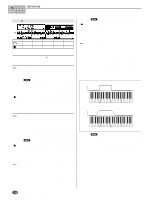Yamaha A5000 Owner's Manual - Page 133
FILTER, Filter & EQ
 |
View all Yamaha A5000 manuals
Add to My Manuals
Save this manual to your list of manuals |
Page 133 highlights
EDIT-FILTER 3. FILTER You use this function to set the sample's filter type, filter characteristics, and equalization. You can also set the way that filter strength varies with respect to velocity and keyboard location. • You can use filter-EG settings and LFO settings to create variations in filter cutoff frequency over time. (page 138, 144) • The [COMMAND/EXIT] button gives you rapid access to a number of helpful commands while you are working with this function. For example, you can use the [COMMAND/EXIT] button when you want to save your edit results to disk, or when you want to cancel your new changes and restore the previously saved data. Press the [EDIT] button and then the [F3] button to go to the Filter function. 2 display pages are provided: Fltr&EQ (Filter & EQ), and FltrScal (Filter Scaling - page 135). • See the "Basic Operation" section on page 78 for details on switching between display pages. Filter & EQ [EDIT] Button → [F3] Button → Kjnob 1 to select "EDIT-Fltr&EQ" This page sets the filter type, cutoff frequency, and Q/width value. Cursor q (Filter) q • Bypass ........ No filter. • LowPass1.... Low-pass filter #1. (A low-pass filter blocks out all frequencies above the cutoff frequency.) • LowPass2.... Low-pass filter #2. Offers much higher Q (resonance) than low-pass filter #1. • LowPass3.... The characteristics of this low-pass filter are somewhere between LowPass1 and LowPass2. • HiPass1 ....... High-pass filter #1. (A high-pass filter blocks out all frequencies below the cutoff frequency.) • HiPass2 ....... High-pass filter #2. Offers much higher Q (resonance) than high-pass filter #1. • BandPass .... Band-pass filter. (Allows only frequencies near the cutoff frequency to pass; blocks out all higher and lower frequencies.) • BandElim..... Band-eliminate filter. (Blocks out the frequency range around the cutoff frequency, while allowing higher and lower frequencies to pass.) • Peak1 A filter with an emphasis peak at the cutoff frequency. • Peak2 With this filter the original sound is mixed with the sound of the Peak1 filter. • 2Peaks ........ A combination of two peak filters. • 2Dips A combination of two band elimination filters. • DualLPFs..... A combination of two low-pass filters. • LPF+Peak ... A combination of a low-pass filter and a peaking filter. • DualHPFs .... A combination of two high-pass filters. • HPF+Peak.... A combination of a high-pass filter and a peaking filter. • LPF+HPF ..... A combination of a low-pass filter and a highpass filter. Cursor q Turn action Press action Knob 1 Cursor/Page Tree View Knob 2 Filter Type Filter Type List... Knob 3 Cutoff QUICK... Knob 4 Q/Width QUICK... Knob 5 Cutoff Distance QUICK... Knob 1 [ Turn] Cursor/Page Positions the cursor and selects display pages. [ Press] Tree View Calls the Tree View display (page 83). Knob 2 [ Turn] Filter Type Select any one of the following filter types. [Range] Bypass, LowPass1 - 3, HiPass1 - 2, BandPass, BandElim, Peak1 - 2, 2Peaks, 2Dips, DualLPFs, LPF+Peak, DualHPFs, HPF+Peak, LPF+HPF Low Pass Level Q emphasis These frequencies pass. These frequencies are cut. Cutoff Frequency Band Pass Level These frequencies pass. These frequencies are cut. These frequencies are cut. Cutoff Frequency High Pass Level Q emphasis These frequencies are cut. These frequencies pass. Cutoff Frequency Band-Eliminate Level These frequencies are cut. These frequencies pass. These frequencies pass. Cutoff Frequency [ Press] Filter Type List... Calls a list of all the available filter types. 133 q q q q q q q q q q q q q q q q q q q q q q q q q q q q q q q q q q q q q q q q q q q q q q q q q q q q q q q A5000/A4000 • Chapter 5 EDIT Mode