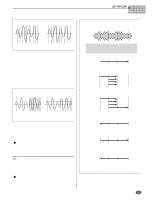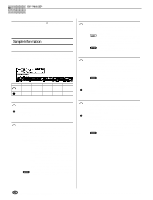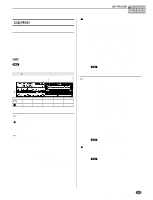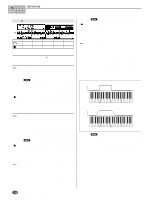Yamaha A5000 Owner's Manual - Page 127
MAP/OUT, Mix & Key Range
 |
View all Yamaha A5000 manuals
Add to My Manuals
Save this manual to your list of manuals |
Page 127 highlights
EDIT-MAP/OUT 2. MAP/OUT You use the MAP/OUT function to set the sample's "original key," key range, output destinations, output level, tuning, and related settings. • Keep in mind that the [COMMAND/EXIT] button gives you rapid access to a number of helpful commands while you are working with this function. For example, you can use the [COMMAND/EXIT] button when you want to save your edit results to disk, or when you want to cancel your new changes and restore the previously saved data. Press the [EDIT] button and then the [F2] button to go to the MAP/OUT function. 4 display pages are provided: Mix&Key (Mix & Key Range), Pitch (page 129), Exp&Vel (Expand & Velocity Range - page 131), and LvlScal (Level Scaling - page 132). • See the "Basic Operation" section on page 78 for details on switching between display pages. Mix & Key Range [EDIT] Button → [F2] Button → Knob 1 to select "EDIT-Mix&key Provides settings for sample level, key range, and output. Cursor q (Level) Cursor q Turn action Press action Knob 1 Cursor/Page Tree View Knob 2 Sample Level QUICK... Knob 3 Sample Pan QUICK... Knob 4 Velocity Sensitivity QUICK.. Knob 5 Poly/Mono - Knob 1 [ Turn] Cursor/Page Positions the cursor and selects display pages. [ Press] Tree View Calls the Tree View display (page 83). Knob 2 [ Turn] Sample Level Turn the knob to set the sample's output level. [Range] 0 - 127 [ Press] QUICK... Calls the quick entry menu (page 83). Knob 3 [ Turn] Sample Pan Turn the knob to set the sample's pan (stereo position). [Range] Rnd, -63 - +63 • Rnd ... The pan position changes randomly with each note played. • -63 - +63 ... Positive values set the pan to the right; negative values move the pan to the left. [ Press] QUICK... Calls the quick entry menu (page 83). Knob 4 [ Turn] Velocity Sensitivity This value sets the sample's velocity sensitivity. The velocity sensitivity determines how the sample's output level varies in response to changes in velocity. [Range] -127 - +127 A value of 0 produces constant output level for all velocities within the velocity range. Positive values causes output level to increase with increasing velocity, while negative settings have the opposite effect. • You can use the UTILITY - MIDI Channel page to set the adjustment that the A5000/A4000 applies to received velocity values before transmitting them to the internal tone generator. (page 200) [ Press] QUICK... Calls the quick entry menu (page 83). Knob 5 [ Turn] Poly/Mono Select Mono if you want to limit playback of this sample to one note at a time. Select Poly to enable simultaneous playback of multiple notes. [Range] Poly, Mono • Poly ... The sample can be played polyphonically (several notes can be played at once). • Mono ... Only one note can be played at a time. 127 q q q q q q q q q q q q q q q q q q q q q q q q q q q q q q q q q q q q q q q q q q q q q q q q q q q q q q q A5000/A4000 • Chapter 5 EDIT Mode