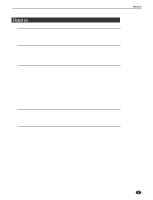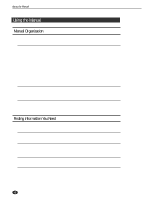Yamaha A5000 Owner's Manual - Page 10
Panel and Connector Arrangement, Front Panel
 |
View all Yamaha A5000 manuals
Add to My Manuals
Save this manual to your list of manuals |
Page 10 highlights
Panel and Connector Arrangement Panel and Connector Arrangement s Front Panel q wy t er u q MASTER VOL (Master Volume) Adjusts the volume of the signal appearing at the STEREO OUT L/MONO and R jacks as well as the PHONES jack. This control does not affect output from the ASSIGNABLE OUT L and R jacks. This knob does not affect the output level at the ASSIGNABLE OUT connectors, or at the various connectors provided on the optional I/O expansion board (AIEB1 board). w REC VOL (Recording Volume) Adjusts the input level from the front panel's INPUT L and INPUT R jacks. Use the knob to adjust the level when recording a sample, or when passing an input signal directly through the A5000/A4000 outputs for realtime output ("A/D In" feature). This knob does not affect the input level to the DIGITAL IN and OPTICAL IN connectors on the optional I/O expansion board (AIEB1 board). e PHONES jack Connects to a set of stereo headphones. The PHONES jack always produces the same signal as the STEREO OUT jacks. Note that headphone impedance should be between 16 and 150 ohms. r INPUT L, INPUT R jacks Use these jacks to input an analog signal for recording, or for realtime output ("A/D In" feature). Use the INPUT L jack if you are supplying a monaural signal. t Display The display shows a wide range of information including current status and available parameters. y LCD Contrast Control LCD Contrast Control Adjusts the contrast of the LCD display panel. u Knobs You use the knobs to set the various parameter values, to switch display pages, and execute operations. In most cases you turn the knob to set a value, and push the knob to execute an operation - for example, to start or stop recording. Knobs are numbered 1 to 5. i Mode buttons The A5000/A4000 provides five operating modes. You select the mode by pressing the corresponding mode button. The button lamp comes on to indicate that the mode is selected. Each mode is further divided into six functions. After selecting the mode, you can switch among its functions by pressing the appropriate function keys. 10 A5000/A4000 q q q q q q q q q q q q q q q q q q q q q q q q q q q q q q q q q q q q q q q q q q q q q q q q q q q q q q q q q q q q q q q q q q q q q