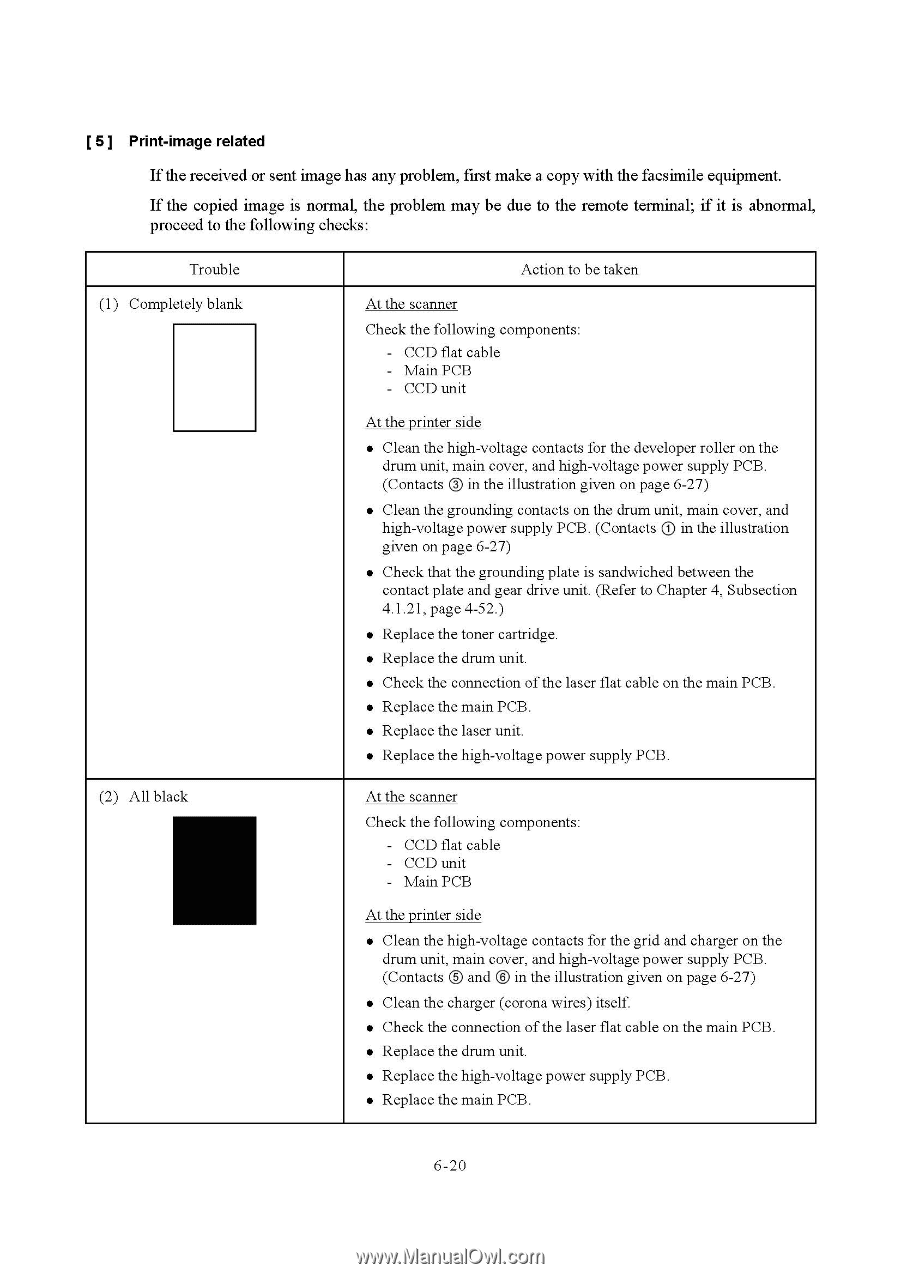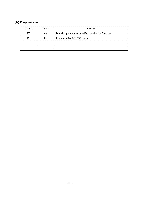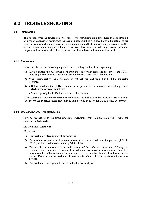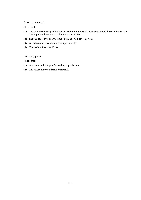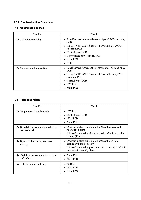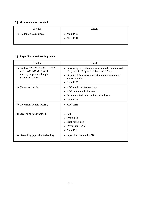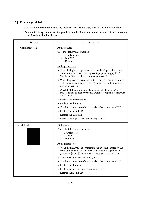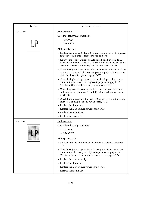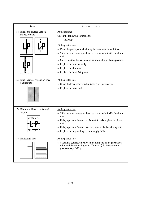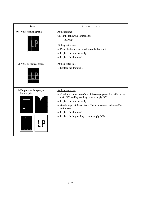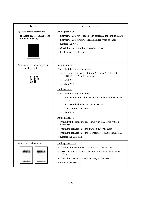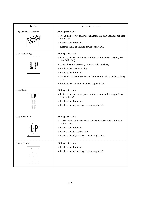Brother International DCP1000 Service Manual - Page 134
received, image, problem, first, facsimile, equipment., copied, normal, problem, remote, terminal,
 |
UPC - 012502565796
View all Brother International DCP1000 manuals
Add to My Manuals
Save this manual to your list of manuals |
Page 134 highlights
[ 5 ] Print-image related If the received or sent image has any problem, first make a copy with the facsimile equipment. If the copied image is normal, the problem may be due to the remote terminal; if it is abnormal, proceed to the following checks: Trouble (1) Completely blank (2) All black Action to be taken At the scanner Check the following components: - CCD flat cable - Main PCB - CCD unit At the printer side • Clean the high-voltage contacts for the developer roller on the drum unit, main cover, and high-voltage power supply PCB. (Contacts ® in the illustration given on page 6-27) • Clean the grounding contacts on the drum unit, main cover, and high-voltage power supply PCB. (Contacts C) in the illustration given on page 6-27) • Check that the grounding plate is sandwiched between the contact plate and gear drive unit. (Refer to Chapter 4, Subsection 4.1.21, page 4-52.) • Replace the toner cartridge. • Replace the drum unit. • Check the connection of the laser flat cable on the main PCB. • Replace the main PCB. • Replace the laser unit. • Replace the high-voltage power supply PCB. , At the scanner Check the following components: - CCD flat cable - CCD unit - Main PCB At the printer side • Clean the high-voltage contacts for the grid and charger on the drum unit, main cover, and high-voltage power supply PCB. (Contacts ® and © in the illustration given on page 6-27) • Clean the charger (corona wires) itself • Check the connection of the laser flat cable on the main PCB. • Replace the drum unit. • Replace the high-voltage power supply PCB. • Replace the main PCB. 6-20