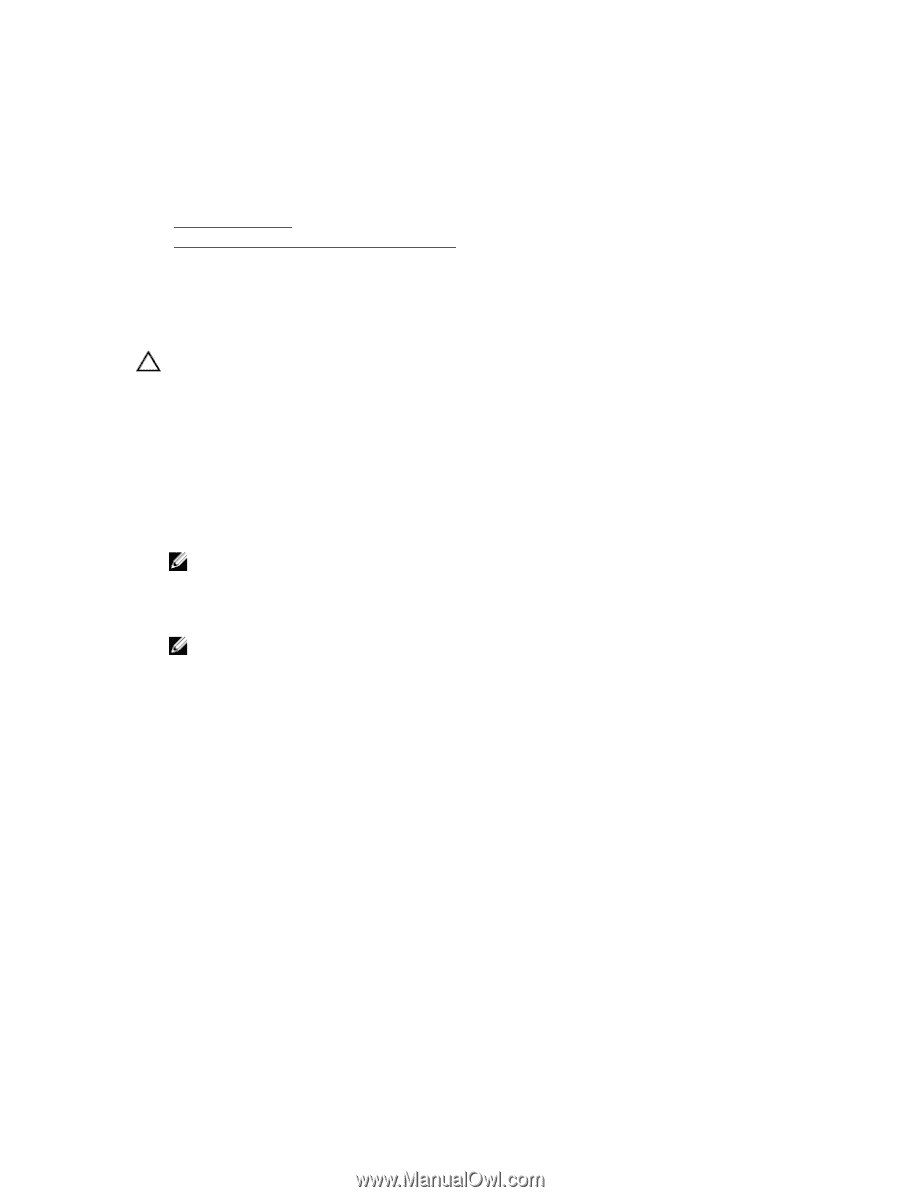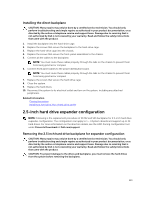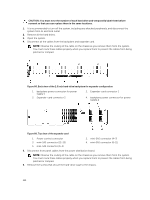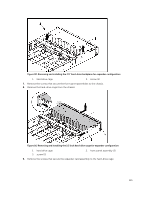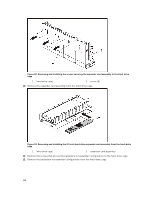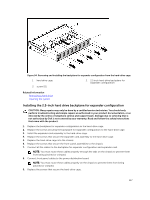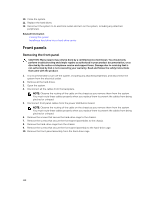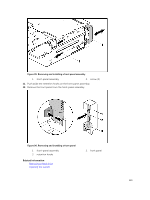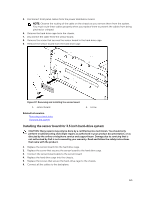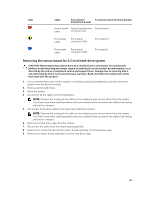Dell PowerEdge C6300 Dell PowerEdge C6320 Owners Manual - Page 118
Front panels, Removing the front panel
 |
View all Dell PowerEdge C6300 manuals
Add to My Manuals
Save this manual to your list of manuals |
Page 118 highlights
10. Close the system. 11. Replace the hard drives. 12. Reconnect the system to its electrical outlet and turn on the system, including any attached peripherals. Related Information Closing the system Installing a hard drive into a hard-drive carrier Front panels Removing the front panel CAUTION: Many repairs may only be done by a certified service technician. You should only perform troubleshooting and simple repairs as authorized in your product documentation, or as directed by the online or telephone service and support team. Damage due to servicing that is not authorized by Dell is not covered by your warranty. Read and follow the safety instructions that came with the product. 1. It is recommended to turn off the system, including any attached peripherals, and disconnect the system from the electrical outlet. 2. Remove all the hard drives. 3. Open the system. 4. Disconnect all the cables from the backplane. NOTE: Observe the routing of the cable on the chassis as you remove them from the system. You must route these cables properly when you replace them to prevent the cables from being pinched or crimped. 5. Disconnect front panel cables from the power distribution board. NOTE: Observe the routing of the cable on the chassis as you remove them from the system. You must route these cables properly when you replace them to prevent the cables from being pinched or crimped. 6. Remove the screws that secure the hard-drive cage to the chassis. 7. Remove the screws that secure the front-panel assemblies to the chassis. 8. Remove the hard-drive cage from the chassis. 9. Remove the screws that secure the front-panel assembly to the hard-drive cage. 10. Remove the front-panel assembly from the hard-drive cage. 118