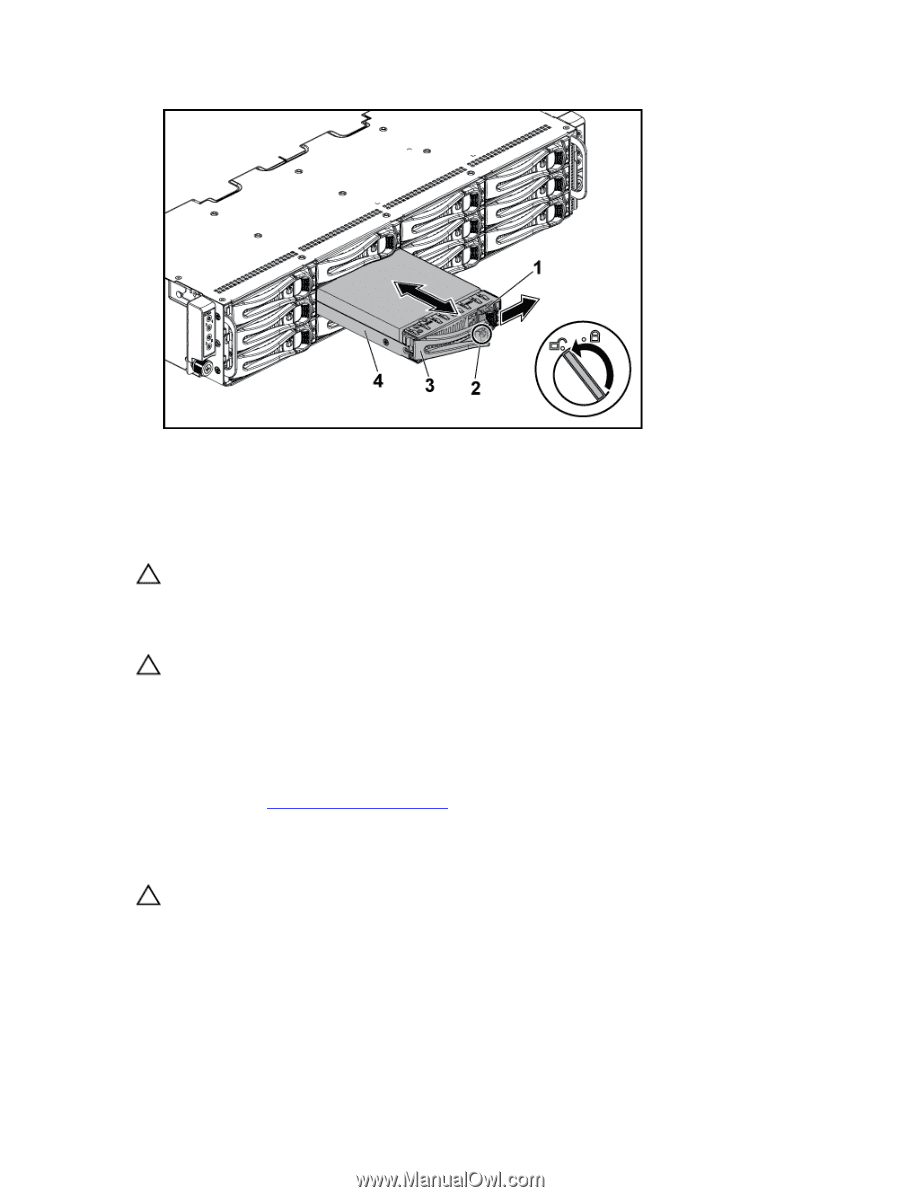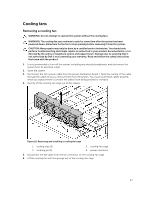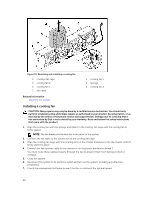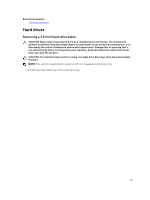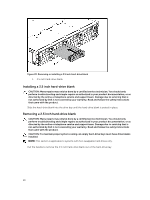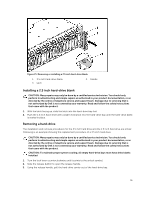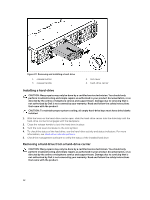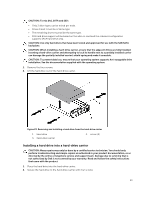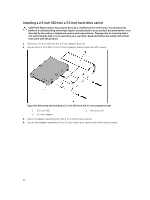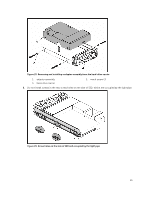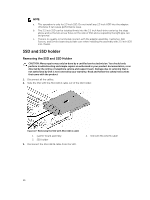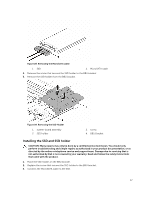Dell PowerEdge C6300 Dell PowerEdge C6320 Owners Manual - Page 52
Installing a hard-drive, Removing a hard drive from a hard-drive carrier
 |
View all Dell PowerEdge C6300 manuals
Add to My Manuals
Save this manual to your list of manuals |
Page 52 highlights
Figure 22. Removing and installing a hard-drive 1. release button 3. release handle 2. lock lever 4. hard-drive carrier Installing a hard-drive CAUTION: Many repairs may only be done by a certified service technician. You should only perform troubleshooting and simple repairs as authorized in your product documentation, or as directed by the online or telephone service and support team. Damage due to servicing that is not authorized by Dell is not covered by your warranty. Read and follow the safety instructions that came with the product. CAUTION: To maintain proper system cooling, all empty hard-drive bays must have drive blanks installed. 1. With the lever on the hard-drive carrier open, slide the hard-drive carrier into the drive bay until the hard-drive connector engages with the backplane. 2. Close the release handle to lock the hard drive in place. 3. Turn the lock lever clockwise to the lock symbol. 4. To check the status of the hard drive, see the hard-drive activity and status indicators. For more information, see Hard-drive indicator patterns. 5. Check the management software to verify the status of the installed hard drive. Removing a hard drive from a hard-drive carrier CAUTION: Many repairs may only be done by a certified service technician. You should only perform troubleshooting and simple repairs as authorized in your product documentation, or as directed by the online or telephone service and support team. Damage due to servicing that is not authorized by Dell is not covered by your warranty. Read and follow the safety instructions that came with the product. 52