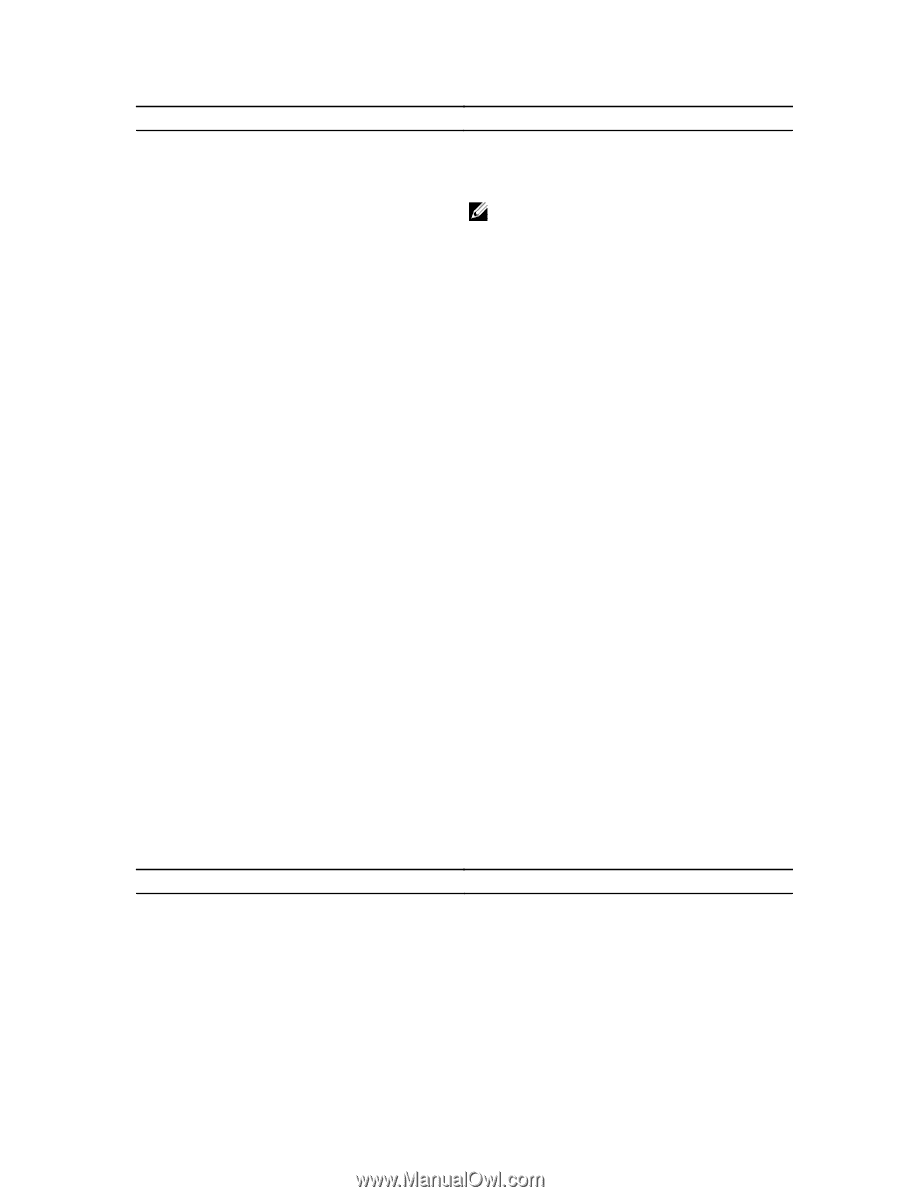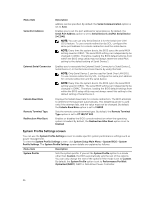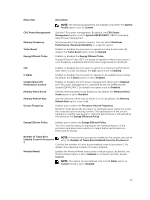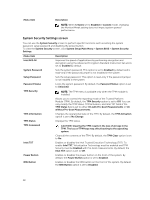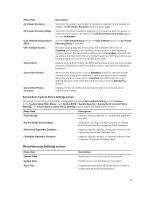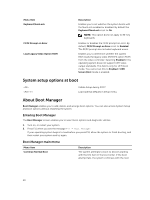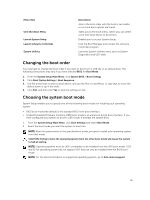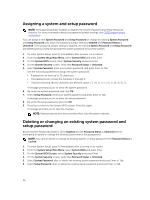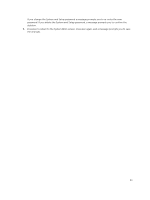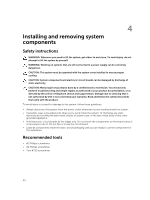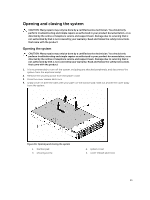Dell PowerEdge C6300 Dell PowerEdge C6320 Owners Manual - Page 40
System setup options at boot, About Boot Manager, Entering Boot Manager, Boot Manager main menu
 |
View all Dell PowerEdge C6300 manuals
Add to My Manuals
Save this manual to your list of manuals |
Page 40 highlights
Menu Item Keyboard NumLock F1/F2 Prompt on Error Load Legacy Video Option ROM Description Enables you to set whether the system boots with the NumLock enabled or disabled. By default the Keyboard NumLock is set to On. NOTE: This option does not apply to 84-key keyboards. Enables or disables the F1/F2 prompt on error. By default, F1/F2 Prompt on Error is set to Enabled. The F1/F2 prompt also includes keyboard errors. Enables you to determine whether the system BIOS loads the legacy video (INT10H) option ROM from the video controller. Selecting Enabled in the operating system does not support UEFI video output standards. This field is only for UEFI boot mode. You cannot set this to Enabled if UEFI Secure Boot mode is enabled. System setup options at boot Initiate Setup during POST Load optimal defaults in Setup menu. About Boot Manager Boot Manager enables you to add, delete, and arrange boot options. You can also access System Setup and boot options without restarting the system. Entering Boot Manager The Boot Manager screen enables you to select boot options and diagnostic utilities. 1. Turn on, or restart your system. 2. Press F11 when you see the message F11 = Boot Manager. If your operating system begins to load before you press F11, allow the system to finish booting, and then restart your system and try again. Boot Manager main menu Menu Item Continue Normal Boot Description The system attempts to boot to devices starting with the first item in the boot order. If the boot attempt fails, the system continues with the next 40