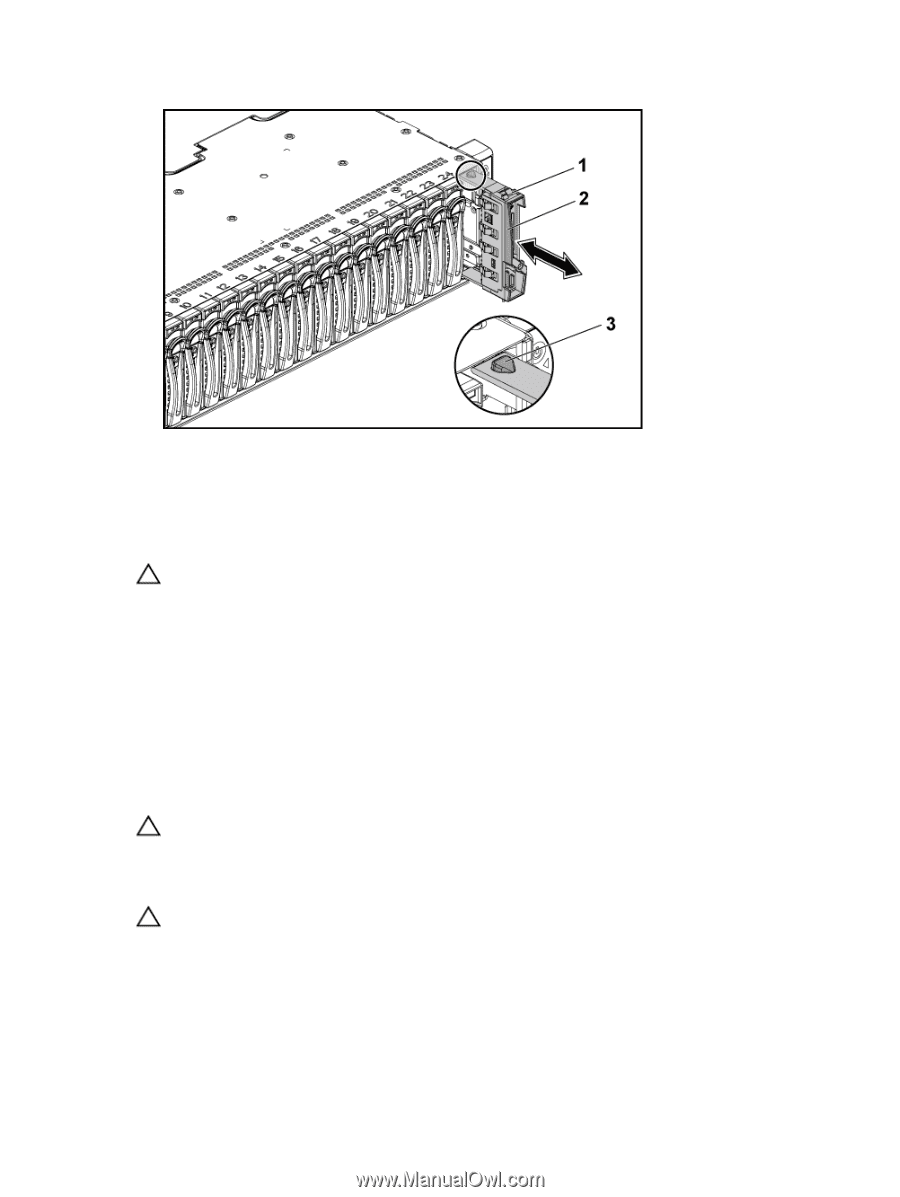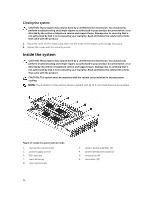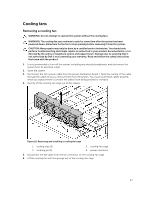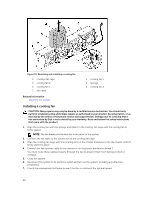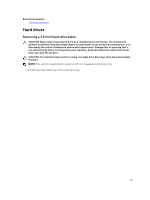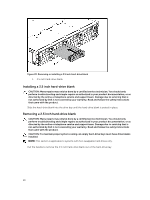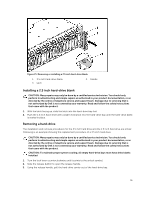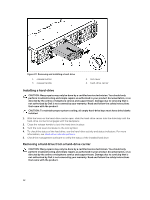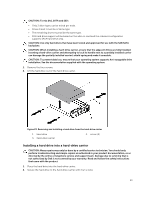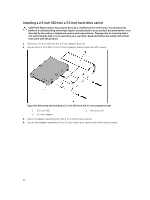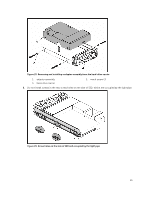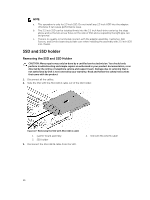Dell PowerEdge C6300 Dell PowerEdge C6320 Owners Manual - Page 51
Installing a 2.5 inch hard-drive blank, Removing a hard-drive
 |
View all Dell PowerEdge C6300 manuals
Add to My Manuals
Save this manual to your list of manuals |
Page 51 highlights
Figure 21. Removing or installing a 2.5 inch hard-drive blank 1. 2.5 inch hard-drive blank 3. latch 2. handle Installing a 2.5 inch hard-drive blank CAUTION: Many repairs may only be done by a certified service technician. You should only perform troubleshooting and simple repairs as authorized in your product documentation, or as directed by the online or telephone service and support team. Damage due to servicing that is not authorized by Dell is not covered by your warranty. Read and follow the safety instructions that came with the product. 1. With the latch facing up, slide the latch into the hard-drive bay first. 2. Push the 2.5 inch hard-drive with a slight inclination into the hard-drive bay until the hard-drive blank is seated in place. Removing a hard-drive The installation and removal procedures for the 3.5 inch hard drive and the 2.5 inch hard drive are similar. Following is an example showing the replacement procedure of a 3.5 inch hard drive. CAUTION: Many repairs may only be done by a certified service technician. You should only perform troubleshooting and simple repairs as authorized in your product documentation, or as directed by the online or telephone service and support team. Damage due to servicing that is not authorized by Dell is not covered by your warranty. Read and follow the safety instructions that came with the product. CAUTION: To maintain proper system cooling, all empty hard-drive bays must have drive blanks installed. 1. Turn the lock lever counterclockwise until it points to the unlock symbol. 2. Slide the release button to open the release handle. 3. Using the release handle, pull the hard-drive carrier out of the hard-drive bay. 51