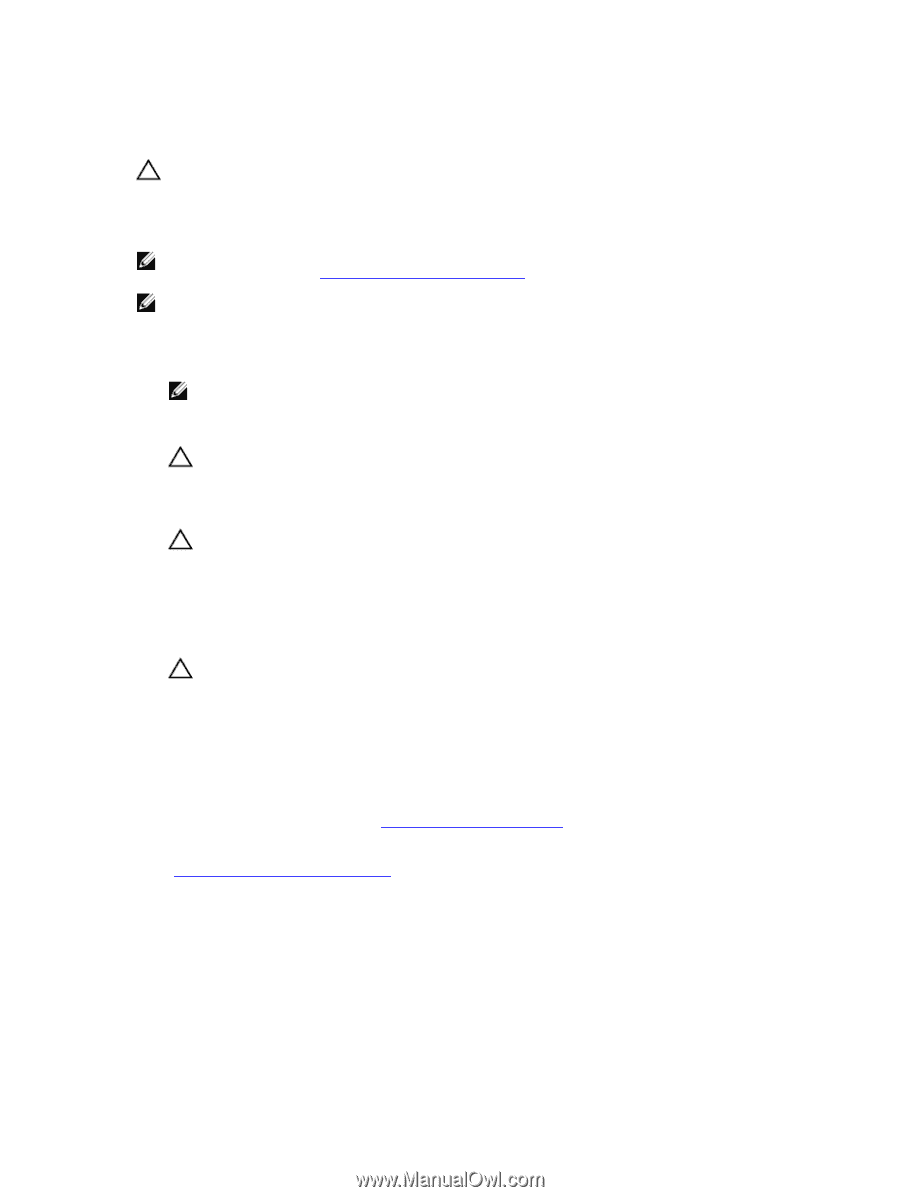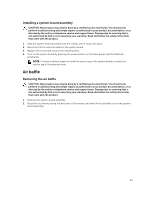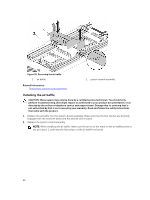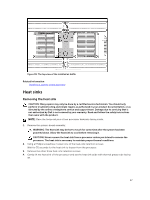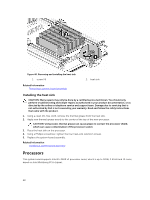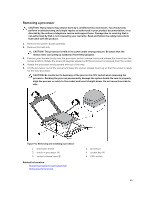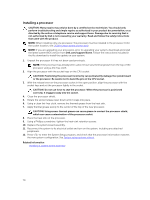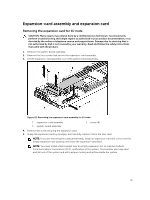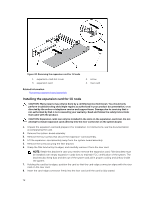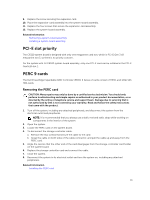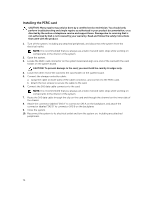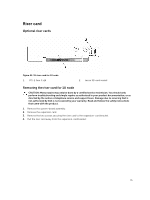Dell PowerEdge C6300 Dell PowerEdge C6320 Owners Manual - Page 70
Installing a processor
 |
View all Dell PowerEdge C6300 manuals
Add to My Manuals
Save this manual to your list of manuals |
Page 70 highlights
Installing a processor CAUTION: Many repairs may only be done by a certified service technician. You should only perform troubleshooting and simple repairs as authorized in your product documentation, or as directed by the online or telephone service and support team. Damage due to servicing that is not authorized by Dell is not covered by your warranty. Read and follow the safety instructions that came with the product. NOTE: When installing only one processor, the processor must be installed in the processor 0 (for the socket location, see C6320 system board connectors). NOTE: If you are upgrading your processors, prior to upgrading your system, download and install the latest system BIOS version from Dell.com/support/home. Follow the instructions included in the file download to install the update on your system. 1. Unpack the processor if it has not been used previously. NOTE: If the processor has already been used, remove any thermal grease from the top of the processor using a lint-free cloth. 2. Align the processor with the socket keys on the CPU socket. CAUTION: Positioning the processor incorrectly can permanently damage the system board or the processor. Be careful not to bend the pins in the CPU socket. 3. With the release lever on the processor socket in the open position, align the processor with the socket keys and set the processor lightly in the socket. CAUTION: Do not use force to seat the processor. When the processor is positioned correctly, it engages easily into the socket. 4. Close the processor shield. 5. Rotate the socket release lever down until it snaps into place. 6. Using a clean lint-free cloth, remove the thermal grease from the heat sink. 7. Apply thermal grease evenly to the center of the top of the new processor. CAUTION: Using excess thermal grease can cause grease to contact the processor shield, which can cause contamination of the processor socket. 8. Place the heat sink on the processor. 9. Using a Phillips screwdriver, tighten the heat-sink retention screws. 10. Replace the system-board assembly. 11. Reconnect the system to its electrical outlet and turn on the system, including any attached peripherals. 12. Press to enter the System Setup program, and check that the processor information matches the new system configuration. See System setup options at boot. Related Information Installing a system-board assembly 70