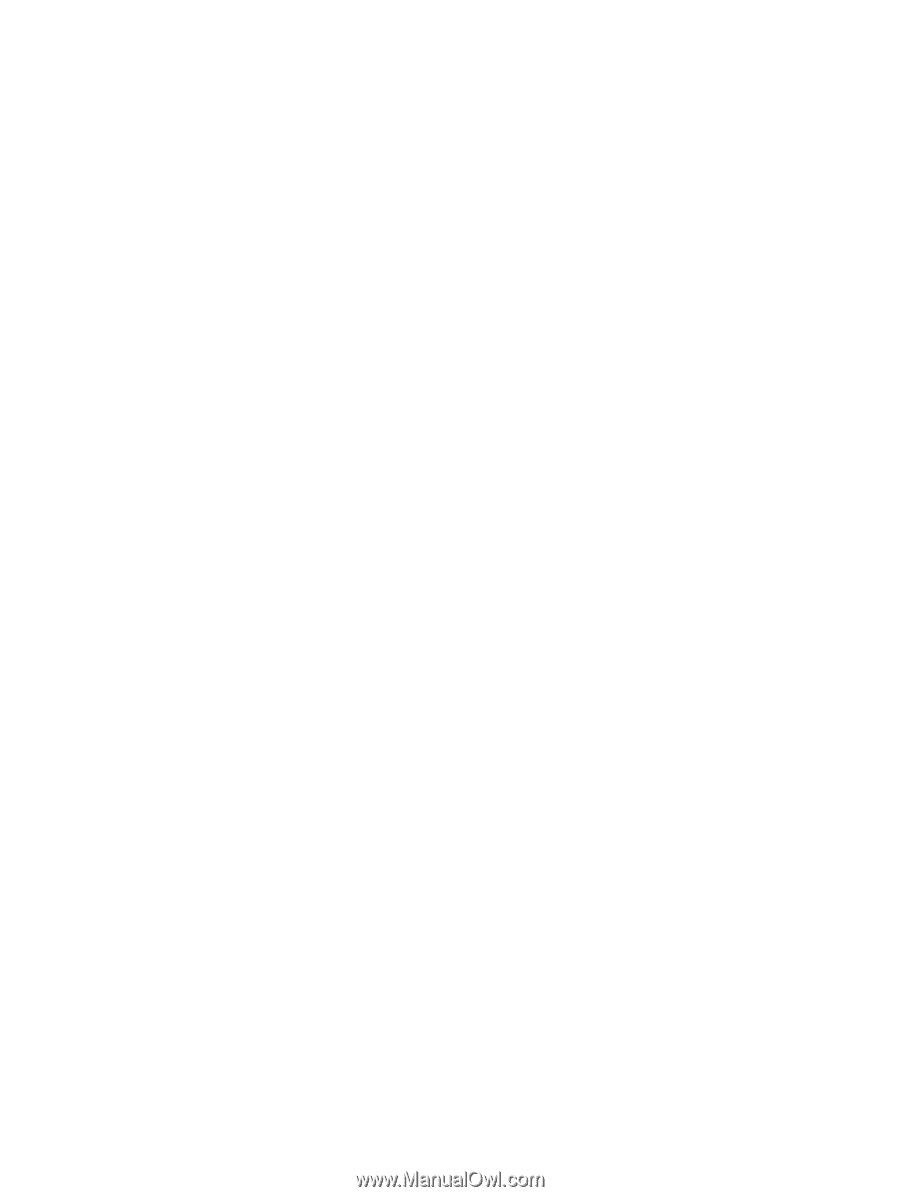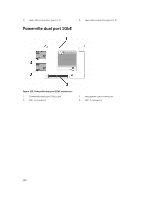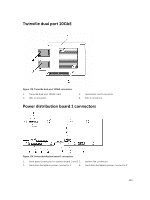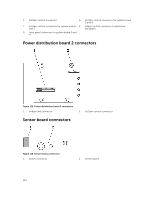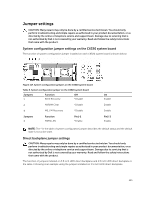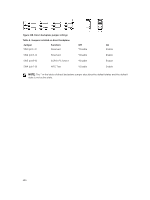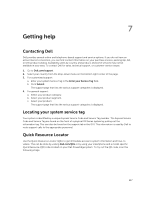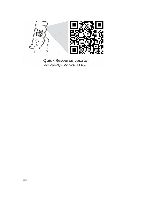Dell PowerEdge C6300 Dell PowerEdge C6320 Owners Manual - Page 147
Getting help, Contacting Dell, Locating your system service tag, Quick Resource Locator - poweredge list
 |
View all Dell PowerEdge C6300 manuals
Add to My Manuals
Save this manual to your list of manuals |
Page 147 highlights
7 Getting help Contacting Dell Dell provides several online and telephone-based support and service options. If you do not have an active Internet connection, you can find contact information on your purchase invoice, packing slip, bill, or Dell product catalog. Availability varies by country and product, and some services may not be available in your area. To contact Dell for sales, technical support, or customer-service issues: 1. Go to Dell.com/support. 2. Select your country from the drop-down menu on the bottom right corner of the page. 3. For customized support: a. Enter your system Service Tag in the Enter your Service Tag field. b. Click Submit. The support page that lists the various support categories is displayed. 4. For general support: a. Select your product category. b. Select your product segment. c. Select your product. The support page that lists the various support categories is displayed. Locating your system service tag Your system is identified by a unique Express Service Code and Service Tag number. The Express Service Code and Service Tag are found on the front of a physical DR Series system by pulling out the information tag. This can also be found on the support tab in the GUI. This information is used by Dell to route support calls to the appropriate personnel. Quick Resource Locator Use the Quick Resource Locator (QRL) to get immediate access to system information and how-to videos. This can be done by visiting Dell.com/QRL or by using your smartphone and a model specific Quick Resource (QR) code located on your Dell PowerEdge system. To try out the QR code, scan the following image. 147