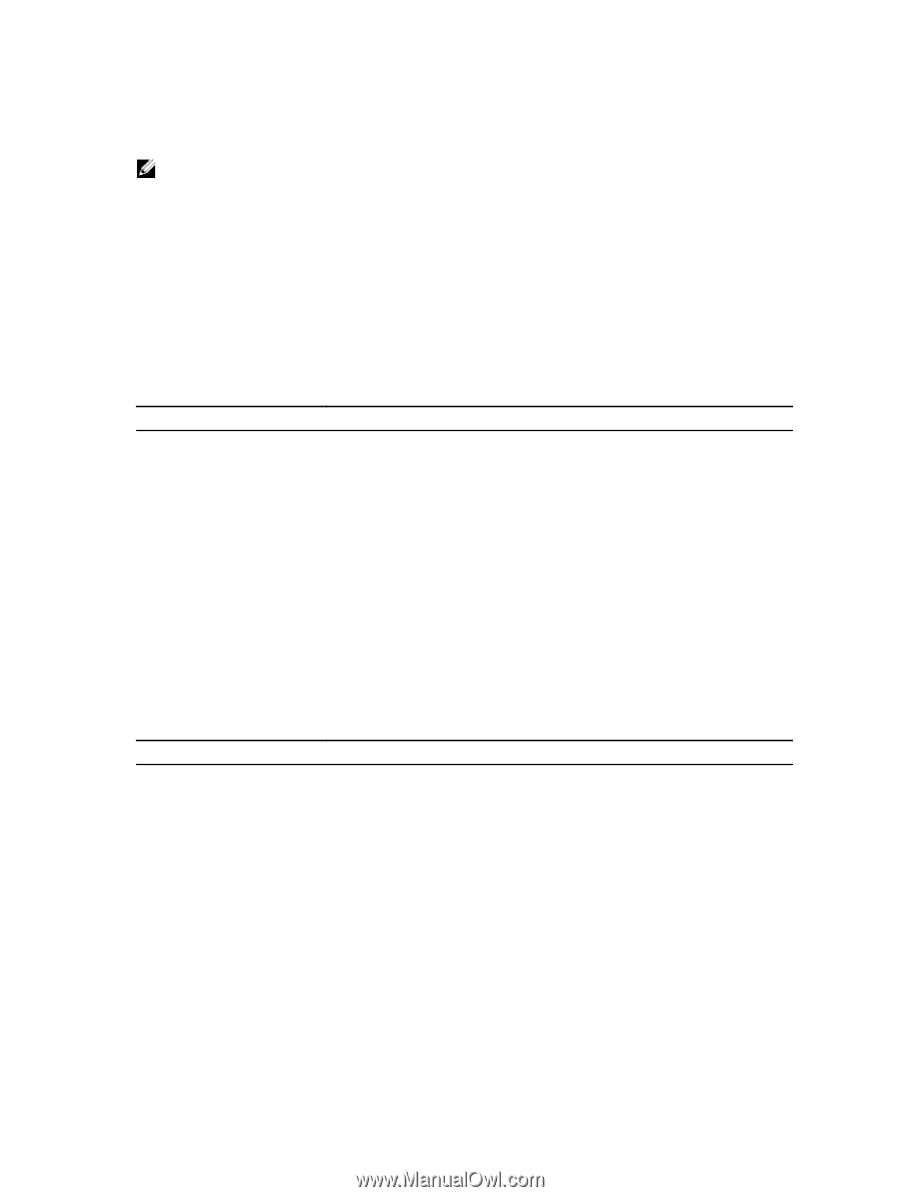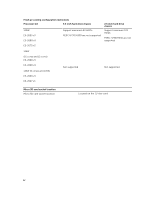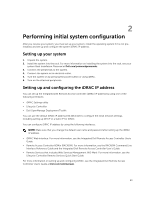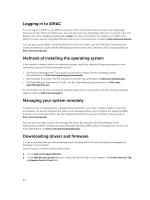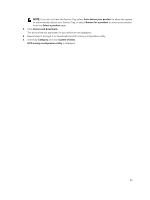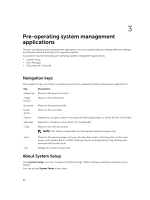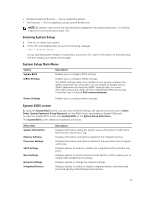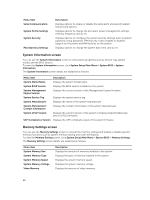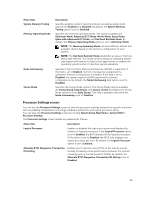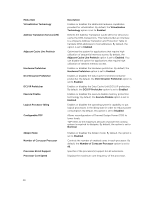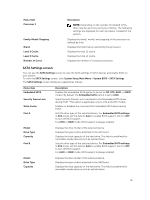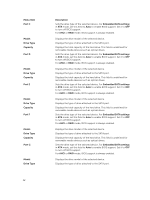Dell PowerEdge C6300 Dell PowerEdge C6320 Owners Manual - Page 27
Entering System Setup, System Setup Main Menu, System BIOS screen, BIOS version, and Service Tag.
 |
View all Dell PowerEdge C6300 manuals
Add to My Manuals
Save this manual to your list of manuals |
Page 27 highlights
• Standard Graphical Browser - This is enabled by default. • Text Browser - This is enabled by using Console Redirection. NOTE: By default, help text for the selected field is displayed in the graphical browser. To view the help text in the text browser, press . Entering System Setup 1. Turn on, or restart your system. 2. Press immediately after you see the following message: = System Setup If your operating system begins to load before you press , wait for the system to finish booting, and then restart your system and try again. System Setup Main Menu Option System BIOS iDRAC Settings Description Enables you to configure BIOS settings. Enables you to configure iDRAC settings. The iDRAC Settings utility is an interface to set up and configure the iDRAC parameters by using UEFI. You can enable or disable various iDRAC parameters by using the iDRAC Settings utility. For more information about this utility, see the Integrated Dell Remote Access Controller User's Guide at Dell.com/esmmanuals. Device Settings Enables you to configure device settings. System BIOS screen By using the System BIOS screen, you can view the BIOS settings, edit specific functions such as Boot Order, System Password, Setup Password, set the RAID mode, and enable or disable USB ports. To view the System BIOS screen click System BIOS on the System Setup Main Menu. The System BIOS screen details are explained as follows: Menu Item System Information Memory Settings Processor Settings SATA Settings Boot Settings Network Settings Integrated Devices Description Displays information about the system such as the system model name, BIOS version, and Service Tag. Displays information and options related to the installed memory. Displays information and options related to the processor such as speed, cache size. Displays options to enable or disable the integrated SATA controller and ports. Displays options to specify the boot mode (BIOS or UEFI). Enables you to modify UEFI and BIOS boot settings. Displays options to change the network settings. Displays options to enable or disable integrated device controllers and ports and specify related features and options. 27