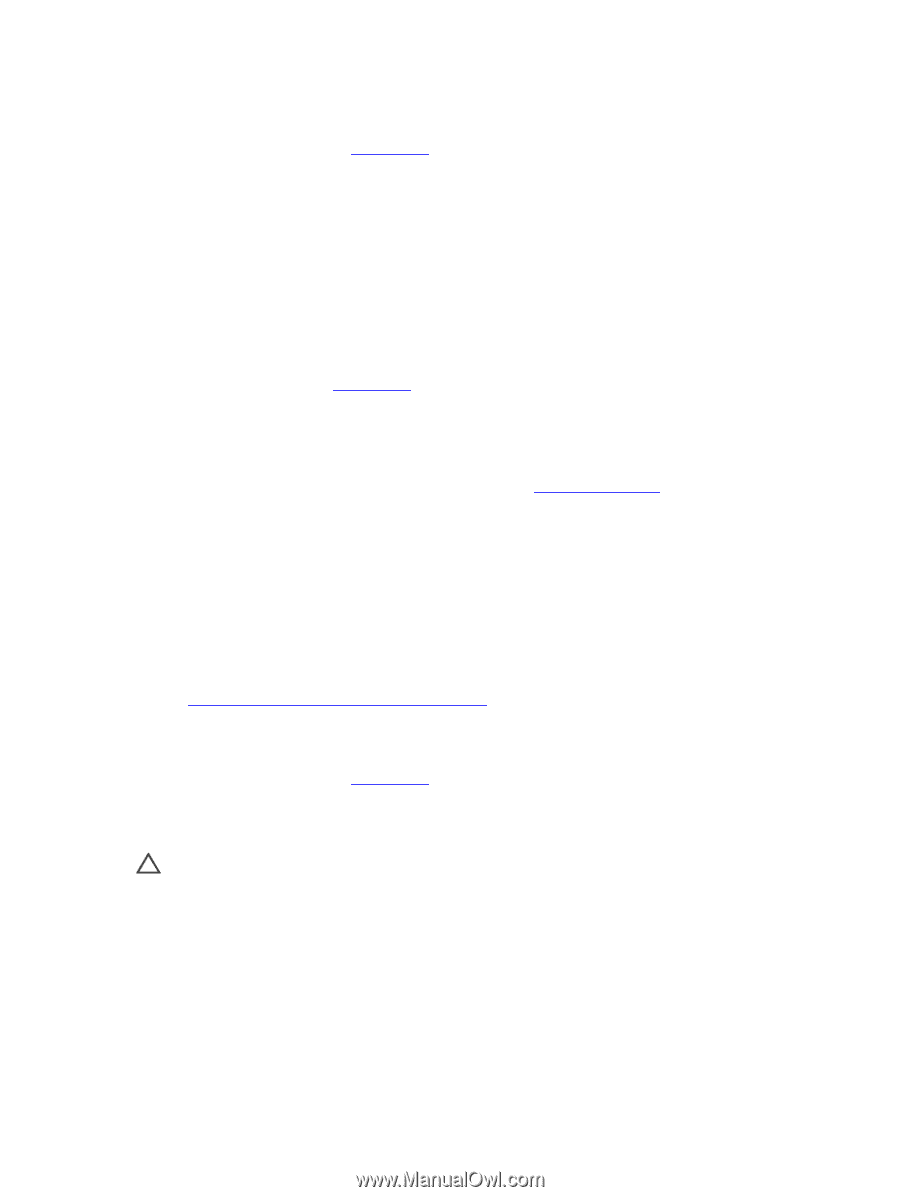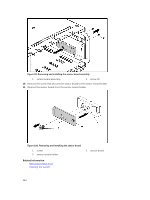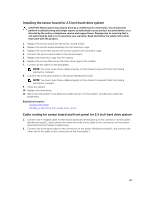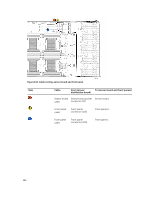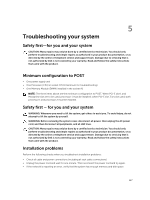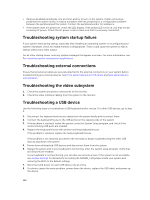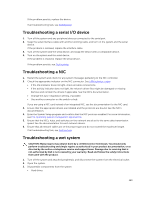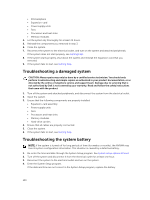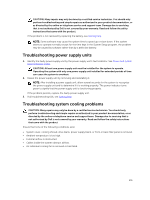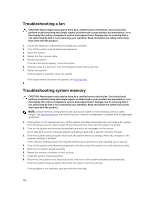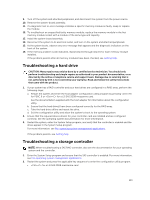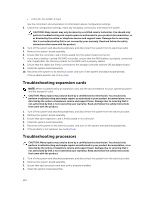Dell PowerEdge C6300 Dell PowerEdge C6320 Owners Manual - Page 129
Troubleshooting a serial I/O device, Troubleshooting a NIC, Troubleshooting a wet system
 |
View all Dell PowerEdge C6300 manuals
Add to My Manuals
Save this manual to your list of manuals |
Page 129 highlights
If the problem persists, replace the device. If all troubleshooting fails, see Getting help. Troubleshooting a serial I/O device 1. Turn off the system and any peripheral devices connected to the serial port. 2. Swap the serial interface cable with another working cable, and turn on the system and the serial device. If the problem is resolved, replace the interface cable. 3. Turn off the system and the serial device, and swap the device with a comparable device. 4. Turn on the system and the serial device. If the problem is resolved, replace the serial device. If the problem persists, see Getting help. Troubleshooting a NIC 1. Restart the system and check for any system messages pertaining to the NIC controller. 2. Check the appropriate indicator on the NIC connector. See LAN indicator codes. • If the link indicator does not light, check all cable connections. • If the activity indicator does not light, the network driver files might be damaged or missing. Remove and reinstall the drivers if applicable. See the NIC's documentation. • Change the auto-negotiation setting, if possible. • Use another connector on the switch or hub. If you are using a NIC card instead of an integrated NIC, see the documentation for the NIC card. 3. Ensure that the appropriate drivers are installed and the protocols are bound. See the NIC's documentation. 4. Enter the System Setup program and confirm that the NIC ports are enabled. For more information, see Pre-operating system management applications. 5. Ensure that the NICs, hubs, and switches on the network are all set to the same data transmission speed. See the documentation for each network device. 6. Ensure that all network cables are of the proper type and do not exceed the maximum length. If all troubleshooting fails, see Getting help. Troubleshooting a wet system CAUTION: Many repairs may only be done by a certified service technician. You should only perform troubleshooting and simple repairs as authorized in your product documentation, or as directed by the online or telephone service and support team. Damage due to servicing that is not authorized by Dell is not covered by your warranty. Read and follow the safety instructions that came with the product. 1. Turn off the system and attached peripherals, and disconnect the system from the electrical outlet. 2. Open the system. 3. Disassemble components from the system. • Hard drives 129