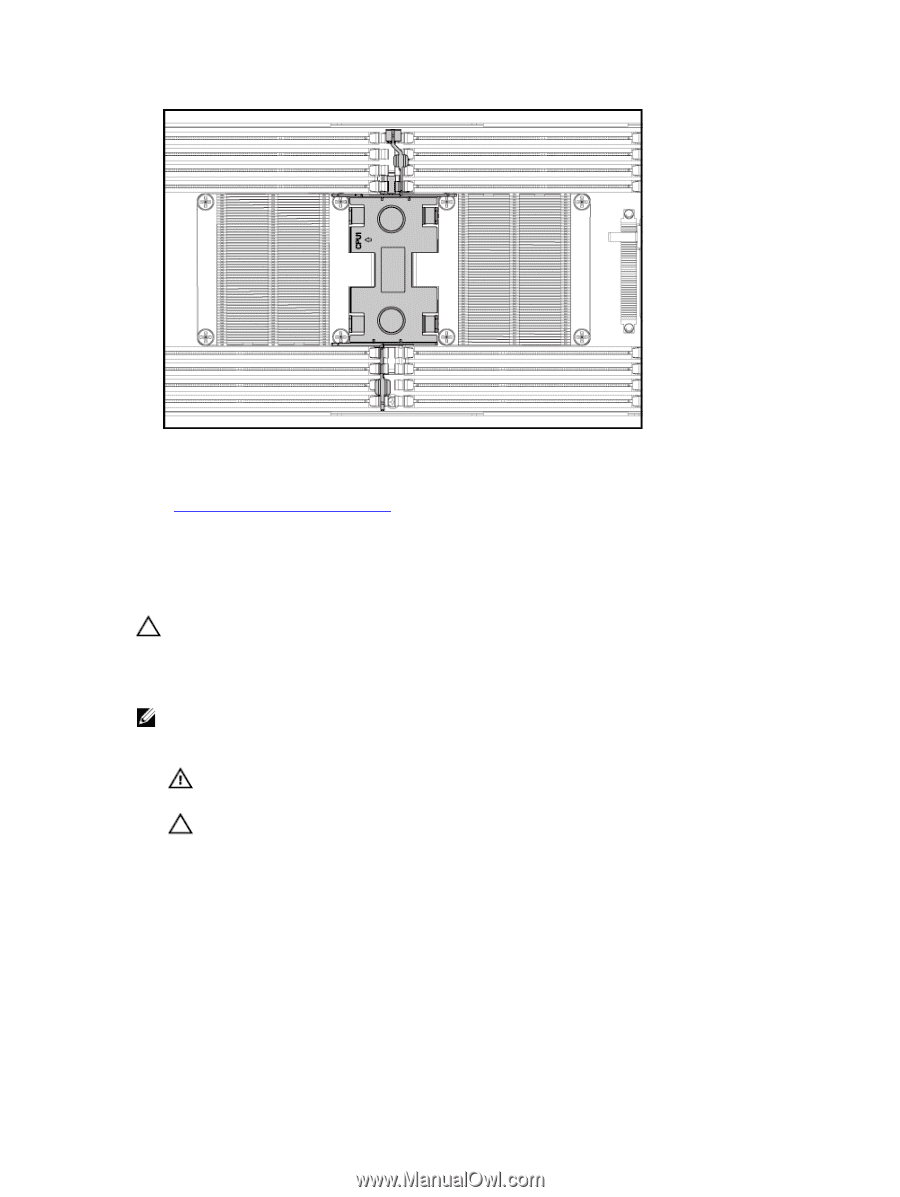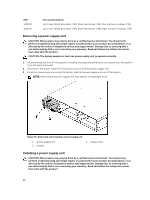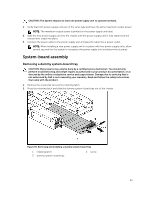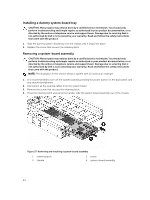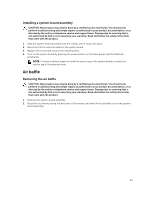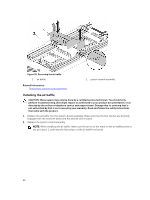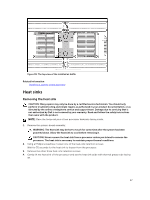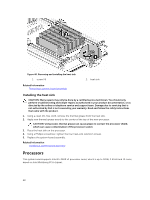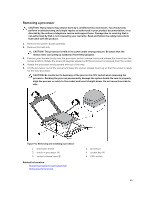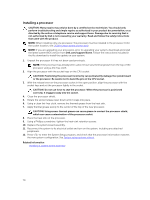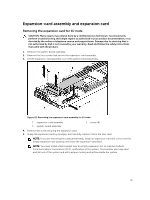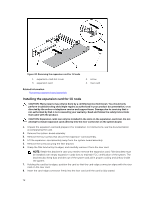Dell PowerEdge C6300 Dell PowerEdge C6320 Owners Manual - Page 67
Heat sinks, Removing the heat sink
 |
View all Dell PowerEdge C6300 manuals
Add to My Manuals
Save this manual to your list of manuals |
Page 67 highlights
Figure 39. The top view of the installed air baffle Related Information Installing a system-board assembly Heat sinks Removing the heat sink CAUTION: Many repairs may only be done by a certified service technician. You should only perform troubleshooting and simple repairs as authorized in your product documentation, or as directed by the online or telephone service and support team. Damage due to servicing that is not authorized by Dell is not covered by your warranty. Read and follow the safety instructions that came with the product. NOTE: Place the foolproof pins of two processor heatsinks facing inside. 1. Remove the system-board assembly. WARNING: The heat sink may be hot to touch for some time after the system has been powered down. Allow the heat sink to cool before removing it. CAUTION: Never remove the heat sink from a processor unless you intend to remove the processor. The heat sink is necessary to maintain proper thermal conditions. 2. Using a Phillips screwdriver, loosen one of the heat-sink retention screws. Wait for 30 seconds for the heat sink to loosen from the processor. 3. Remove the other three heat-sink retention screws. 4. Gently lift the heat sink off the processor and set the heat sink aside with thermal grease side facing up. 67