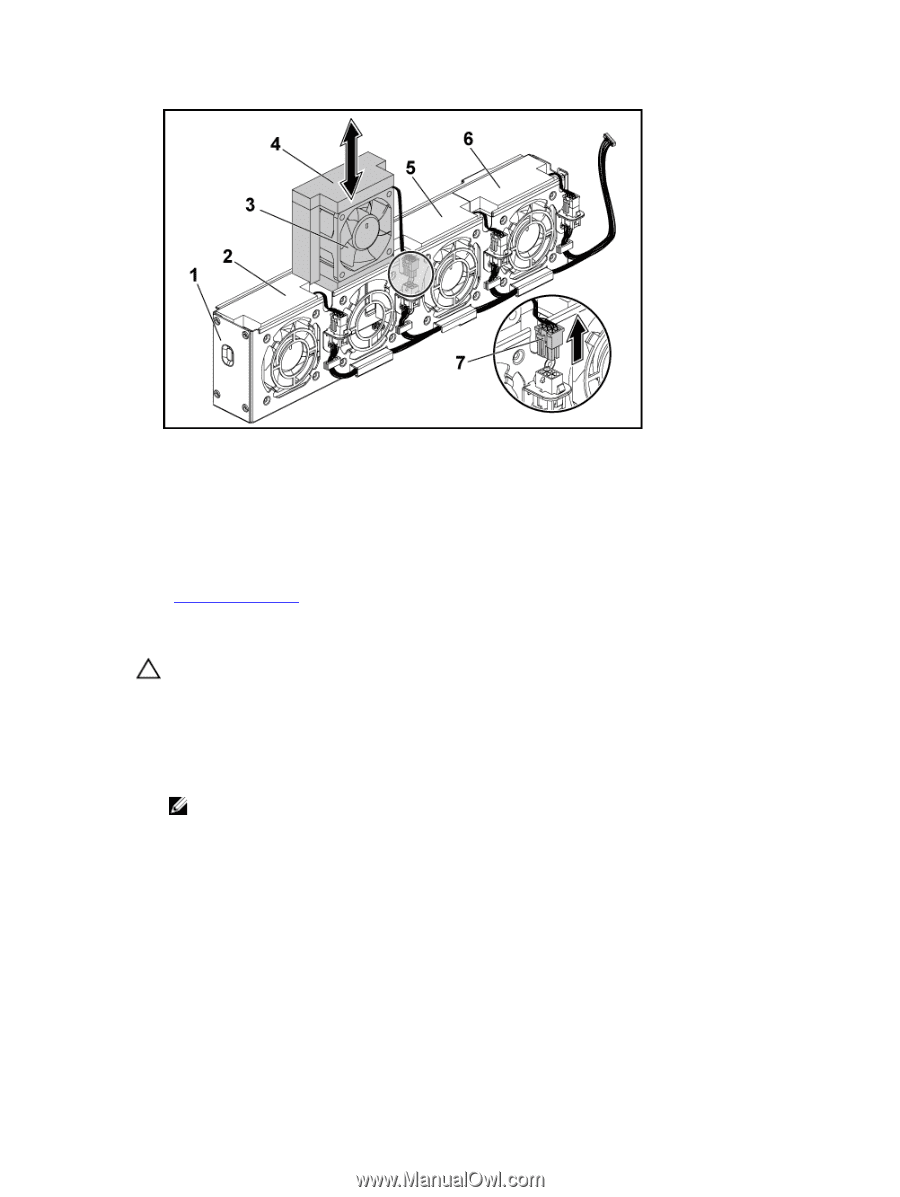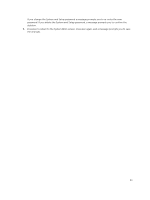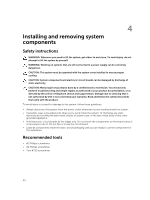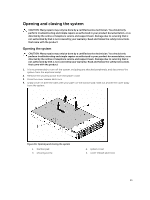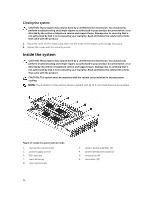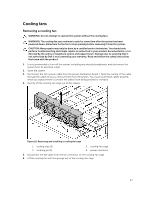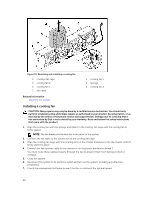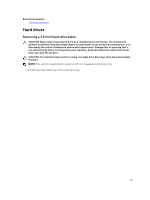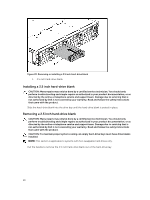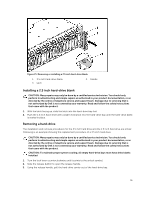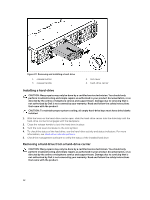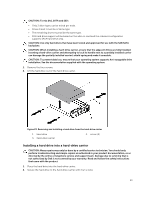Dell PowerEdge C6300 Dell PowerEdge C6320 Owners Manual - Page 48
Installing a cooling fan, Related Information
 |
View all Dell PowerEdge C6300 manuals
Add to My Manuals
Save this manual to your list of manuals |
Page 48 highlights
Figure 19. Removing and installing a cooling fan 1. cooling-fan cage 3. cooling fan 2 5. cooling fan 3 7. fan cable 2. cooling fan 1 4. sponge 6. cooling fan 4 Related Information Opening the system Installing a cooling fan CAUTION: Many repairs may only be done by a certified service technician. You should only perform troubleshooting and simple repairs as authorized in your product documentation, or as directed by the online or telephone service and support team. Damage due to servicing that is not authorized by Dell is not covered by your warranty. Read and follow the safety instructions that came with the product. 1. Align the cooling fan with the sponge and slide it in the cooling-fan cage until the cooling fan is firmly seated. NOTE: The fan blades should face the front panel of the system. 2. Connect the fan cable to the connector on the cooling-fan cage. 3. Align the cooling-fan cage with the locating pins on the chassis and place it into the chassis until it's firmly seated in place. 4. Connect the fan's power cable to the connector on the power distribution board 1. You must route these cables properly through the ties to prevent them from being pinched or crimped. 5. Close the system. 6. Reconnect the system to its electrical outlet and turn on the system, including any attached peripherals. 7. Check the management software to see if the fan is rotating at the optimal speed. 48