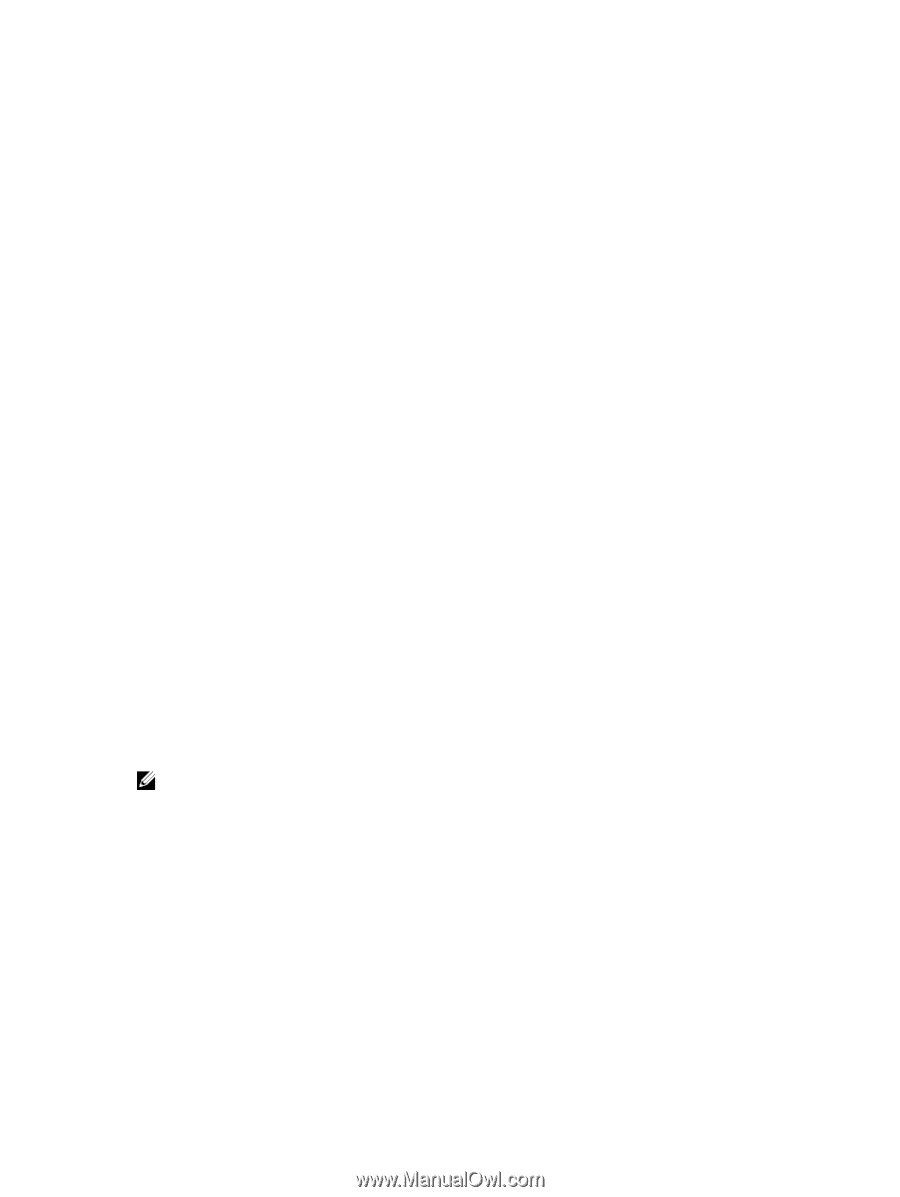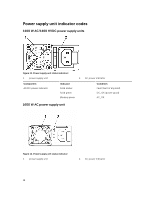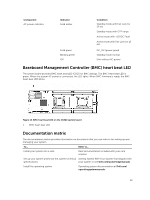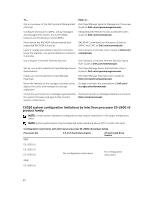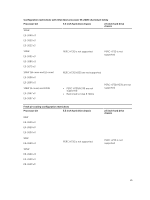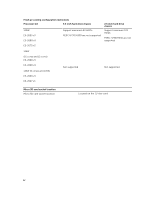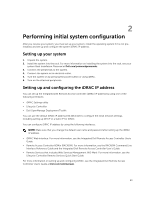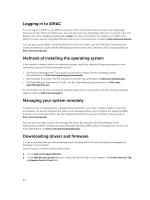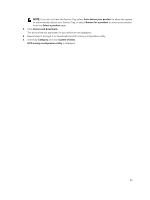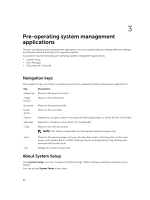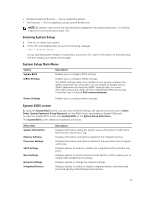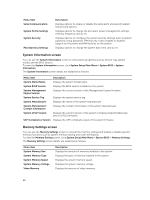Dell PowerEdge C6300 Dell PowerEdge C6320 Owners Manual - Page 23
Performing initial system configuration, Setting up your system
 |
View all Dell PowerEdge C6300 manuals
Add to My Manuals
Save this manual to your list of manuals |
Page 23 highlights
2 Performing initial system configuration After you receive your system, you must set up your system, install the operating system if it is not preinstalled, and set up and configure the system iDRAC IP address. Setting up your system 1. Unpack the system. 2. Install the system into the rack. For more information on installing the system into the rack, see your system Rack Installation Placemat at Dell.com/poweredgemanuals. 3. Connect the peripherals to the system. 4. Connect the system to its electrical outlet. 5. Turn the system on by pressing the power button or using iDRAC. 6. Turn on the attached peripherals. Setting up and configuring the iDRAC IP address You can set up the Integrated Dell Remote Access Controller (iDRAC) IP address by using one of the following interfaces: • iDRAC Settings utility • Lifecycle Controller • Dell OpenManage Deployment Toolkit You can use the default iDRAC IP address 192.168.0.120 to configure the initial network settings, including setting up DHCP or a static IP for iDRAC. You can configure iDRAC IP address by using the following interfaces: NOTE: Make sure that you change the default user name and password after setting up the iDRAC IP address. • iDRAC Web interface: For more information, see the Integrated Dell Remote Access Controller User's Guide. • Remote Access Controller ADMin (RACADM): For more information, see the RACADM Command Line Interface Reference Guide and the Integrated Dell Remote Access Controller User's Guide. • Remote Services that includes Web Services Management (WS-Man): For more information, see the Lifecycle Controller Remote Services Quick Start Guide. For more information on setting up and configuring iDRAC, see the Integrated Dell Remote Access Controller User's Guide at Dell.com/esmmanuals. 23