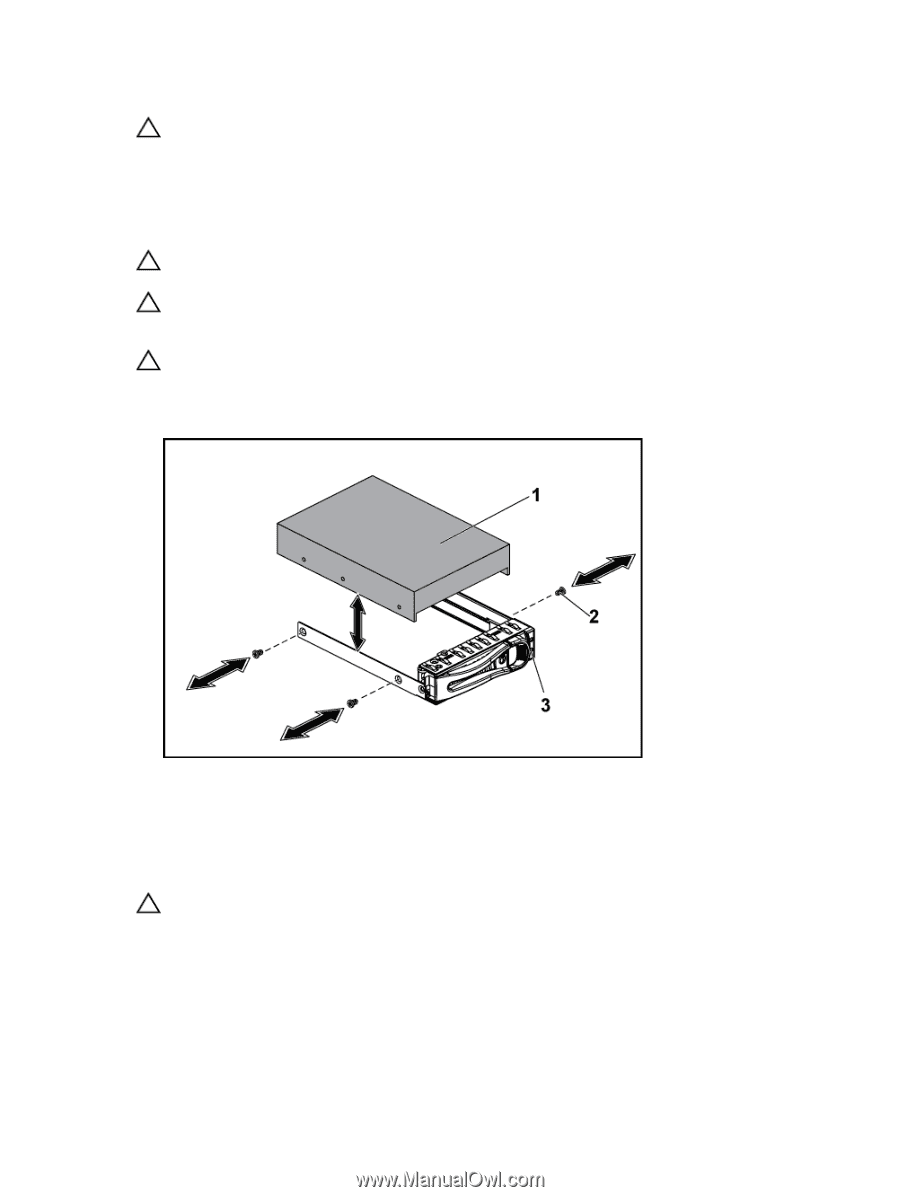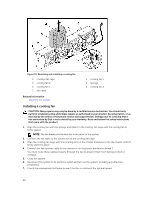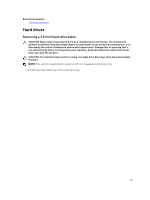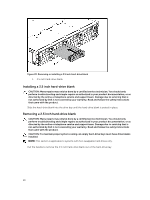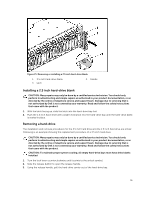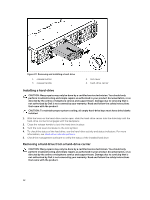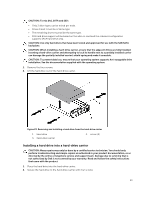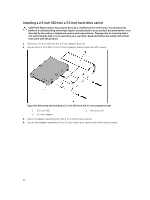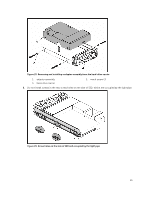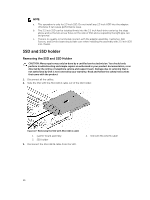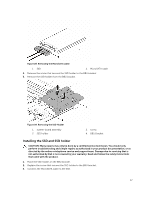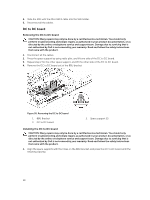Dell PowerEdge C6300 Dell PowerEdge C6320 Owners Manual - Page 53
Installing a hard drive into a hard-drive carrier, CAUTION: To mix SAS, SATA and SSD
 |
View all Dell PowerEdge C6300 manuals
Add to My Manuals
Save this manual to your list of manuals |
Page 53 highlights
CAUTION: To mix SAS, SATA and SSD: • Only 2 drive types can be mixed per node. • Drives 0 and 1 must be of same type. • The remaining drives must all be the same type. • SAS hard drive support will be based on the add-on card and the onboard configuration supports SATA hard drive only. CAUTION: Use only hard drives that have been tested and approved for use with the SAS/SATA backplane. CAUTION: When installing a hard-drive carrier, ensure that the adjacent drives are fully installed. Inserting a hard-drive carrier and attempting to lock its handle next to a partially installed carrier can damage the partially installed carrier's shield spring and make it unusable. CAUTION: To prevent data loss, ensure that your operating system supports hot-swappable drive installation. See the documentation supplied with the operating system. 1. Remove the four screws. 2. Lift the hard drive out of the hard-drive carrier. Figure 23. Removing and installing a hard drive from the hard-drive carrier 1. hard drive 3. hard-drive carrier 2. screw (4) Installing a hard drive into a hard-drive carrier CAUTION: Many repairs may only be done by a certified service technician. You should only perform troubleshooting and simple repairs as authorized in your product documentation, or as directed by the online or telephone service and support team. Damage due to servicing that is not authorized by Dell is not covered by your warranty. Read and follow the safety instructions that came with the product. 1. Place the hard drive into the hard-drive carrier. 2. Secure the hard drive to the hard-drive carrier with four screws. 53