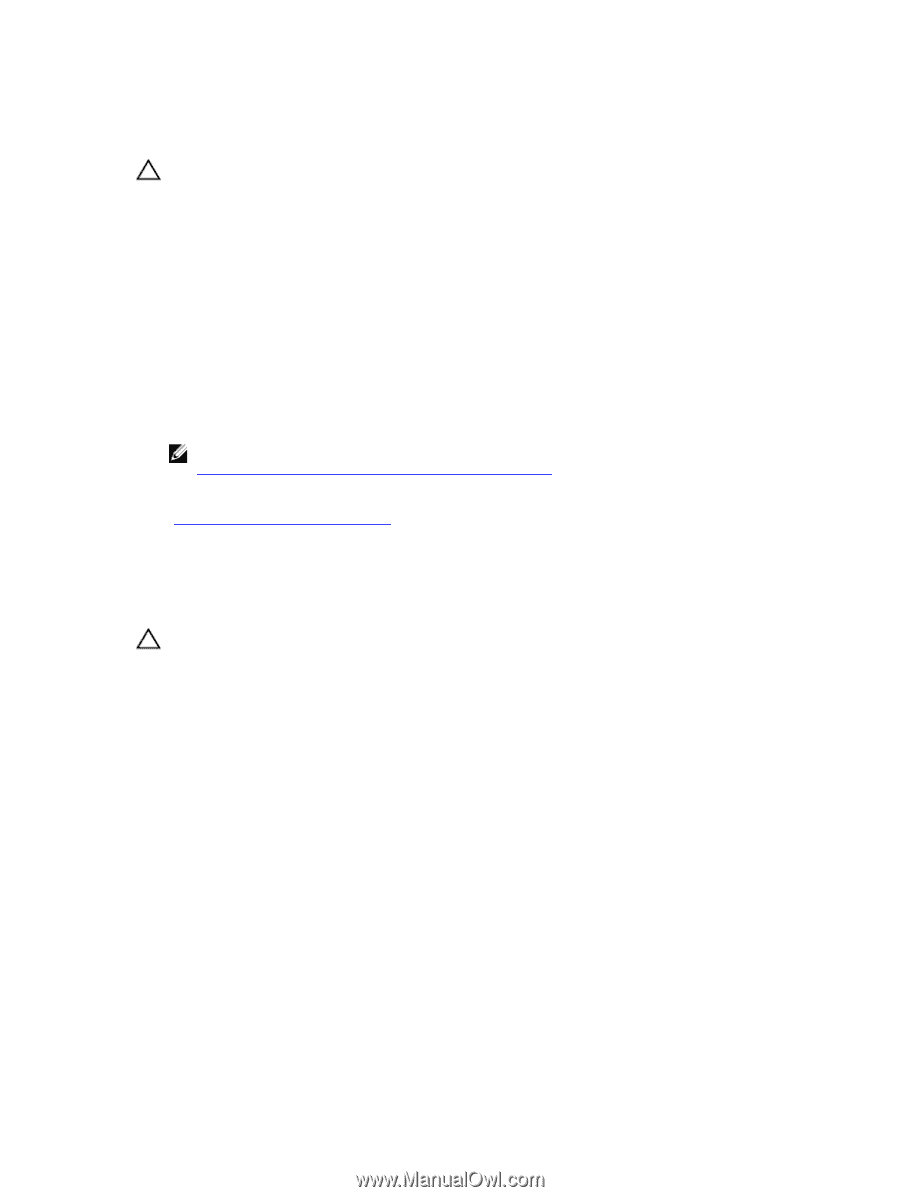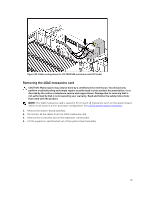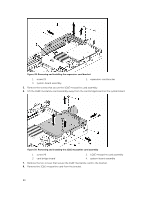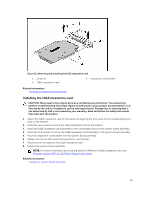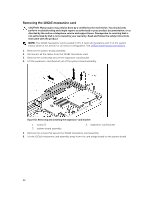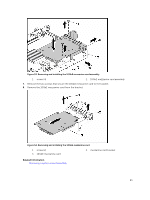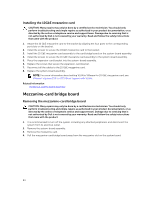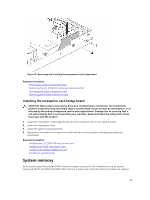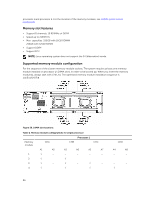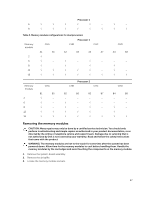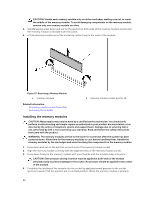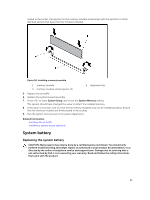Dell PowerEdge C6300 Dell PowerEdge C6320 Owners Manual - Page 84
Installing the 10GbE mezzanine card, Mezzanine-card bridge board
 |
View all Dell PowerEdge C6300 manuals
Add to My Manuals
Save this manual to your list of manuals |
Page 84 highlights
Installing the 10GbE mezzanine card CAUTION: Many repairs may only be done by a certified service technician. You should only perform troubleshooting and simple repairs as authorized in your product documentation, or as directed by the online or telephone service and support team. Damage due to servicing that is not authorized by Dell is not covered by your warranty. Read and follow the safety instructions that came with the product. 1. Attach the 10 GbE mezzanine card to the bracket by aligning the four ports to the corresponding port slots on the bracket. 2. Install the screws to secure the 10GbE mezzanine card to the bracket. 3. Install the 10 GbE mezzanine card assembly to the card bridge board on the system-board assembly. 4. Install the screws to secure the 10 GbE mezzanine card assembly to the system-board assembly. 5. Place the expansion-card bracket into the system-board assembly. 6. Replace the screws that secure the expansion-card bracket. 7. Reconnect all the cables to the 10 GbE mezzanine card. 8. Replace the system-board assembly. NOTE: For more information about setting VLAN in VMware for 10 GbE mezzanine card, see VMware* vSphere ESX 5.x iSCSI Boot Support with VLANs. Related Information Installing a system-board assembly Mezzanine-card bridge board Removing the mezzanine-card bridge board CAUTION: Many repairs may only be done by a certified service technician. You should only perform troubleshooting and simple repairs as authorized in your product documentation, or as directed by the online or telephone service and support team. Damage due to servicing that is not authorized by Dell is not covered by your warranty. Read and follow the safety instructions that came with the product. 1. It is recommended to turn off the system, including any attached peripherals, and disconnect the system from its electrical outlet. 2. Remove the system-board assembly. 3. Remove the mezzanine card. 4. Pull the mezzanine-card bridge board away from the mezzanine slot on the system board. 84